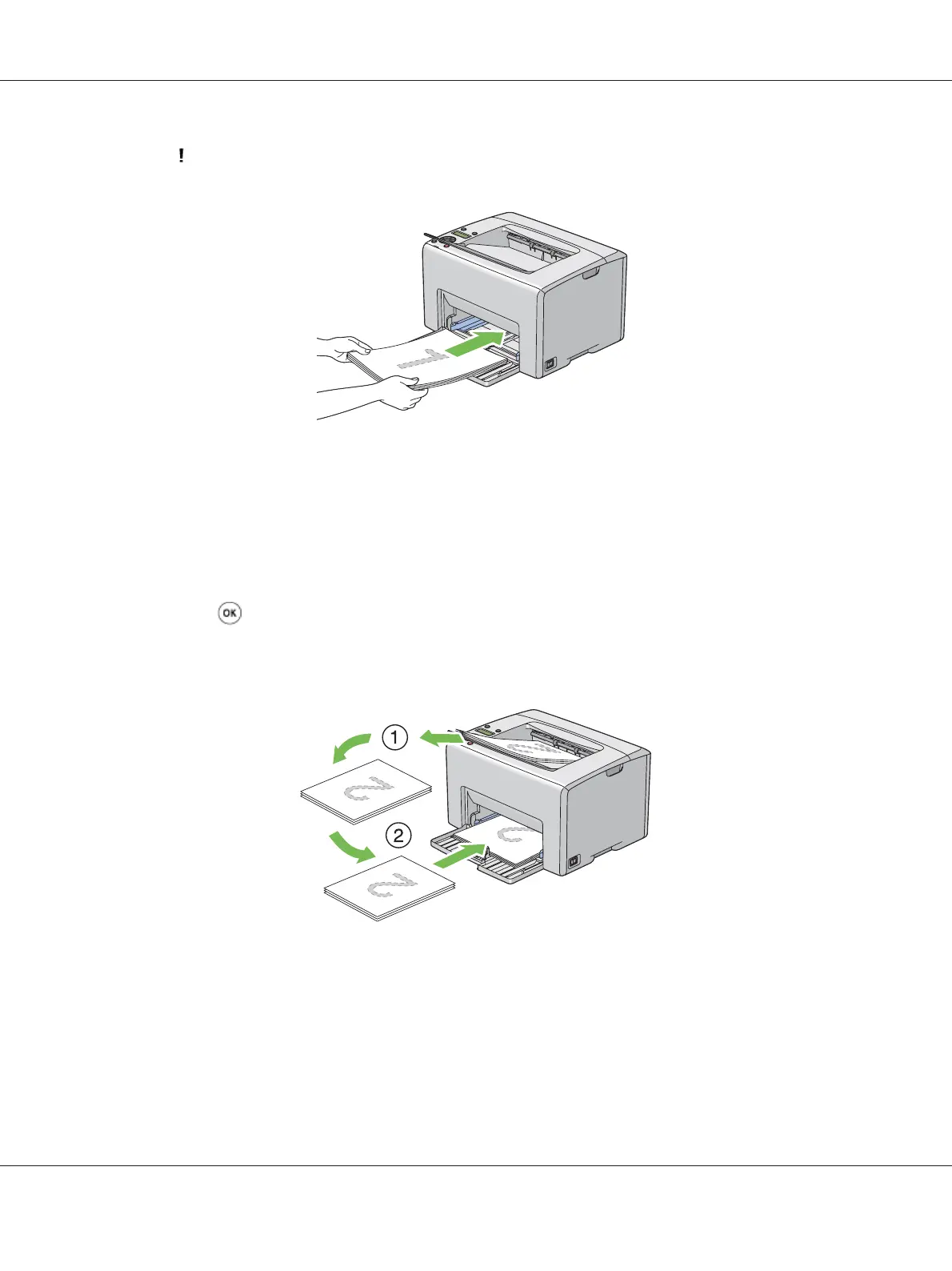The (Error) indicator lights and the Insert Output into paper tray message appears on
the LCD panel when the even pages finish printing.
2. After the even pages are printed, remove the paper stack from the center output tray.
Note:
Warped or curled prints can cause paper jams. Straighten them before setting them.
3. Stack the prints and set them as they are (with the blank side facing up) into the MPF, and then
press the
button.
Pages are printed in the order of page 1 (rear of page 2), page 3 (rear of page 4), and then page 5
(rear of page 6).
Note:
Printing on both sides of the paper is not possible if the document consists of various sizes of paper.
Loading Print Media in the Priority Sheet Inserter (PSI)
1. First print the even pages (rear sides).
Epson AcuLaser C1750 Series User’s Guide
Printing Basics 113
