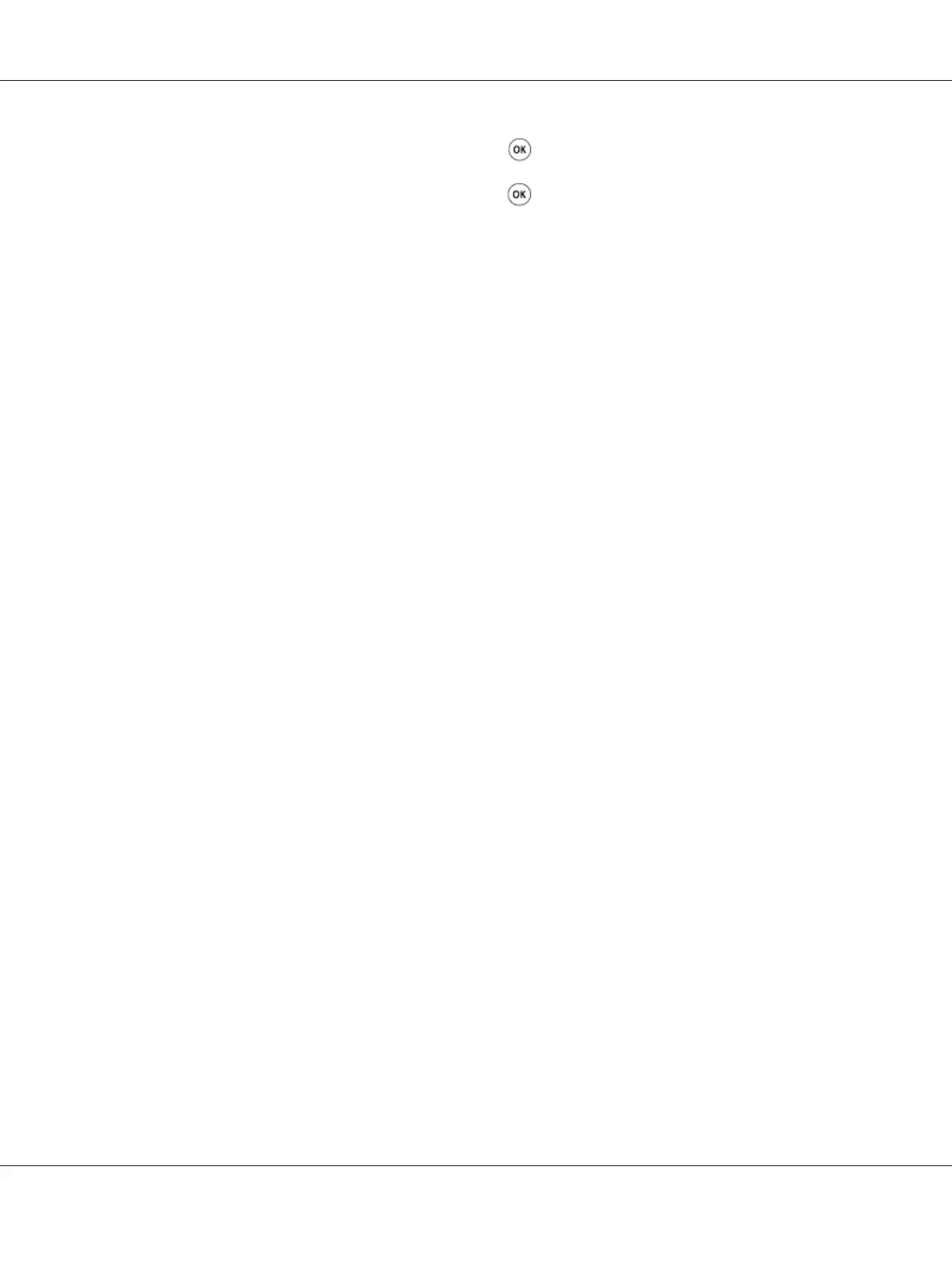4. Select Adjust ColorRegi, and then press the button.
5. Select Color Regi Chart, and then press the
button.
The color registration chart is printed.
The Printer Setting Utility
The following procedure uses Windows XP as an example.
1. Click start — All Programs — EPSON — EPSON Printer Software — EPSON AL-C1750N /
EPSON AL-C1750W — Printer Setting Utility.
Note:
The Select Printer window appears in this step, when multiple print drivers are installed on your
computer. In this case, click the name of the desired printer listed in Printer Name.
The Printer Setting Utility opens.
2. Click the Printer Maintenance tab.
3. Select Color Registration Adjustment from the list at the left side of the page.
The Color Registration Adjustment page is displayed.
4. Deselect the check box next to On.
5. Click the Start button next to Print Color Regi Chart.
6. Select the paper size, and then click OK.
The color registration chart is printed.
Determining Values
On the color registration chart printed, find the straightest lines where the two black lines and the
colored line are most closely aligned for each color (Y, M, and C).
If you find the straightest line, make a note of the value (-5 – +5) indicated by the straightest line for
each color.
Epson AcuLaser C1750 Series User’s Guide
Troubleshooting 177
