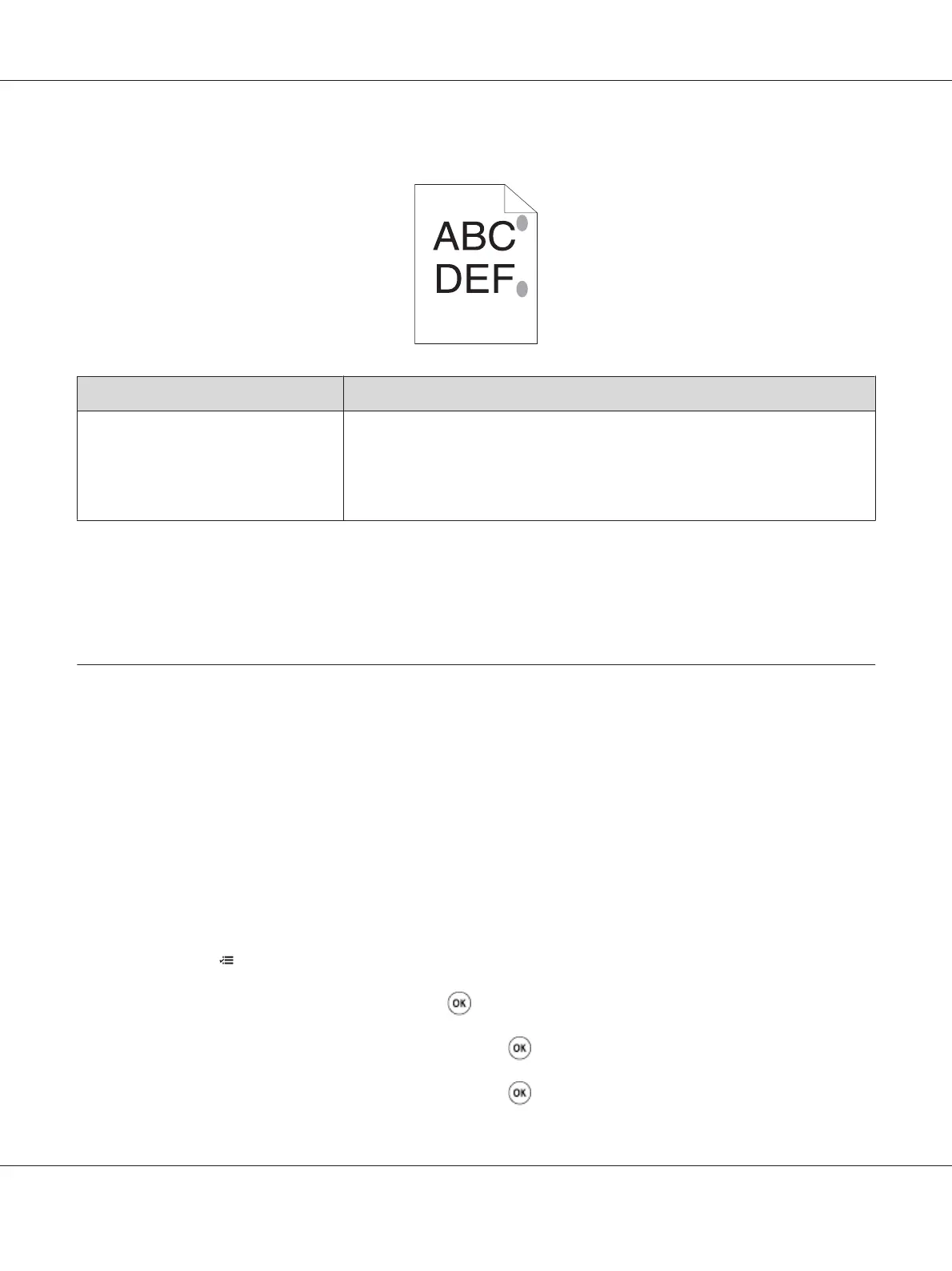Protrudent/Bumpy Paper
Problem Action
Printed surface got protrudent/bumpy. Clean up the fusing unit.
1. Load one sheet of paper on the MPF, and then print a solid image all over paper.
2. Load the printed sheet with the side to be printed on facing down, and then print
a blank sheet of paper.
Note:
If the problem continues even though you have taken suggested actions described above, contact the
Epson local representative office or an authorised dealer.
Adjusting Color Registration
This section describes how to adjust the color registration when you first install the printer or after
moving it to a new location.
Performing Auto Correct
Auto Correct allows you to correct the color registration automatically.
The Operator Panel
1. Press the (Menu) button.
2. Select Admin Menu, and then press the
button.
3. Select Maintenance Mode, and then press the
button.
4. Select Adjust ColorRegi, and then press the
button.
Epson AcuLaser C1750 Series User’s Guide
Troubleshooting 175
