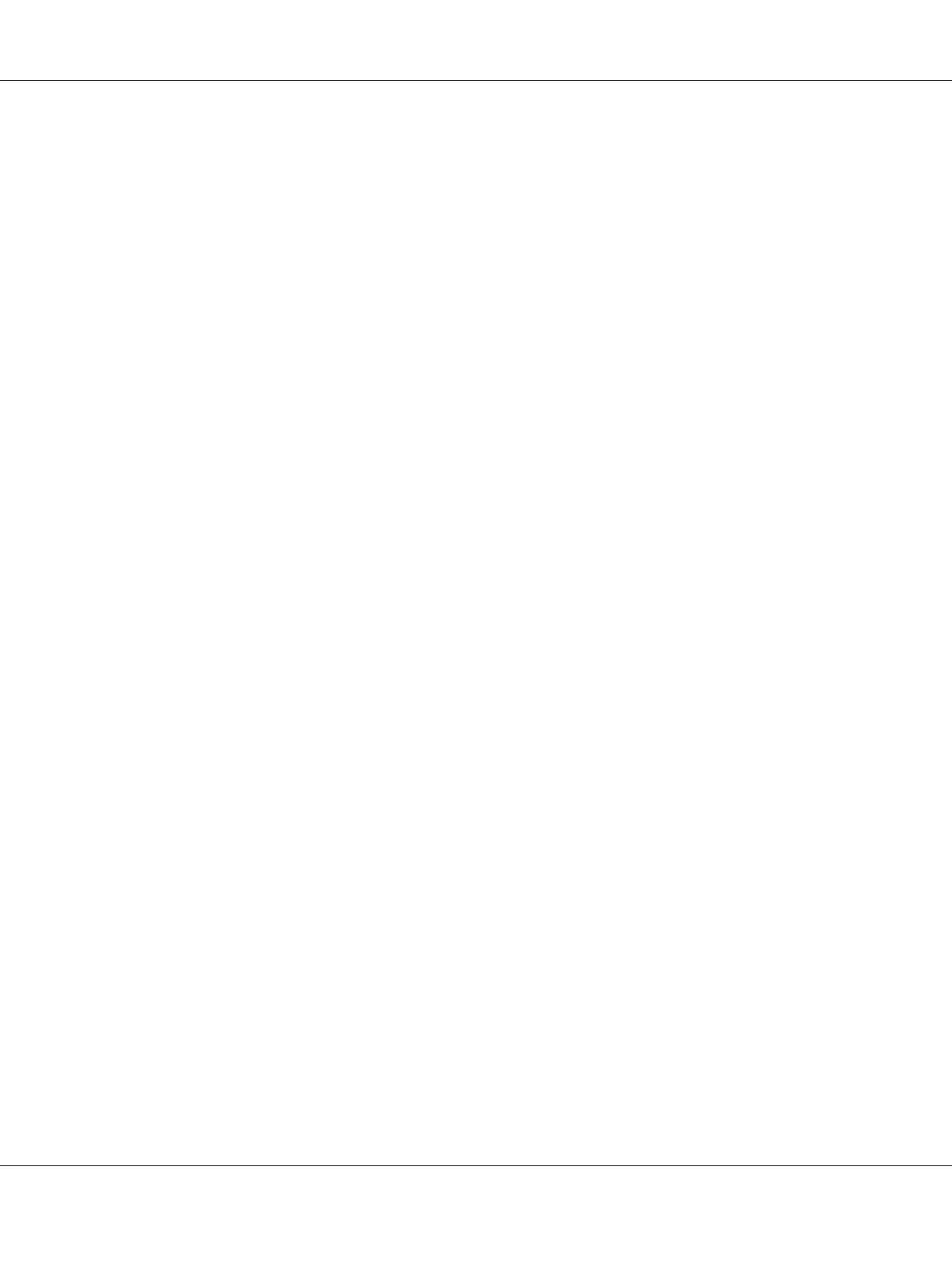For Windows Server 2008:
1. Click Start — Administrative Tools — Server Manager.
2. From the Action menu, select Add Roles.
3. Select the Print Services check box on the Server Roles window in the Add Roles Wizard, and
then click Next.
4. Click Next.
5. Select the Print Server check box, and then click Next.
6. Click Install.
For Windows Server 2008 R2:
1. Click Start — Administrative Tools — Server Manager.
2. From the Action menu, select Add Roles.
3. Select the Print and Document Services check box on the Server Roles window in the Add
Roles Wizard, and then click Next.
4. Click Next.
5. Select the Print Server check box, and then click Next.
6. Click Install.
Printer Setup
You can install your new printer on the network using the Software Disc that shipped with your
printer, or using Add Printer Wizard.
Installing a Print Driver Using the Add Printer Wizard
1. Click Start — Control Panel — Hardware and Sound — Printers (Start — Devices and
Printers for Windows Server 2008 R2 and Windows 7).
2. Click Add a printer to launch the Add Printer Wizard.
Epson AcuLaser C1750 Series User’s Guide
Printing Basics 130
