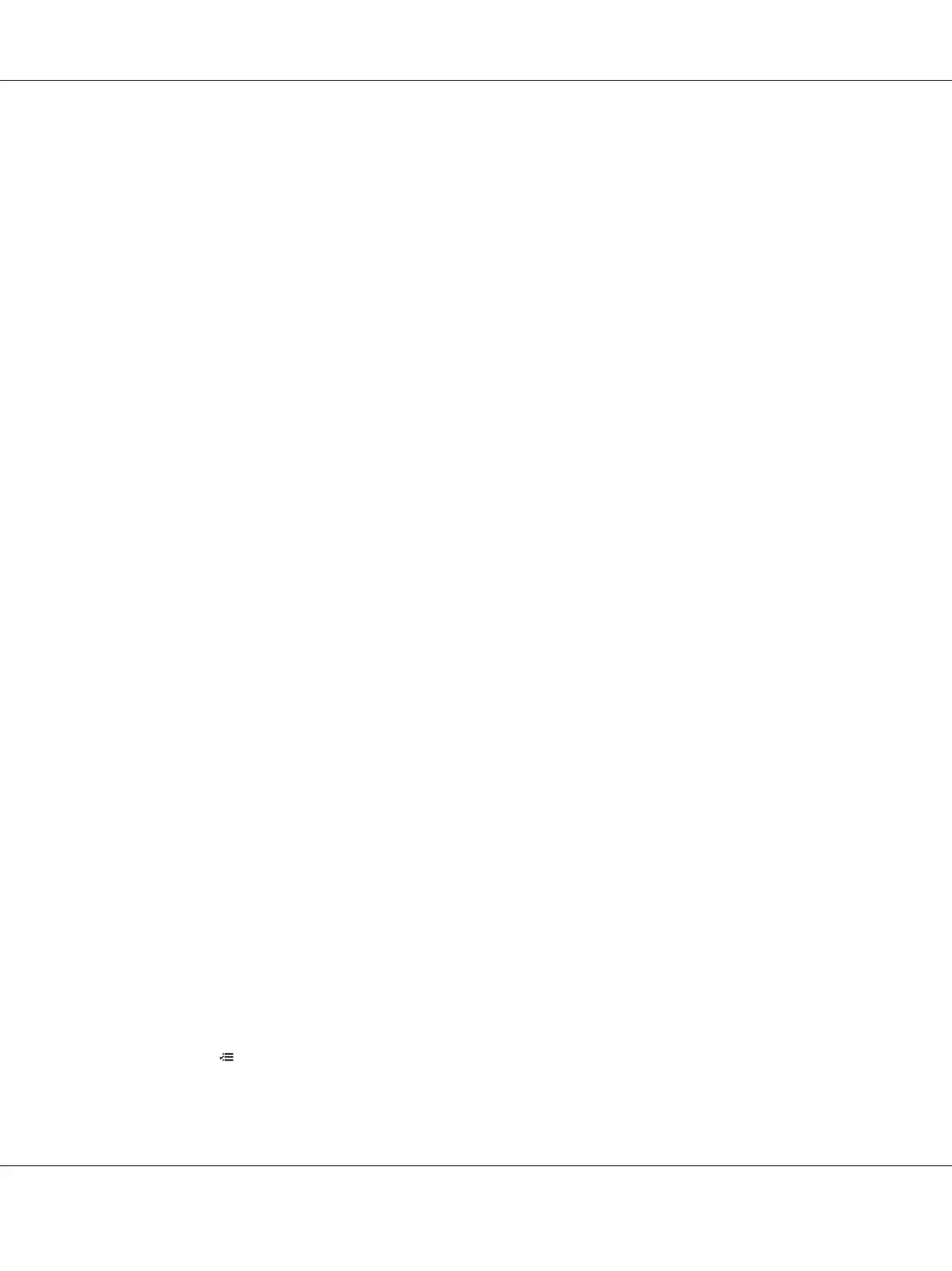Click the name of the desired printer listed on the Select Printer window. The Status Monitor
window appears. You can check the printer status and print job status.
For more information about Status Monitor, see Help. The following procedure uses Windows XP as
an example:
1. Click start — All Programs.
2. Select EPSON.
3. Select Status Monitor.
4. Select Status Monitor Help.
See Also:
“Status Monitor (Windows Only)” on page 22
Checking Status in EpsonNet Config (Windows & Mac OS X)
You can check the status of the print job sent to the printer at the Jobs tab of EpsonNet Config.
See Also:
“Printer Management Software” on page 20
Printing a Report Page
You can print a variety of settings for your printer including Printer Settings, Panel Settings, Job
History Report, and Error History Report. This section describes two methods of printing a report
page.
Printing a Printer Settings Page
To verify detailed printer settings, print a Printer Settings page.
See Also:
“Understanding the Printer Menus” on page 132
The Operator Panel
1. Press the (Menu) button.
Epson AcuLaser C1750 Series User’s Guide
Printing Basics 125
