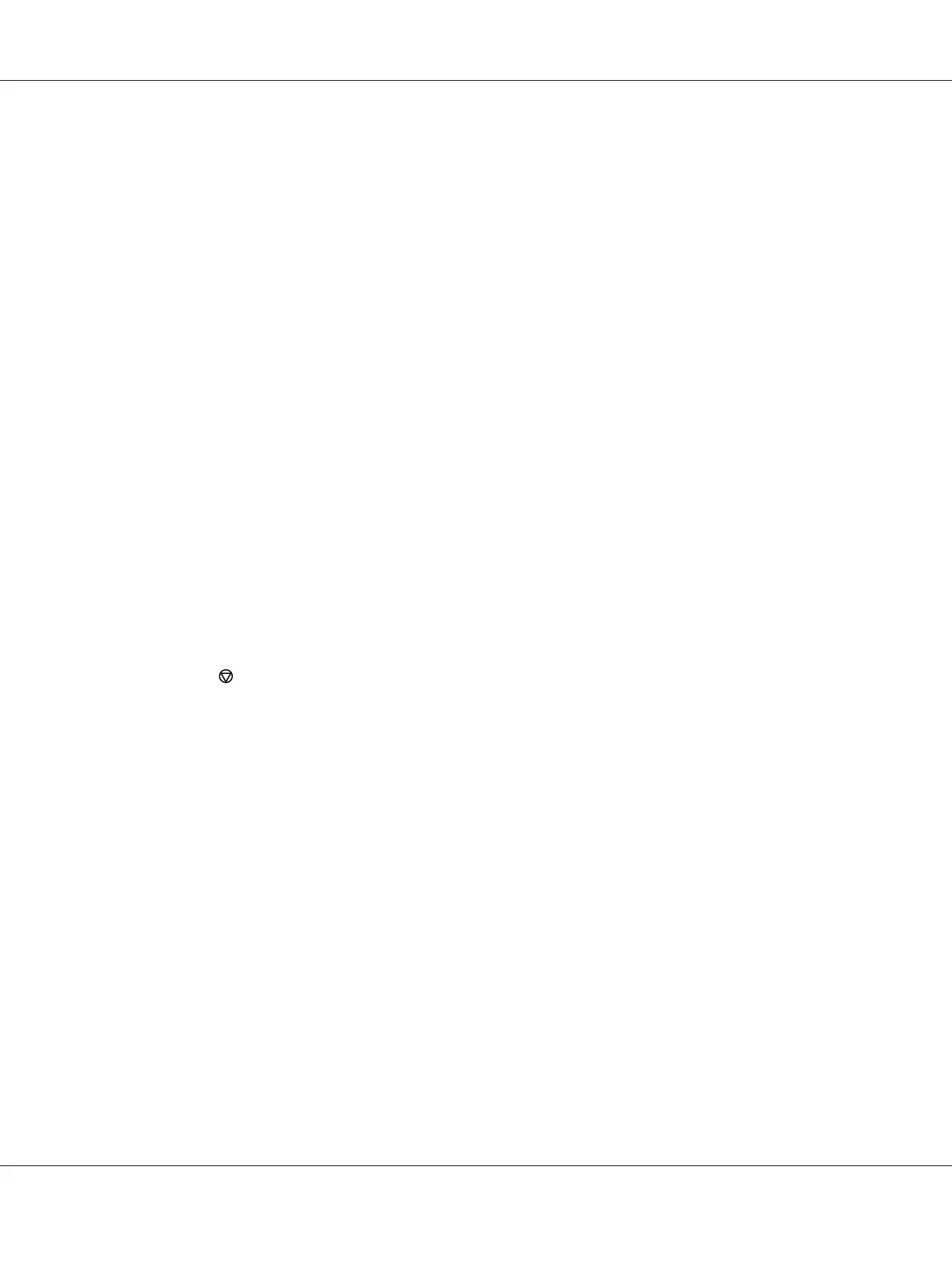3. Verify that the correct printer is selected in the dialog box. Modify the system settings as needed
(such as the pages you want to print or the number of copies).
4. To adjust system settings not available from the first screen, such as Quantity, Paper Size, or
Feed Orientation, click Preferences.
The Printing Preferences dialog box appears.
5. Specify the print settings. For more information, click Help.
6. Click OK to close the Printing Preferences dialog box.
7. Click Print to send the job to the selected printer.
Canceling a Print Job
There are several methods for canceling a print job.
Canceling From the Operator Panel
To cancel a job after it has started printing:
1. Press the
(Cancel Job) button.
Note:
Printing is canceled only for the current job. All the following jobs will continue to print.
Canceling a Job From the Computer Running Windows
Canceling a Job From the Taskbar
When you send a job to print, a small printer icon appears in the right corner of the taskbar.
1. Double-click the printer icon.
A list of print jobs appears in the printer window.
2. Select the job you want to cancel.
3. Press the Delete key.
Epson AcuLaser C1750 Series User’s Guide
Printing Basics 116
