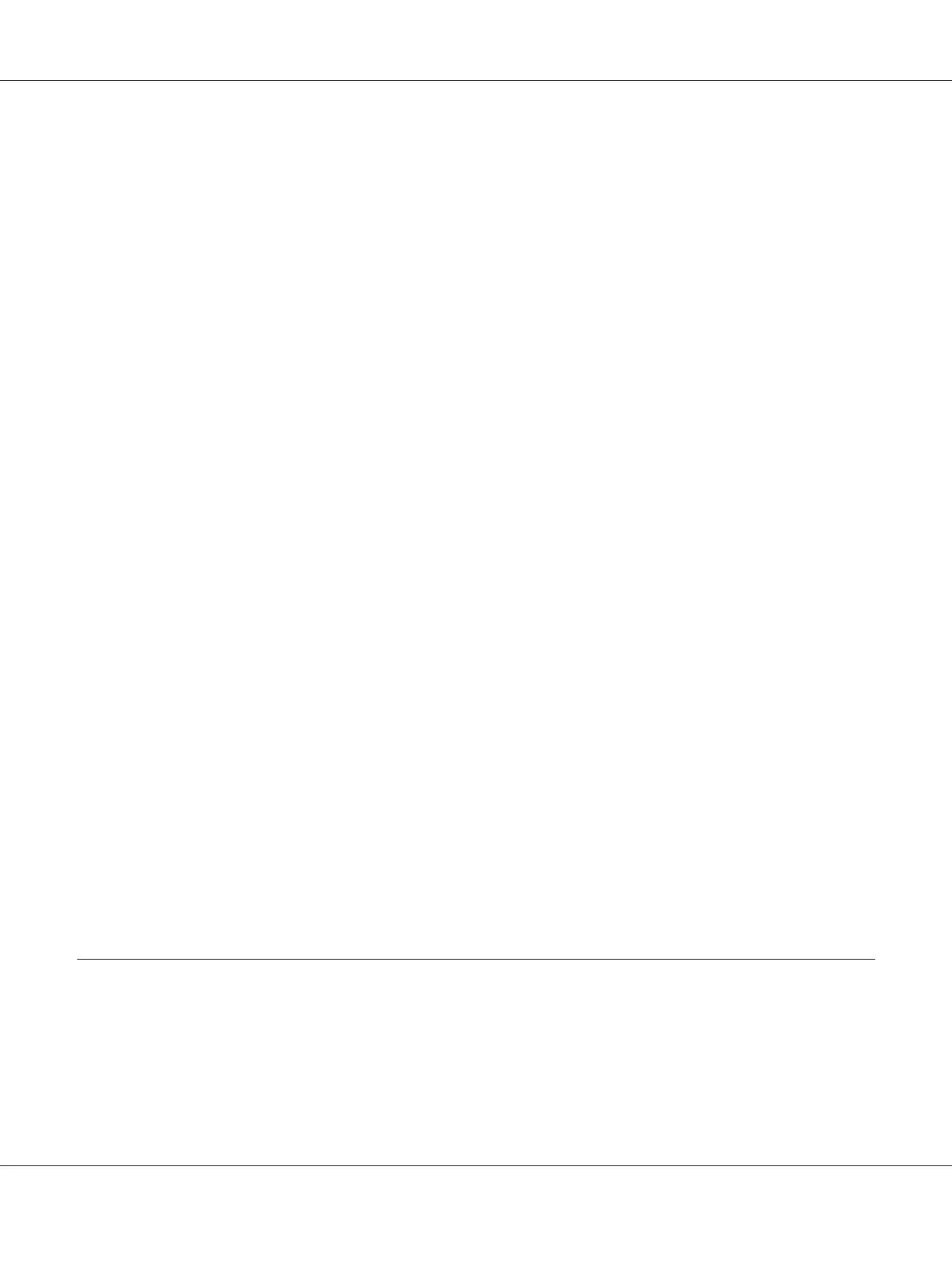1. Click start — All Programs — EPSON — EPSON Printer Software — EPSON AL-C1750N /
EPSON AL-C1750W — Printer Setting Utility.
Note:
The Select Printer window appears in this step, when multiple print drivers are installed on your
computer. In this case, click the name of the desired printer listed in Printer Name.
The Printer Setting Utility opens.
2. Click the Printer Maintenance tab.
3. Select Color Registration Adjustment from the list at the left side of the page.
The Color Registration Adjustment page is displayed.
4. Deselect the check box next to On.
5. Select the value you checked in the color registration chart, and then click the Apply New
Settings button.
6. Click the Start button next to Print Color Regi Chart.
7. Select the paper size, and then click OK.
The color registration chart is printed with the new values.
8. Adjust until all straight lines are at the value of 0. Show image of before and after adjustment will
help.
Important:
❏ After printing the color registration chart, do not turn off the printer until the printer motor has
stopped running.
❏ If 0 is not next to the straightest lines, determine the values and adjust the printer again.
Noise
Note:
In this section, the procedures use the Printer Setting Utility.
Epson AcuLaser C1750 Series User’s Guide
Troubleshooting 180
