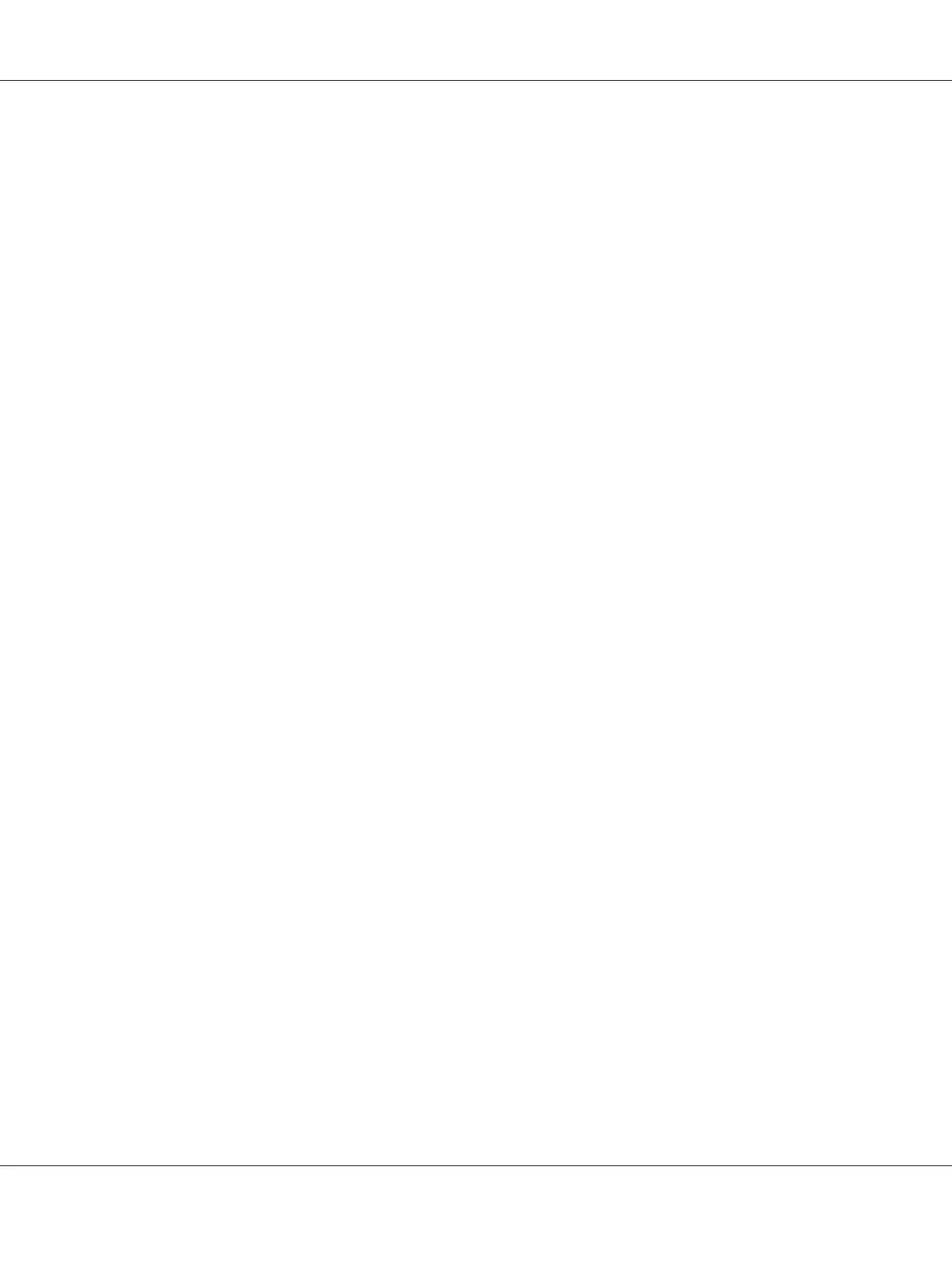7. Follow the on-screen instructions to connect the computer and the printer with the USB cable, and
then turn on the printer.
8. Click Finish to exit the wizard.
9. Proceed the Plug and Play installation.
USB Printing
A personal printer is a printer attached to your computer or a print server using a USB. If your printer
is attached to a network and not your computer, see “Network Connection Setup” on page 38.
Network Connection Setup
1. Insert the Software Disc into your computer’s CD/DVD drive.
Note:
If the Software Disc does not automatically launch, click Start (start for Windows XP) — All
Programs (for Windows Vista and Windows 7) — Accessories (for Windows Vista and Windows
7) — Run, and then enter D:\setup.exe (where D is the drive letter of your computer), and then click
OK.
2. Click Easy Install.
The SOFTWARE LICENSE AGREEMENT appears.
3. If you agree to the terms of the SOFTWARE LICENSE AGREEMENT, select Agree and then click
Next.
The Easy Install Navi launches.
4. Click Installing Drivers and Software.
5. Select Network Installation, and then click Next.
6. Select the printer you want to install from the printer list, and then click Next. If the target printer
is not displayed on the list, click Refresh to refresh the list or click Manually add using IP
address to add a printer to the list manually. You may specify the IP address and port name at this
point.
Epson AcuLaser C1750 Series User’s Guide
Network Basics 38
