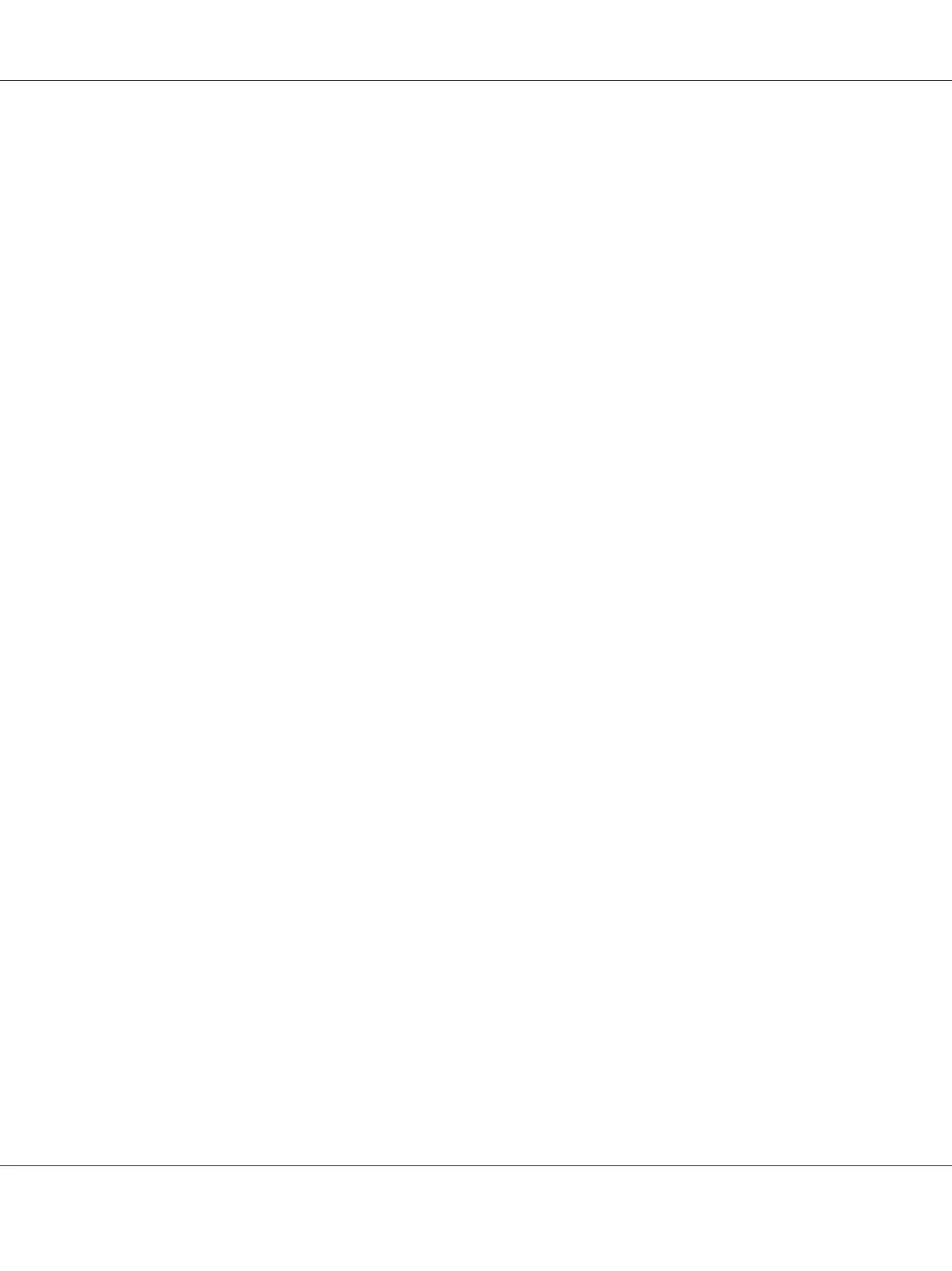9. Enter the administrator’s name and password, and then click OK.
10. Click Close to complete installation.
Adding a Printer
Adding a Printer on Mac OS X 10.5.8/10.6 or Later Version(s)
When Using a USB connection
1. Turn off the printer and your computer.
2. Connect the printer and your computer with the USB cable.
3. Turn on the printer and your computer.
4. Display System Preferences, and then click Print & Fax.
5. Confirm your USB printer is added to Print & Fax.
If your USB printer is not displayed, execute the following procedures.
6. Click the plus (+) sign, and then click Default.
7. Select the printer connected via USB from the Printer Name list.
Name, Location, and Print Using are automatically entered.
8. Click Add.
When Using Bonjour
1. Turn on the printer.
2. Ensure that your computer is connected to the network.
If you use wired connection, ensure that the Ethernet cable is connected between the printer and
the network.
If you use wireless connection, ensure that wireless connection is configured properly on your
computer and printer.
Epson AcuLaser C1750 Series User’s Guide
Network Basics 84