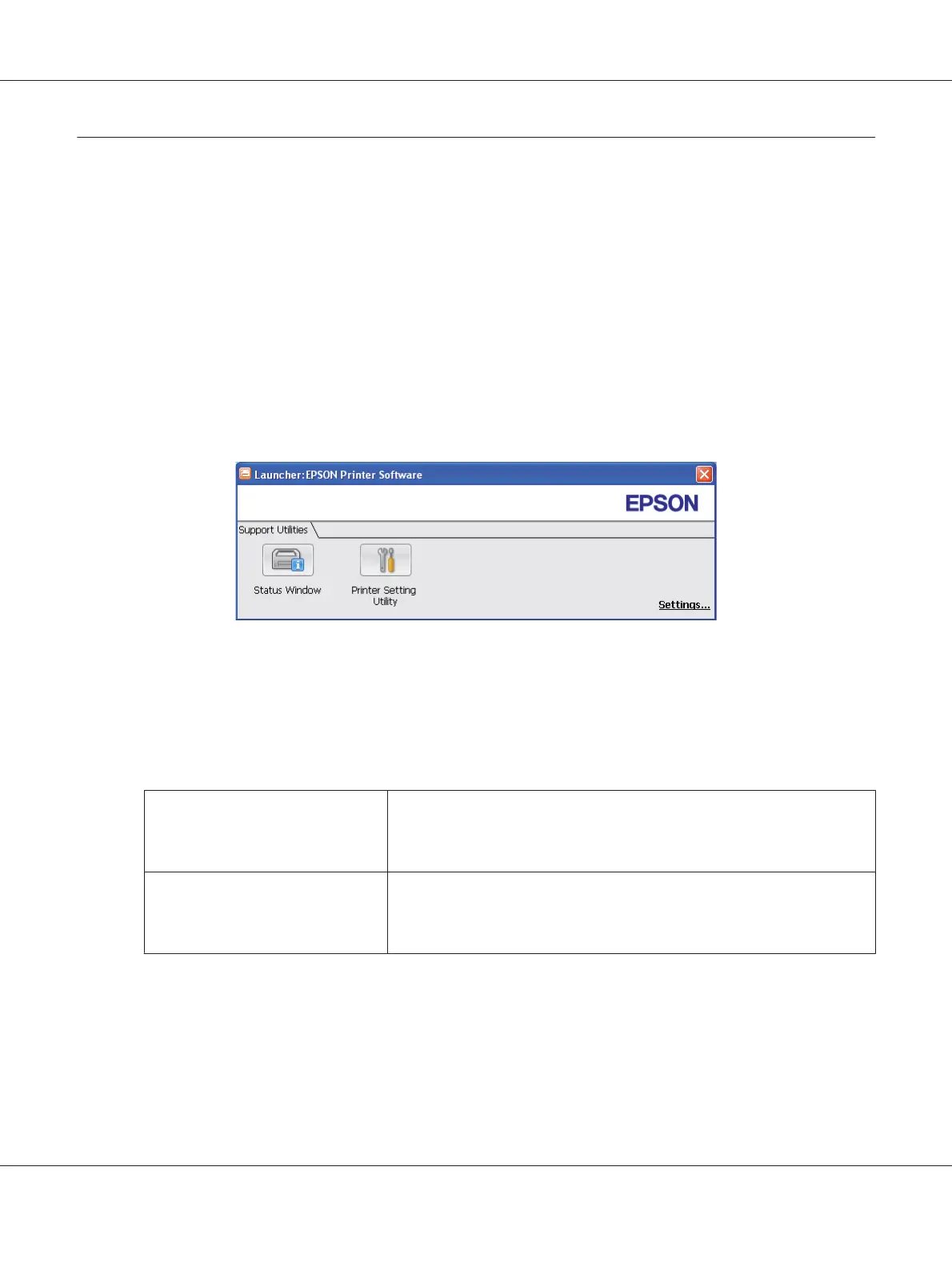Launcher (Windows Only)
Using the Launcher window, you can open the Status Window and Printer Setting Utility.
To use the Launcher, select to install the Launcher when you install the Epson print driver.
The following procedure uses Windows XP as an example.
To open the Launcher window:
1. Click start — All Programs — EPSON — EPSON Printer Software — Launcher.
The Launcher window appears.
2. The Launcher window provides two buttons; Status Window and Printer Setting Utility.
To exit, click the X button at the top-right of the window.
For details, click the Help button/icon of each application.
Status Window Click to open the Status Monitor window.
See also:
“Status Monitor (Windows Only)” on page 22
Printer Setting Utility
Click to open the Printer Setting Utility.
See also:
“Printer Setting Utility (Windows Only)” on page 21
Epson AcuLaser C1750 Series User’s Guide
Printer Management Software 23
