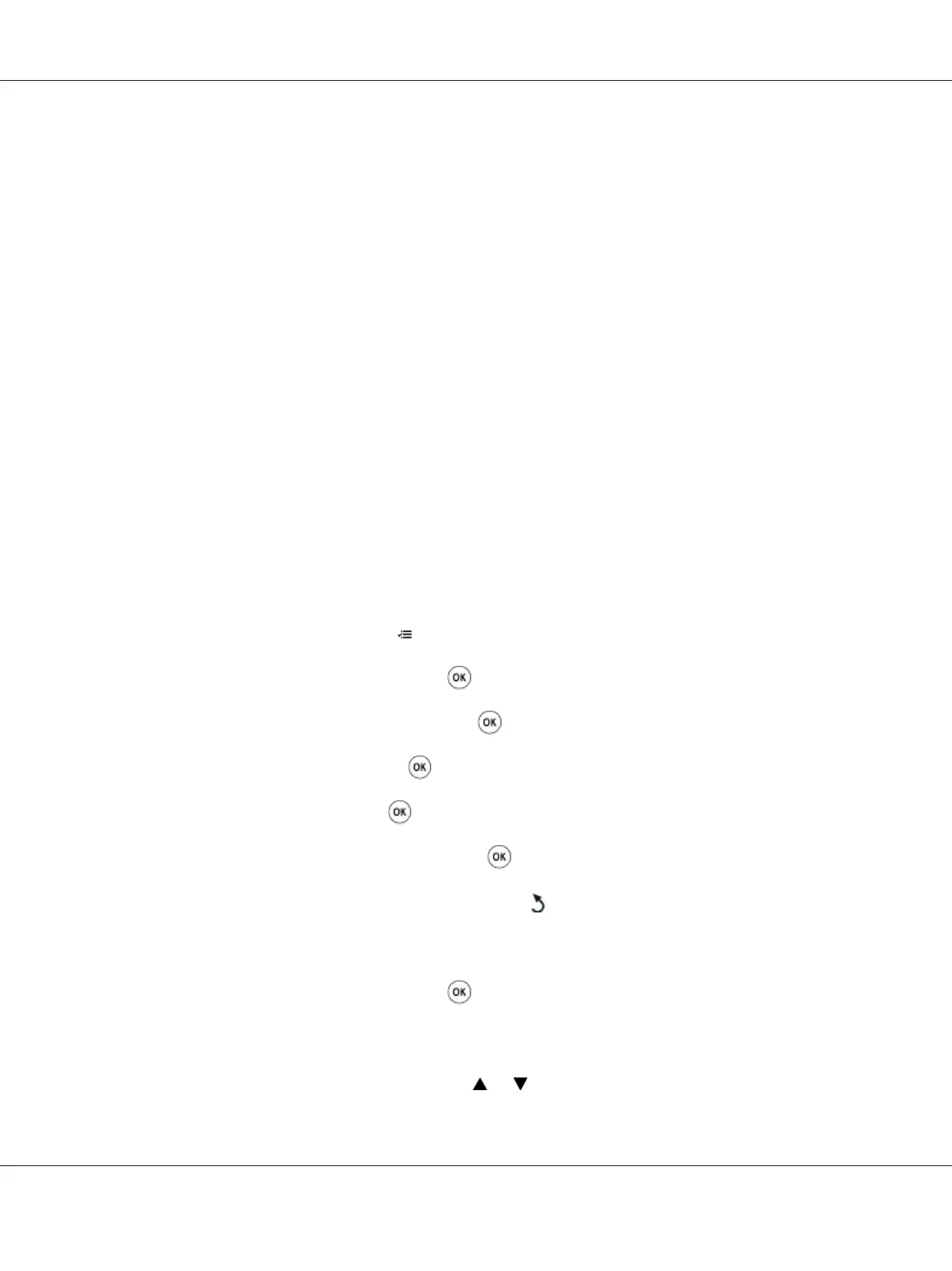Assigning an IP Address (for IPv4 Mode)
Note:
❏ When you assign an IP address manually in IPv6 mode, use the EpsonNet Config. To display the
EpsonNet Config, use the link local address. To check a link local address, see “Printing and Checking
the Printer Settings Page” on page 33.
❏ Assigning an IP address is considered as an advanced function and is normally done by a system
administrator.
❏ Depending on the address class, the range of the IP address assigned may be different. On Class A, for
example, an IP address in the range from 0.0.0.0 to 127.255.255.255 will be assigned. For
assignment of IP addresses, contact your system administrator.
You can assign the IP address by using the operator panel or using the Printer Setting Utility.
The Operator Panel
1. Turn on the printer.
Ensure that Ready message appears on the LCD panel.
2. On the operator panel, press the (Menu) button.
3. Select Admin Menu, and then press the
button.
4. Select Network Setup, and then press the
button.
5. Select TCP/IP, and then press the
button.
6. Select IPv4, and then press the
button.
7. Select Get IP Address, and then press the
button.
8. Ensure that Panel is selected, and then press the
(Back) button.
9. Ensure that Get IP Address is selected.
10. Select IP Address, and then press the
button.
The cursor is located at the first digit of the IP address.
11. Enter the value of the IP address using the
or button.
Epson AcuLaser C1750 Series User’s Guide
Network Basics 30
