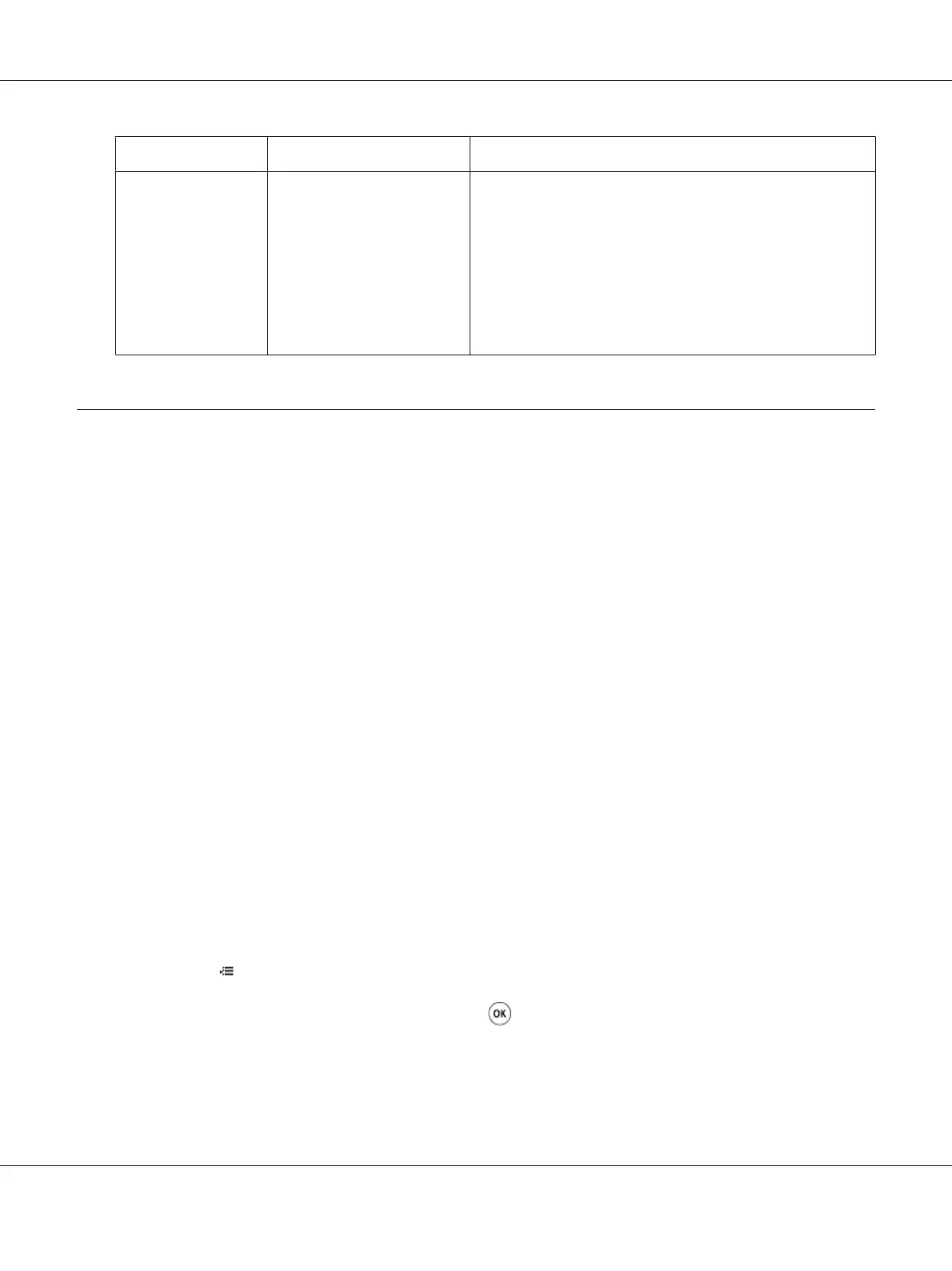Supply Setting Function
Print media
Multiple-Up in the Layout
tab of the print driver
The printer prints two or more pages on one side of a sheet.
The available numbers that each print driver can print one
sheet of paper are as follows:
❏ Microsoft Windows Print Driver: 2, 4, 8, 16, or 32 pages
❏ Mac OS
®
X Print Driver: 2, 4, 6, 9 or 16 pages
Combined with the duplex setting, Multiple-Up allows you to
print up to 64 pages on one sheet of paper. (32 images on the
front and 32 on the back)
Checking Page Counts
The total number of printed pages can be checked at the operator panel. Three meters are available:
Color Impression, Black Impression, and Total Impression (Color Impression + Black
Impression).
The Billing Meters counts the number of pages printed properly. Single side color print (including
Multiple-Up) is counted as one job, and 2-sided print (including Multiple-Up) is counted as two.
During 2-sided printing, if an error occurs after one side is printed properly, it is counted as one.
When printing color data, which has been converted by using ICC profile on an application, with the
Color setting, the data is printed by color even if it seems to be black and white data on the monitor. In
that case, Color Impression and Total Impression are increased.
When doing 2-sided printing, a blank page may be inserted automatically depending on the settings of
the application. In this case, the blank page is counted as one page. However, when doing 2-sided
printing for odd number of pages, the blank page inserted to the rear side of the last odd page is not
counted.
See Also:
“Billing Meters” on page 133
Use the following procedure to check a meter:
1. Press the
(Menu) button.
2. Select Billing Meters, and then press the
button.
3. Check the values for each meter.
Epson AcuLaser C1750 Series User’s Guide
Maintenance 211
