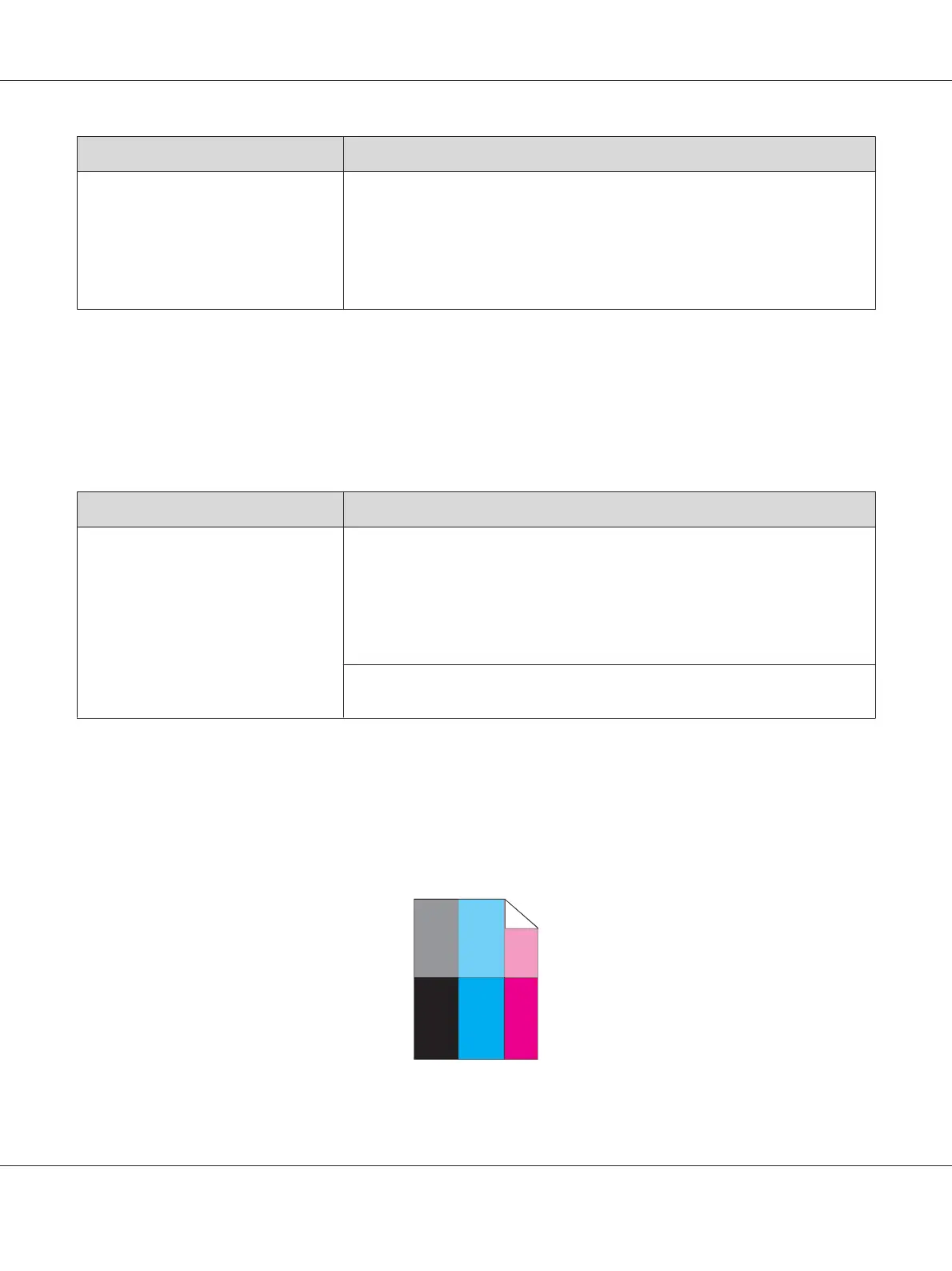Problem Action
The printed result has vertical blanks. Clean inside the printer and perform test print.
1. Clean inside the printer by using the print head cleaning rod.
2. Click Print Test Page in the Properties window of the print driver.
See also:
“Cleaning Inside the Printer” on page 196
Note:
If the problem continues even though you have taken suggested actions described above, contact the
Epson local representative office or an authorised dealer.
Mottle
Problem Action
The printed result has mottled
appearance.
Adjust the transfer bias.
1. Launch the Printer Setting Utility, click Adjust BTR on the Printer Maintenance
tab.
2. Adjust the setting for the type of print media being used.
3. Click the Apply New Settings button.
If you use non-recommended print media, use the print media recommended for
the printer.
Note:
If the problem continues even though you have taken suggested actions described above, contact the
Epson local representative office or an authorised dealer.
Ghosting
Epson AcuLaser C1750 Series User’s Guide
Troubleshooting 168