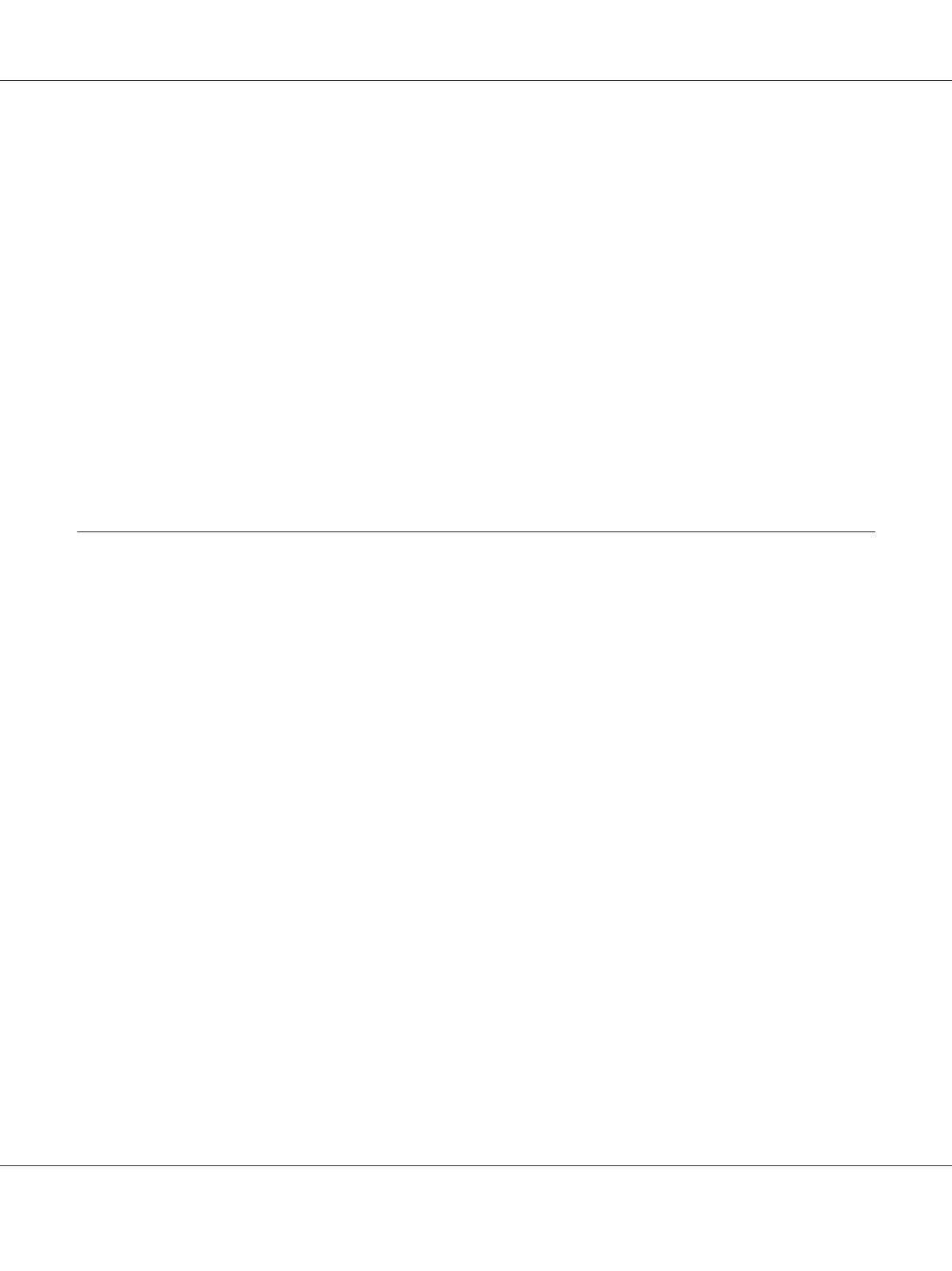The server host name is the name of the server computer that identifies it to the network. The
shared printer name is the name assigned during the server installation process.
4. If this is a new printer, you may be prompted to install a print driver. If no system driver is
available, you need to specify the path to the available drivers.
5. Confirm the printer name, and then click Next.
6. Select whether to use this printer as the default printer, and then click Next.
7. If you want to verify installation, click Print a test page.
8. Click Finish.
When a test page is printed successfully, installation is complete.
Installing Print Driver on Computers Running Mac OS X
Installing the Driver
The following procedure uses Mac OS X 10.6 as an example.
1. Run the Software Disc on the Mac OS X.
2. Double-click the AL-C1750 C1700 Installer icon.
3. Click Continue on the displayed screen.
4. Click Continue on the Introduction screen.
5. Select a language for the Software License Agreement.
6. After reading the Software License Agreement, click Continue.
7. If you agree to the terms of the Software License Agreement, click Agree to continue the
installation process.
8. Click Install to perform the standard installation.
Epson AcuLaser C1750 Series User’s Guide
Network Basics 83
