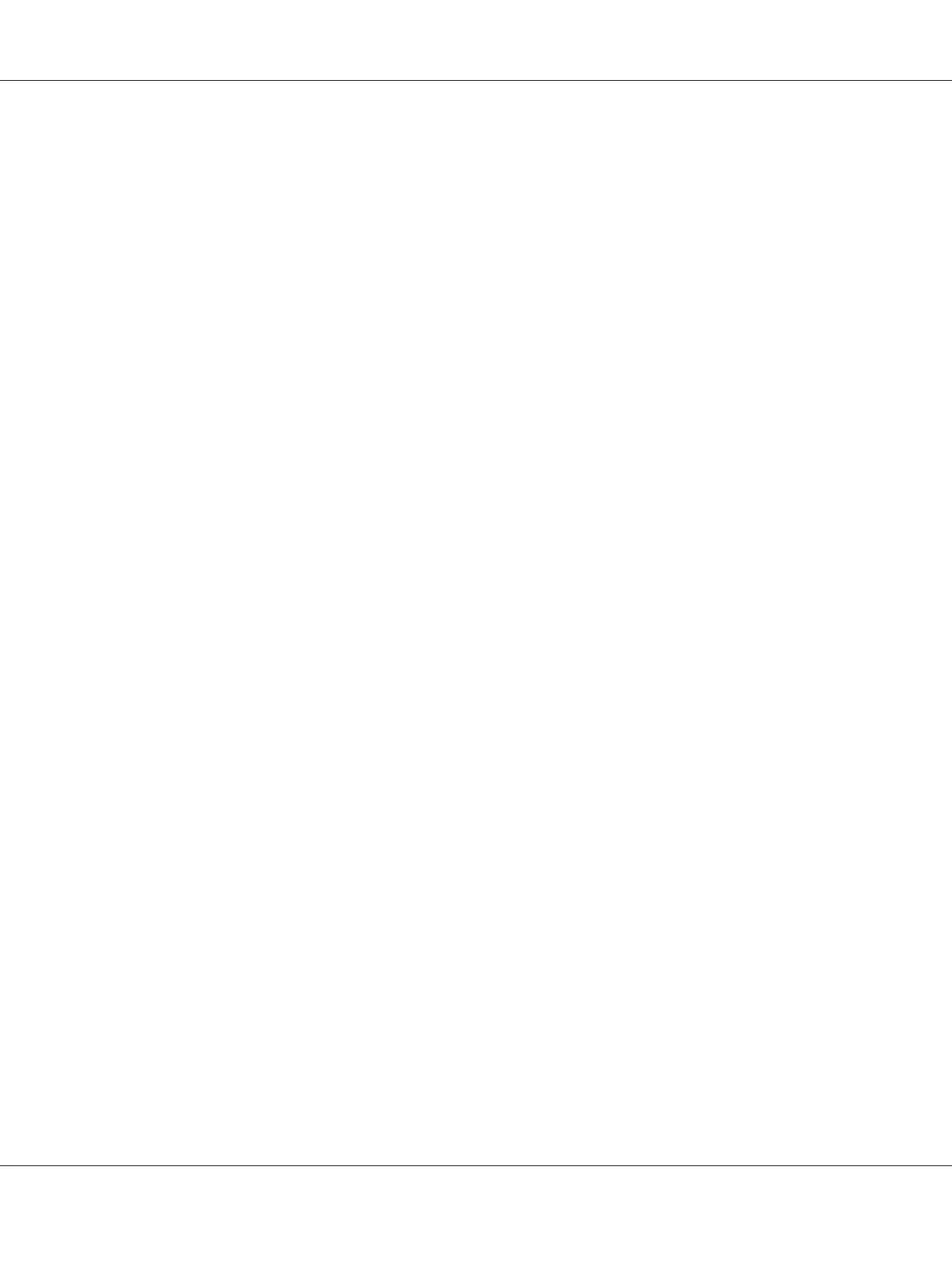Canceling a Job From the Desktop
1. Minimize all programs to reveal the desktop.
Click start — Printers and Faxes (for Windows XP).
Click Start — Printers and Faxes (for Windows Server
®
2003).
Click Start — Devices and Printers (for Windows 7 and Windows Server 2008 R2).
Click Start — Control Panel — Hardware and Sound — Printers (for Windows Vista
®
).
Click Start — Control Panel — Printer (for Windows Server 2008).
A list of available printers appears.
2. Double-click the printer you selected when you sent the job.
A list of print jobs appears in the printer window.
3. Select the job you want to cancel.
4. Press the Delete key.
Selecting Printing Options
Selecting Printing Preferences (Windows)
Printer preferences control all of your print jobs, unless you override them specifically for a job. For
example, if you want to use duplex printing for most jobs, set this option in printer settings.
To select printer preferences:
1. Click start — Printers and Faxes (for Windows XP).
Click Start — Printers and Faxes (for Windows Server 2003).
Click Start — Devices and Printers (for Windows 7 and Windows Server 2008 R2).
Click Start — Control Panel — Hardware and Sound — Printers (for Windows Vista).
Epson AcuLaser C1750 Series User’s Guide
Printing Basics 117
