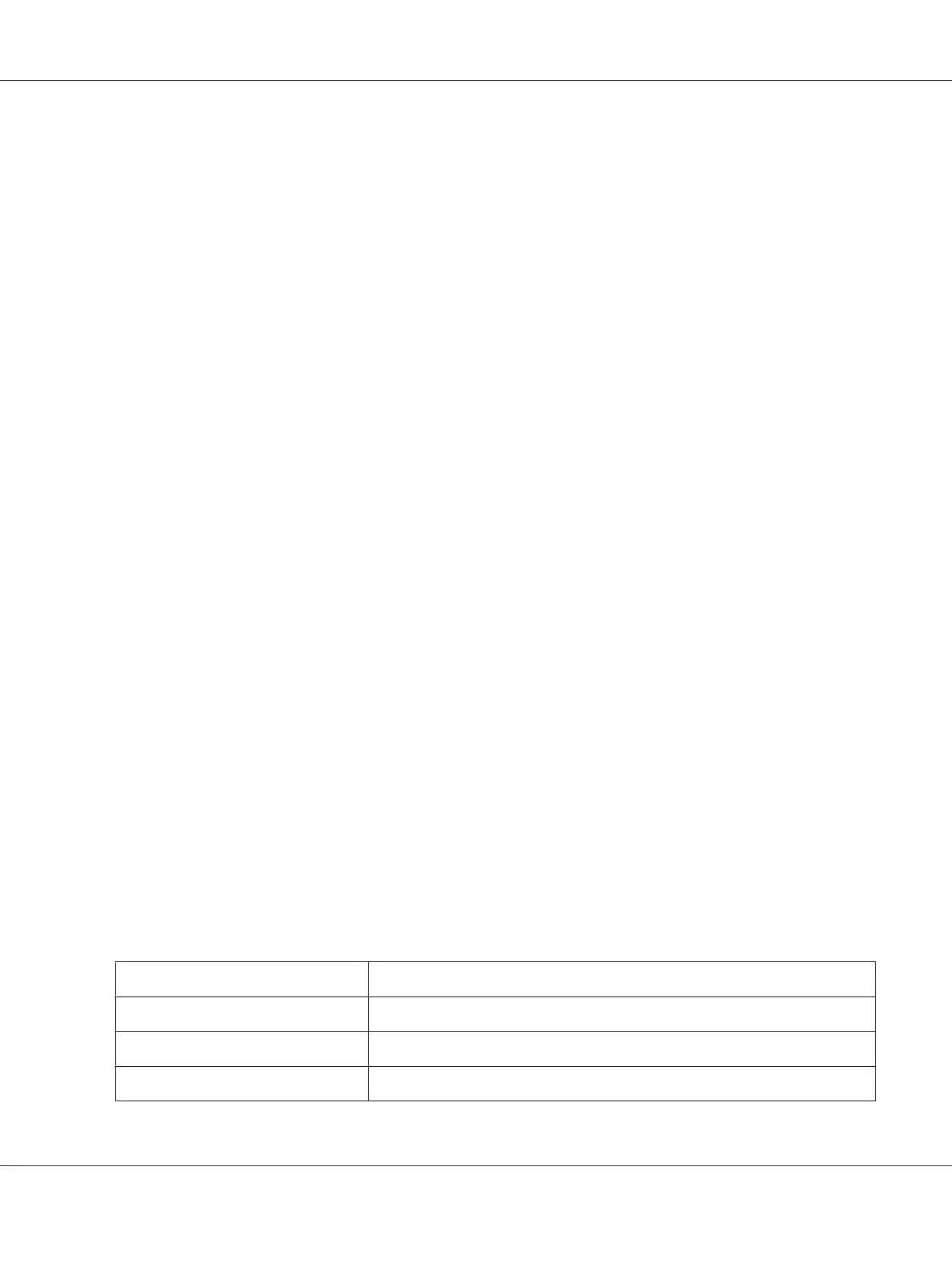If you have installed this printer on the server computer, select I am setting up this printer on a
server check box.
Note:
When using AutoIP, 0.0.0.0 is displayed in the installer. Before you can continue, you must enter a
valid IP address.
7. Specify the printer settings, and then click Next.
a Enter the printer name.
b
If you want other users on the network to access this printer, select Share this printer with
other computers on the network, and then enter a share name that users can identify.
c
If you want to set a printer as the default, select the Set this printer as default check box.
8. Select the software and documentation you want to install, and then click Install. You can specify
folders in which to install the software and documentation. To change the folders, click
Browse.
9. Click Finish to exit the wizard when the “Congratulations!” screen appears. If necessary, click
Print Test Page to print a test page.
Configuring Wireless Settings (Epson AcuLaser C1750W Only)
This section describes how to configure wireless settings through Easy Install Navi.
Important:
❏ The Wireless LAN feature is unavailable depending on the region you purchased.
❏ Be sure to get the SSID and security information from a system administrator in advance when you
use other than WPS to configure wireless settings.
The specifications of wireless setting function are described below:
Item Specification
Connectivity Wireless
Connectivity Standard IEEE 802.11b/g/n compliant
Bandwidth 2.4 GHz
Epson AcuLaser C1750 Series User’s Guide
Network Basics 39
