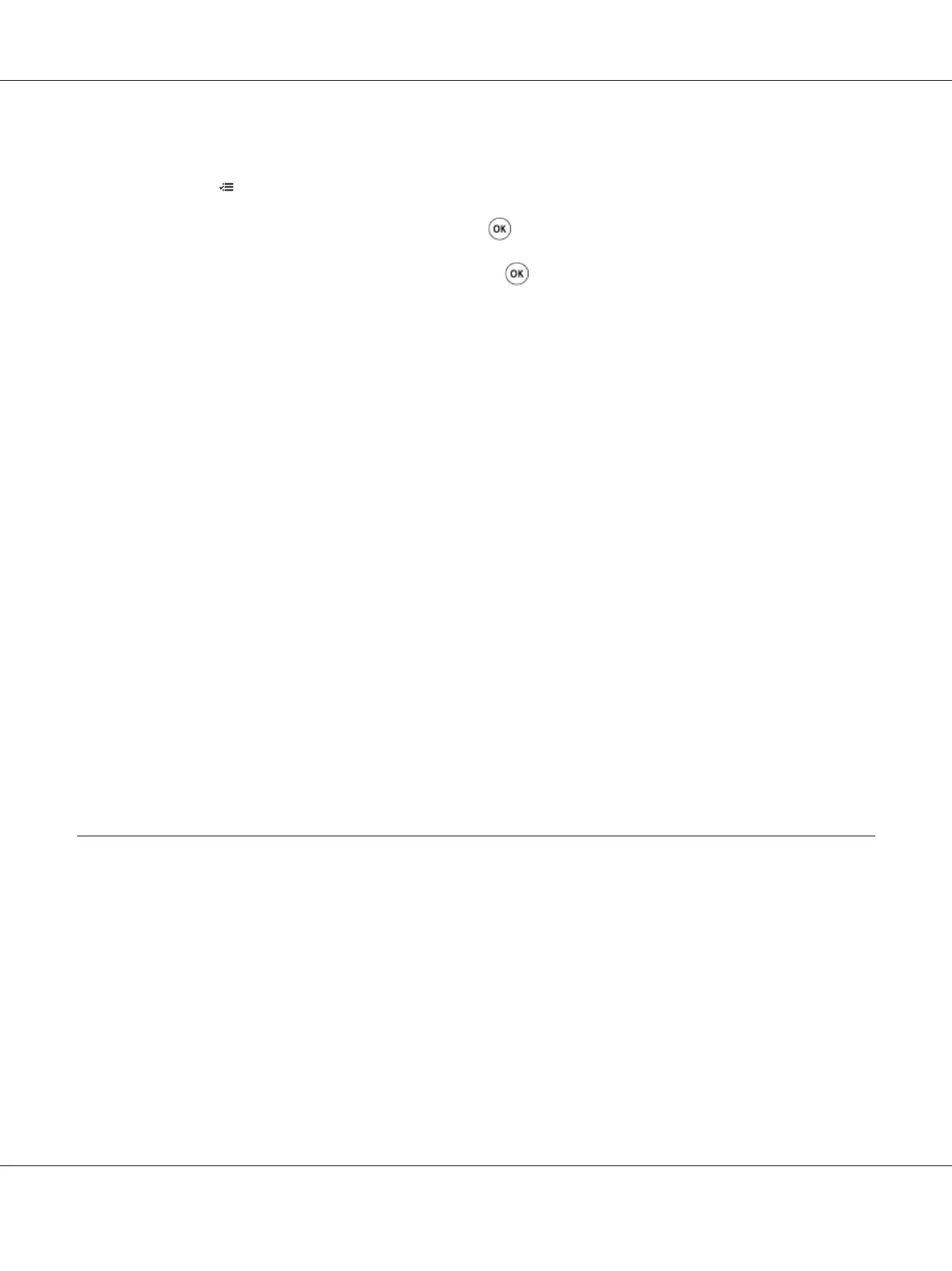The Operator Panel
1. Press the (Menu) button.
2. Select Panel Language, and then press the
button.
3. Select the desired language, and then press the
button.
The Printer Setting Utility
The following procedure uses Windows XP as an example.
1. Click start — All Programs — Epson — EPSON Printer Software — EPSON AL-C1750N /
EPSON AL-C1750W — Printer Setting Utility.
Note:
The Select Printer window appears in this step, when multiple print drivers are installed on your
computer. In this case, click the name of the desired printer listed in Printer Name.
The Printer Setting Utility appears.
2. Click the Printer Maintenance tab.
3. Select System Settings from the list at the left side of the page.
The System Settings page is displayed.
4. Select the desired language from Panel Language, and then click the Apply New Settings
button.
Printing with Web Services on Devices (WSD)
This section provides information for network printing with WSD, the new Windows Vista,
Windows Server 2008, Windows Server 2008 R2, and Windows 7 protocol of Microsoft.
Adding Roles of Print Services
When you use Windows Server 2008 or Windows Server 2008 R2, you need to add the roles of print
services to the Windows Server 2008 or Windows Server 2008 R2 client.
Epson AcuLaser C1750 Series User’s Guide
Printing Basics 129
