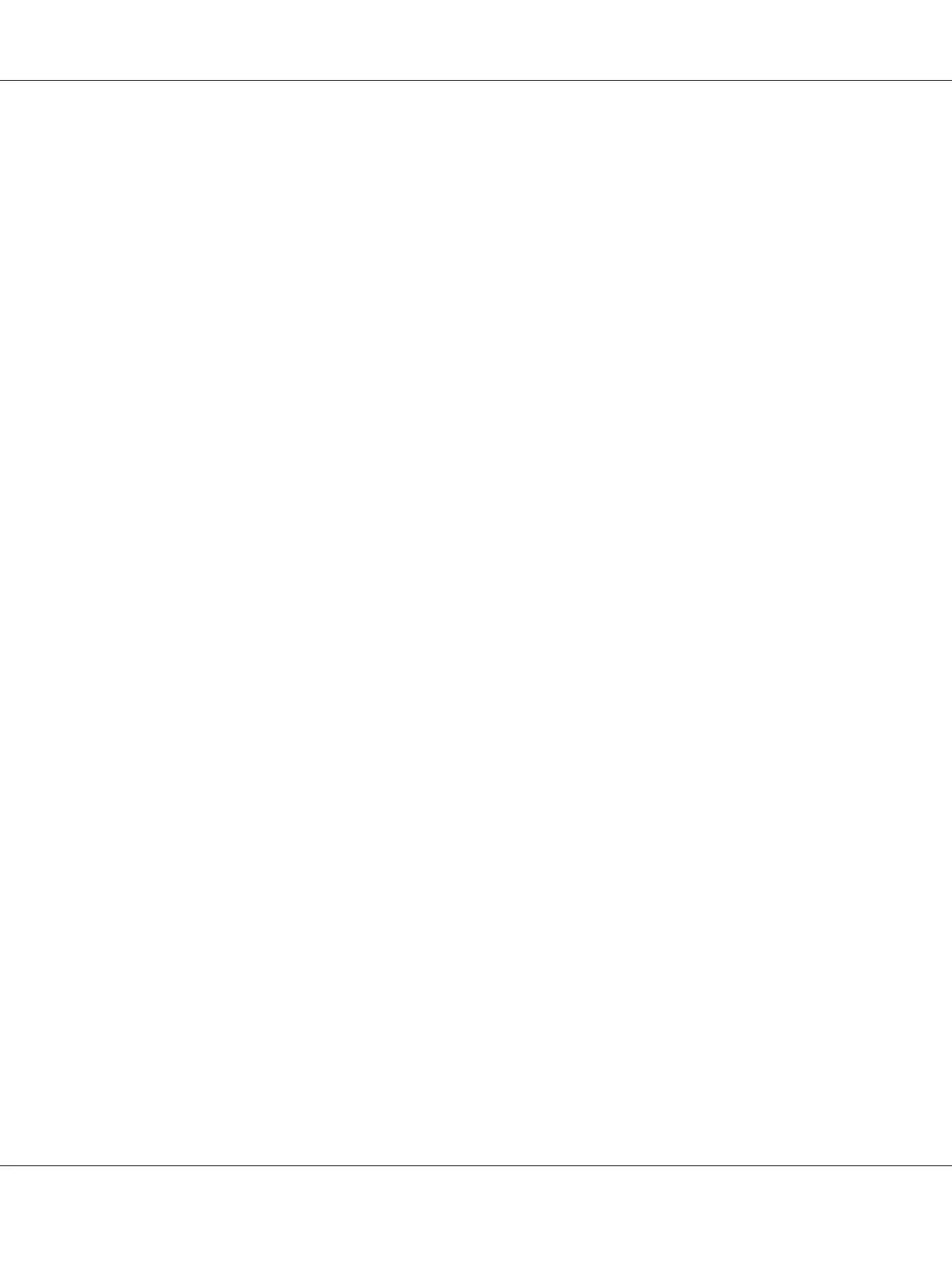Using the Printer Setting Utility to Change the Printer Settings
You can select menu items and corresponding values from the Printer Setting Utility.
The following procedure uses Windows XP as an example.
Note:
Factory defaults may vary for different countries.
These settings are active until new ones are selected or the factory defaults are restored.
To select a new value as a setting:
1. Click start — All Programs — EPSON — EPSON Printer Software — EPSON AL-C1750N /
EPSON AL-C1750W — Printer Setting Utility.
Note:
The Select Printer window appears in this step, when multiple print drivers are installed on your
computer. In this case, click the name of the desired printer listed in Printer Name.
The Printer Setting Utility appears.
2. Click the Printer Maintenance tab.
3. Select the desired menu item.
Each menu item has a list of values for the menu item. A value can be:
❏ A phrase or word to describe a setting
❏ A numerical value that can be changed
❏ An On or Off setting
4. Select the desired value, and then click the associated button with each menu item.
Driver settings may have precedence over changes previously made and may require you to
change the Printer Setting Utility defaults.
Adjusting the Language
To display a different language on the operator panel:
Epson AcuLaser C1750 Series User’s Guide
Printing Basics 128
