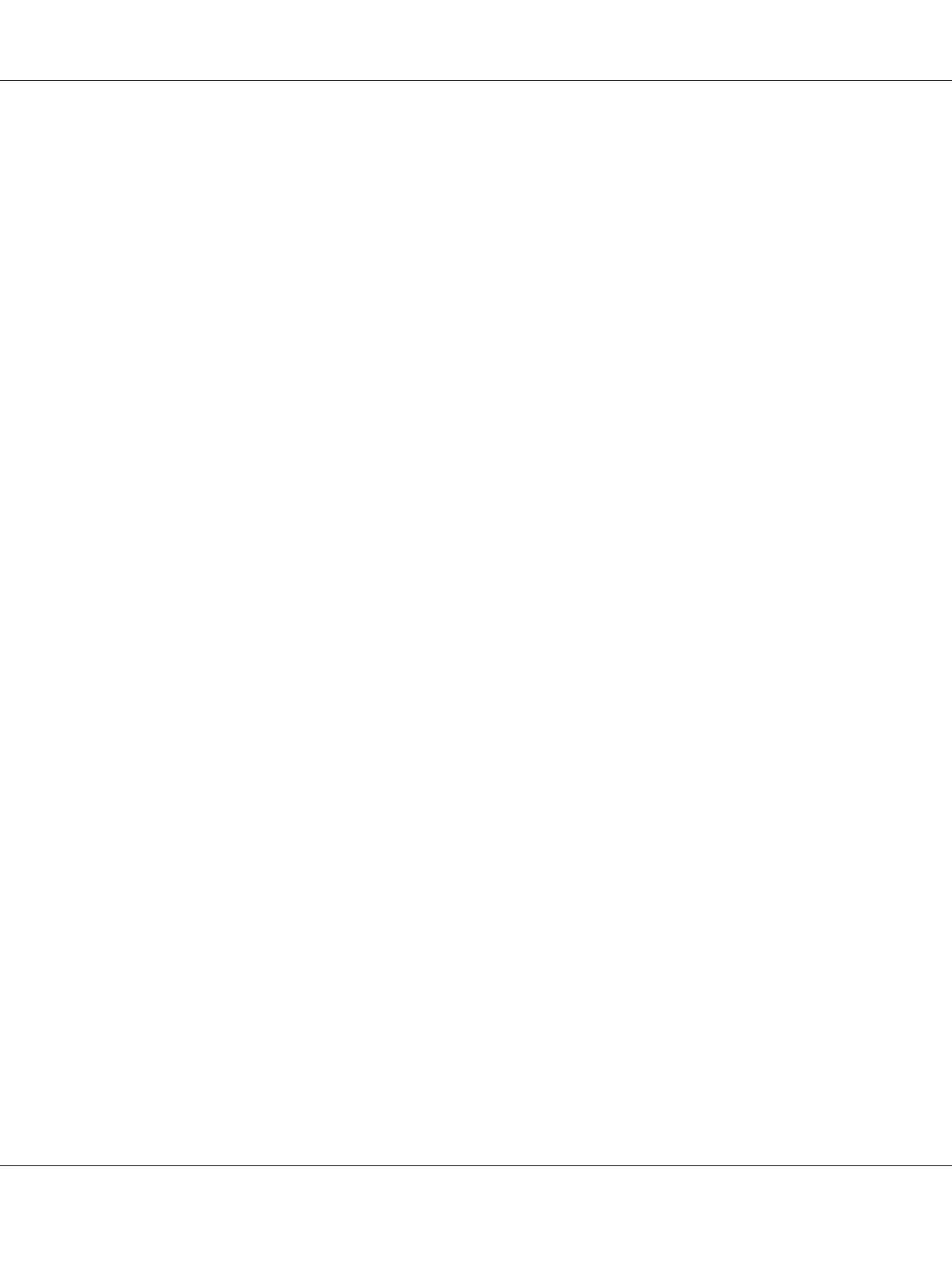3. Display System Preferences, and then click Print & Fax.
4. Click the plus (+) sign, and then click Default.
5. Select the printer connected via Bonjour from the Printer Name list.
Name and Print Using are automatically entered.
6. Click Add.
When Using IP Printing
1. Turn on the printer.
2. Ensure that your computer is connected to the network.
If you use wired connection, ensure that the Ethernet cable is connected between the printer and
the network.
If you use wireless connection, ensure that wireless connection is configured properly on your
computer and printer.
3. Display System Preferences, and then click Print & Fax.
4. Click the plus (+) sign, and then click IP.
5. Select Line Printer Daemon - LPD for Protocol.
6. Enter the IP address of the printer in the Address area.
7. Select the model of your printer for Print Using.
Note:
When the printing is set up using IP printing, the queue name is displayed as blank. You do not need
to specify it.
8. Click Add.
Adding a Printer on Mac OS X 10.4.11
When Using a USB Connection
Epson AcuLaser C1750 Series User’s Guide
Network Basics 85
