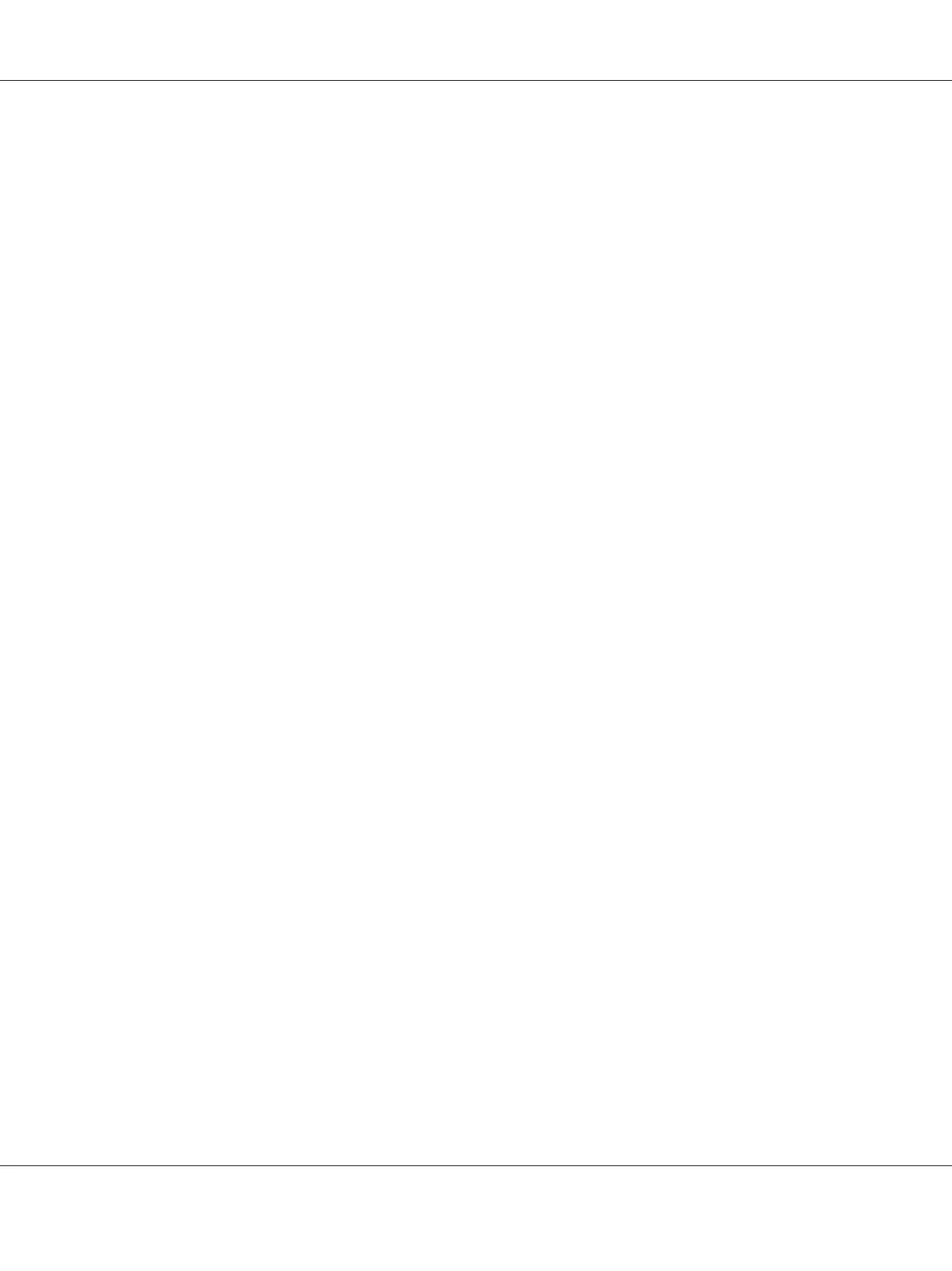4. If you agree to the terms of the SOFTWARE LICENSE AGREEMENT, select Agree and then click
Next.
The Easy Install Navi launches.
5. Click Installing Drivers and Software.
6. Select Personal Installation (USB), and then click Next.
7. Follow the on-screen instructions.
The Plug and Play installation starts and the installation software proceeds to the next page
automatically.
8. Click Finish to exit the wizard.
When the Printer is not Connected to Computer With a USB Cable
1. Turn off the printer.
2. Insert the Software Disc into your computer’s CD/DVD drive.
Note:
If the Software Disc does not automatically launch, click Start (start for Windows XP) — All
Programs (for Windows Vista and Windows 7) — Accessories (for Windows Vista and Windows
7) — Run, and then enter D:\setup.exe (where D is the drive letter of your computer), and then click
OK.
3. Click Easy Install.
The SOFTWARE LICENSE AGREEMENT appears.
4. If you agree to the terms of the SOFTWARE LICENSE AGREEMENT, select Agree and then click
Next.
The Easy Install Navi launches.
5. Click Installing Drivers and Software.
6. Select Personal Installation (USB), and then click Next.
Epson AcuLaser C1750 Series User’s Guide
Network Basics 37
