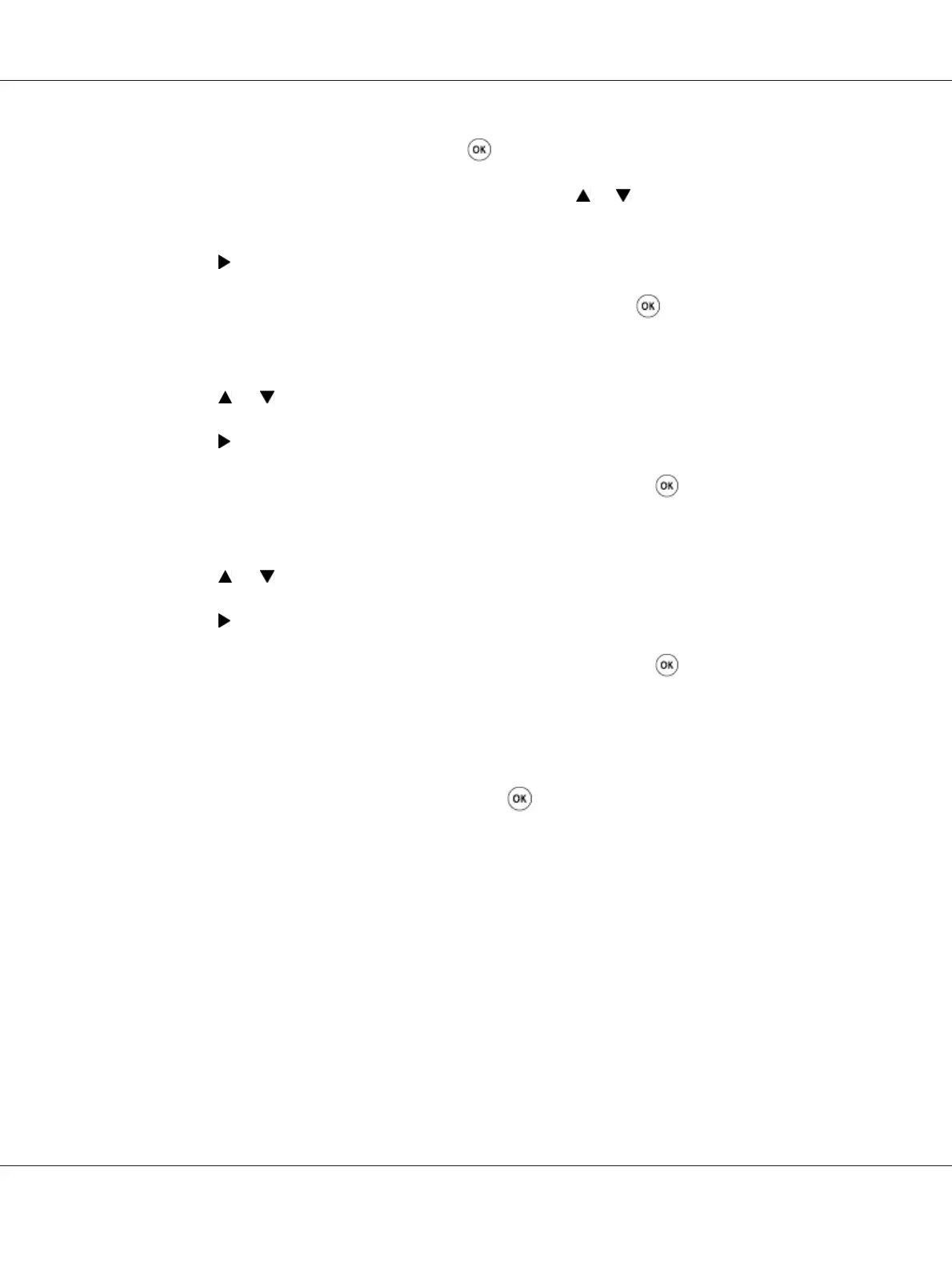5. Select Enter Number, and then press the button.
6. Ensure that Enter (Y,M,C) appears, and then press the
or button until you reach the value
(for example, +3) displayed on the chart.
7. Press the
button once and move the cursor to the next color.
8. Repeat steps 6 and 7 to enter all of the digits, and then press the
button.
9. Ensure that Enter (LY,LM,LC) appears.
10. Press the
or button until you reach the value (for example, +3) displayed on the chart.
11. Press the
button once and move the cursor to the next color.
12. Repeat steps 10 and 11 to enter all of the digits, and then press the
button.
13. Ensure that Enter (RY,RM,RC) appears.
14. Press the
or button until you reach the value (for example, +3) displayed on the chart.
15. Press the
button once and move the cursor to the next color.
16. Repeat steps 14 and 15 to enter all of the digits, and then press the
button.
The top screen appears.
17. Perform steps 1 to 4 to enter the Adjust ColorRegi menu.
18. Select Color Regi Chart, and then press the
button.
The color registration chart is printed with the new values.
19. Adjust till all straight lines are at the value of 0. Viewing the images before and after will help.
The Printer Setting Utility
Using the Printer Setting Utility, enter the values that you found in the color registration chart to make
adjustments.
The following procedure uses Windows XP as an example.
Epson AcuLaser C1750 Series User’s Guide
Troubleshooting 179
