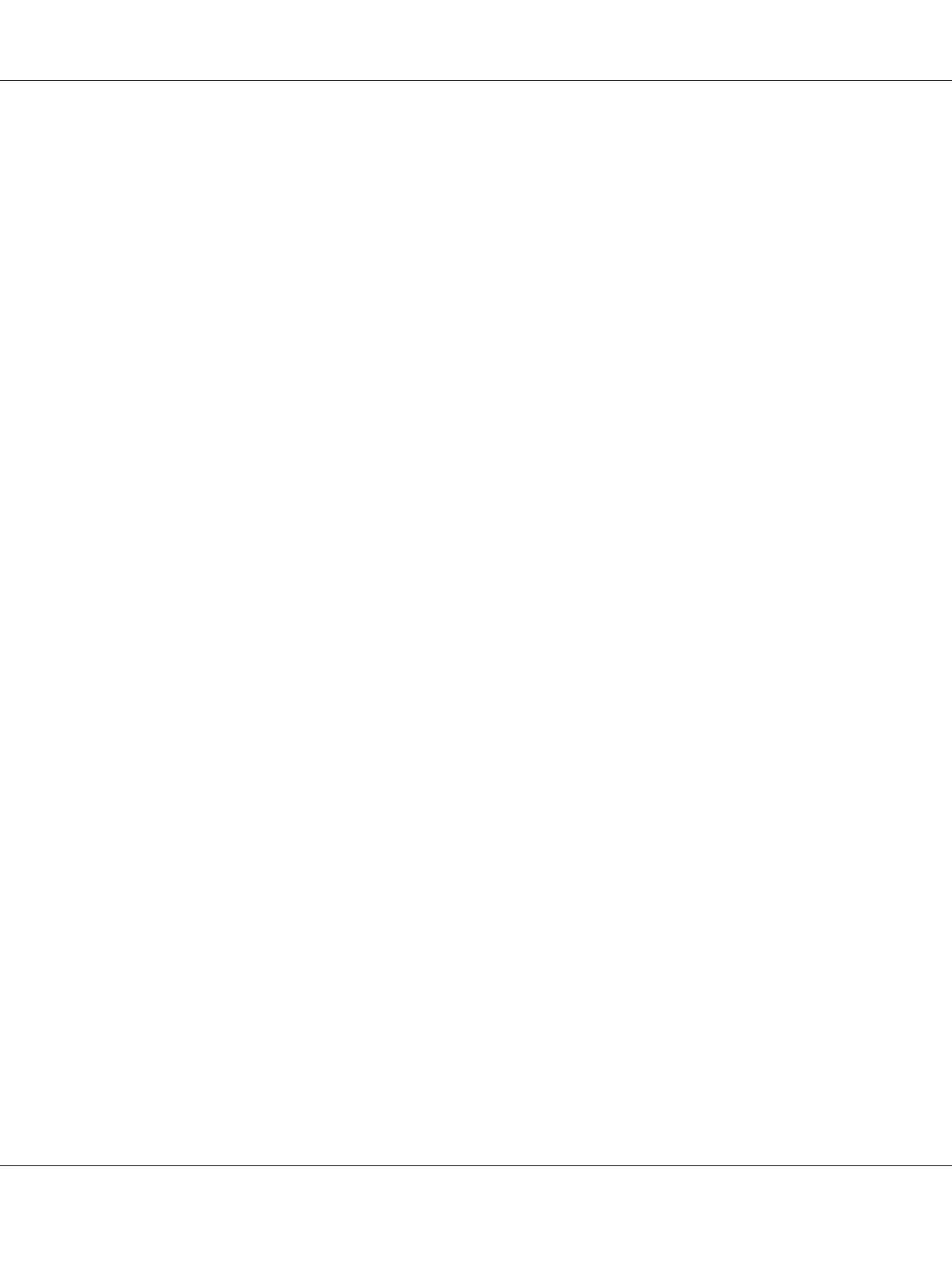5. Select the custom setup you want to define from Details.
6. Specify the length of the short edge and long edge under Settings for. You can specify the values
either by entering them directly or using the up arrow and down arrow buttons. The length of the
short edge cannot be longer than the long edge, even if it is within the specified range. The length of
the long edge cannot be shorter than the short edge, even if it is within the specified range.
7. To assign a paper name, select the Name Paper Size check box, and then enter the name in Paper
Name. Up to 14 characters can be used for the paper name.
8. If necessary, repeat steps 5 to 7 to define another custom size.
9. Click OK twice.
Printing on Custom Size Paper
Use the following procedures to print using either the Windows or Mac OS X print drivers.
Using the Windows Print Driver
This section explains the procedure using Windows XP WordPad as an example.
Note:
The way to display the printer Properties/Printing Preferences dialog box differs according to the
application software. Refer to the manual of your respective application software.
1. From the File menu, select Print.
2. Select the printer as the printer to be used and click Preferences.
3. Select the Paper/Output tab.
4. Select the size of the original document from Paper Size.
5. Select the appropriate paper type from Paper Type.
6. Click the Layout tab.
7. From Fit to New Paper Size, select the custom size you defined. If you have selected the custom
size from Paper Size in step 4, select Same as Paper Size.
8. Click OK.
Epson AcuLaser C1750 Series User’s Guide
Printing Basics 123
