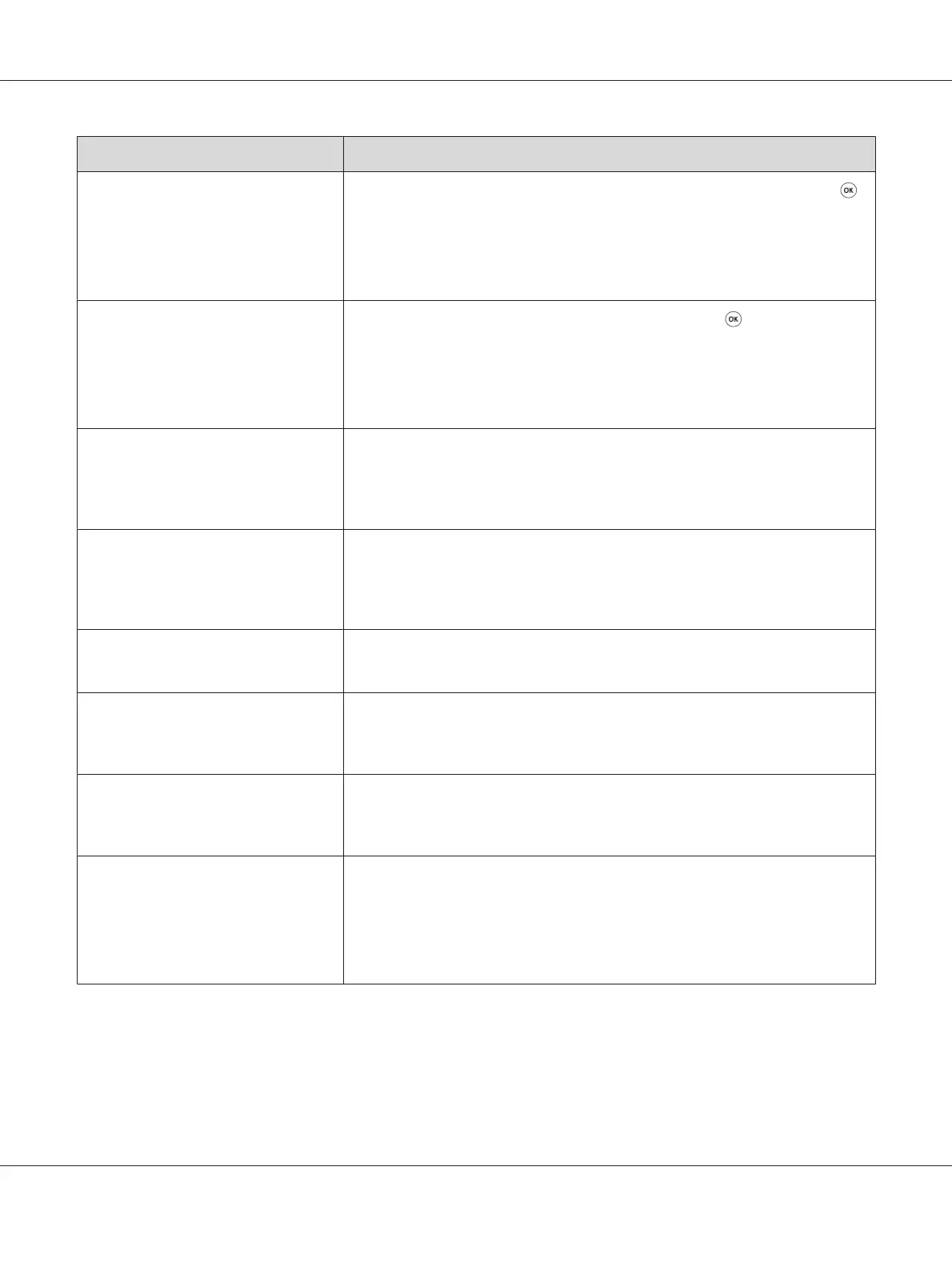Message What You Can Do
Paper Jam
Set paper and
Press OK Button
075-100
Check and clear the paper path, load the specified paper, and then press the
button.
See also:
“Clearing Paper Jams From the Front of the Printer” on page 154
Insert Output
into paper tray
Press OK Button
to continue
Load paper for the second side (odd) pages, and press the
button.
See also:
“Manual Duplex Printing (Windows Print Driver Only)” on page 111
Jam at Rear Door
Open Rear Door
and Remove Paper
Check and clear the paper path.
See also:
“Clearing Paper Jams From the Back of the Printer” on page 155
Jam at Exit
Open Rear Door
and Remove Paper
Check and clear the paper path.
See also:
“Clearing Paper Jams From the Center Output Tray” on page 157
Rear Door Open
Close Rear Door
Close the rear door.
Jam at Exit
Open Rear Door
Check and clear the paper path.
See also:
“Clearing Paper Jams From the Center Output Tray” on page 157
Jam at Reg. Roll
Open Rear Door
Check and clear the paper path.
See also:
“Clearing Paper Jams From the Back of the Printer” on page 155
(Printer Status)
Contact Support
IfMessageReturns
091-402
Contact the Epson local representative office or an authorised dealer.
See also:
“Contacting Epson Support” on page 216
Epson AcuLaser C1750 Series User’s Guide
Troubleshooting 187
