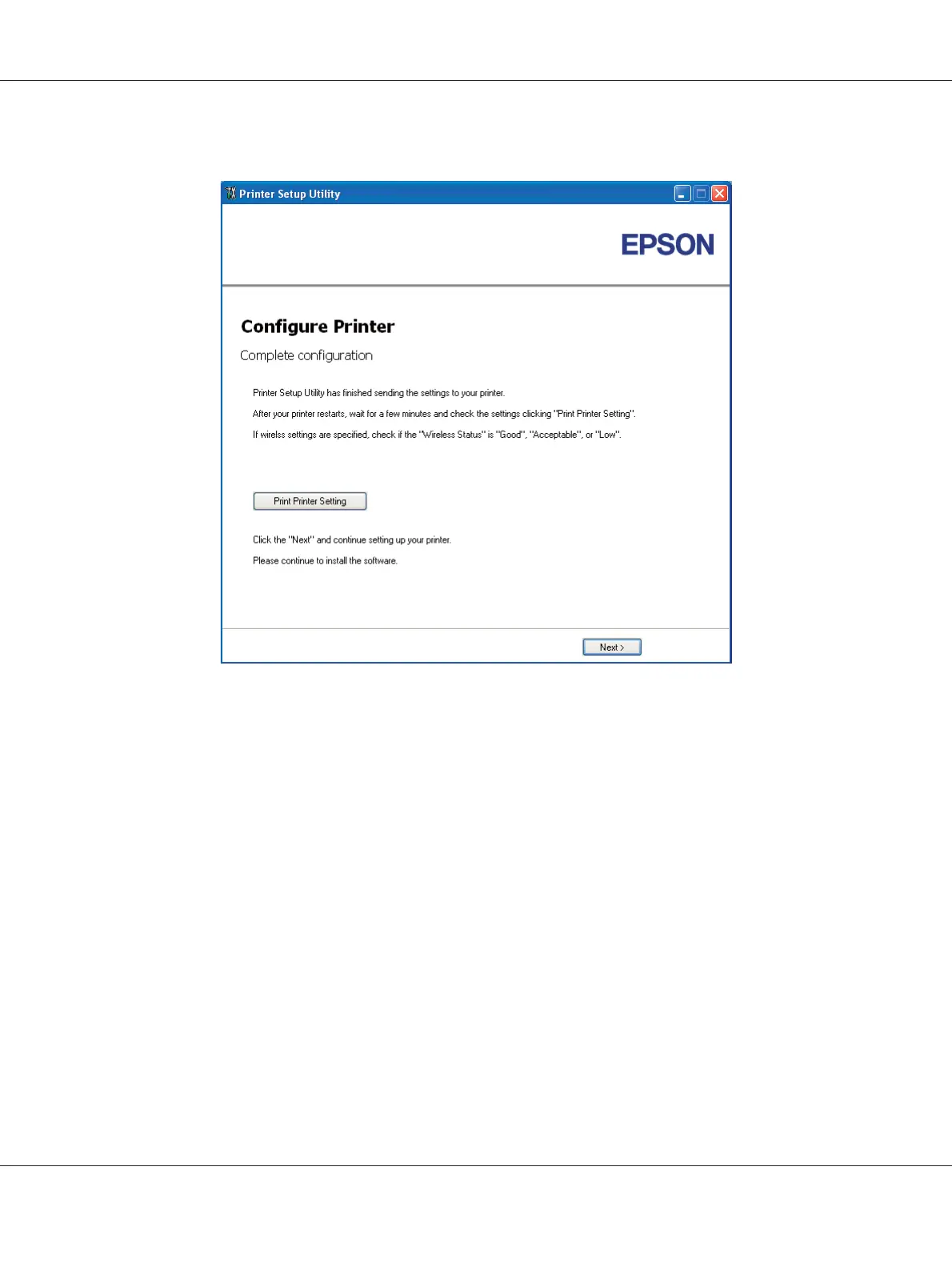The Complete configuration screen appears.
14. Wait a few minutes until the printer restarts to establish the wireless network.
15. Click Print Printer Setting.
16. Confirm that “Wireless Status” is shown as “Good”, “Acceptable” or “Low” on the report.
Note:
When “Wireless Status” is “No Reception”, check if the wireless settings are correctly configured. To
reconfigure the wireless settings, click Next on the Complete configuration screen and then click
Return.
17. Follow the instructions until the Check Setup screen appears.
18. Confirm there are no errors displayed on the LCD panel, and then click Start Installation.
If you see any errors, click Trouble Shooting Guide and follow the instruction.
19. Check if the printer to be installed is listed in the Select Printer screen, and then click Next.
Epson AcuLaser C1750 Series User’s Guide
Network Basics 46
