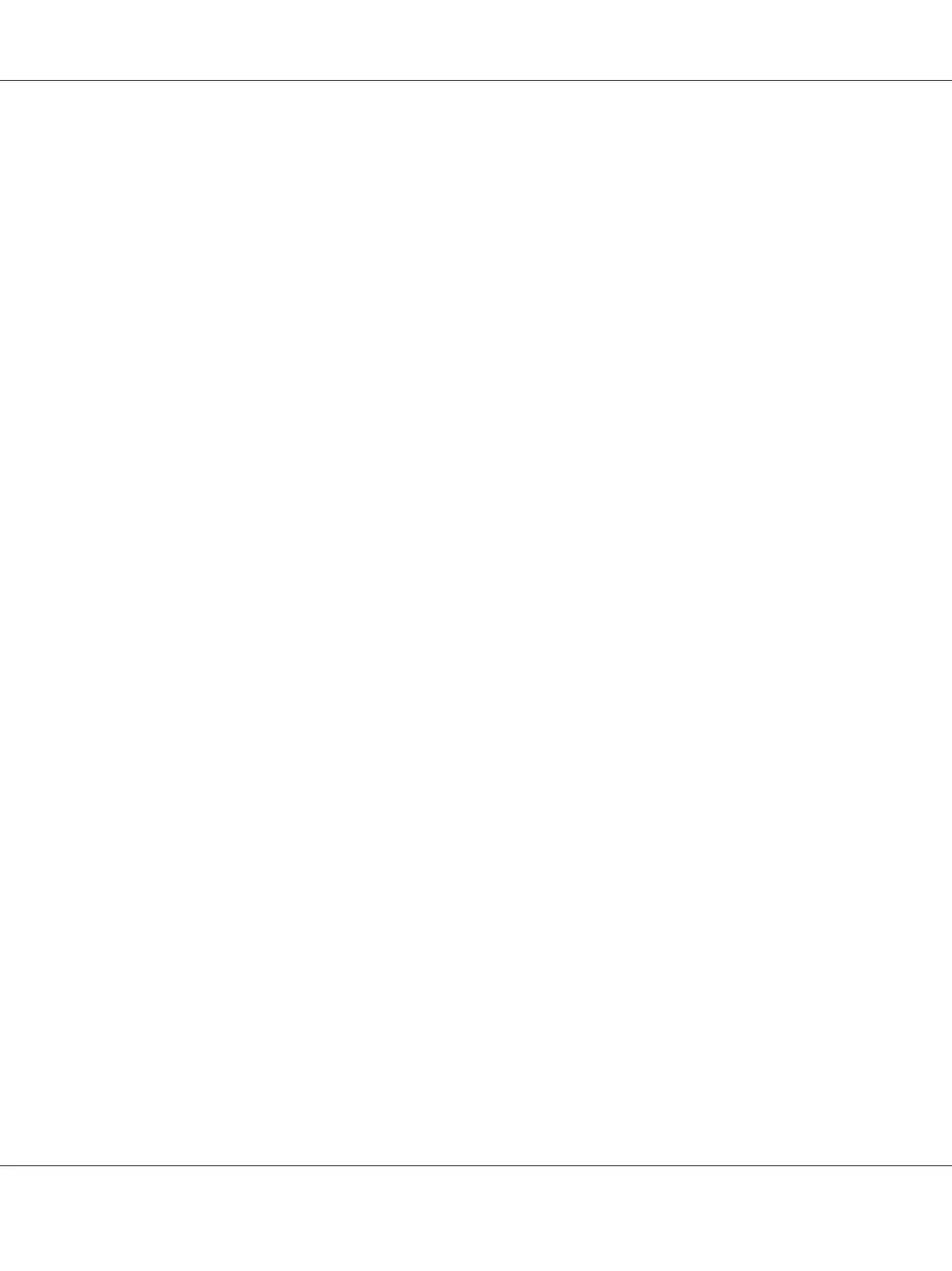The wireless configuration is complete.
When the EpsonNet Config operation is successful and the printer is rebooted, wireless LAN
connection is completed.
Setting up a New Wireless Network Environment for Your Computer (When You Need to
Setup Your Wireless Connectivity With Your Computer)
For DHCP Network:
1. Setting up your computer for wireless connectivity:
Note:
You can also change the wireless settings using the wireless application that may be installed in your
computer.
For Windows XP and Windows Server 2003:
a
Select Network Connections from Control Panel.
b
Right-click Wireless Network Connection and select Properties.
c
Select the Wireless Networks tab.
d
Ensure that the check box for Use Windows to configure my wireless network settings
is selected.
Note:
Make note of the wireless settings on the Advanced window (step f) and the Wireless network
properties window (step h). You may require these settings later.
e
Click the Advanced button.
f
Select Computer-to-computer (ad hoc) networks only and close the Advanced dialog
box.
g
Click the Add button to display Wireless network properties.
Epson AcuLaser C1750 Series User’s Guide
Network Basics 62
