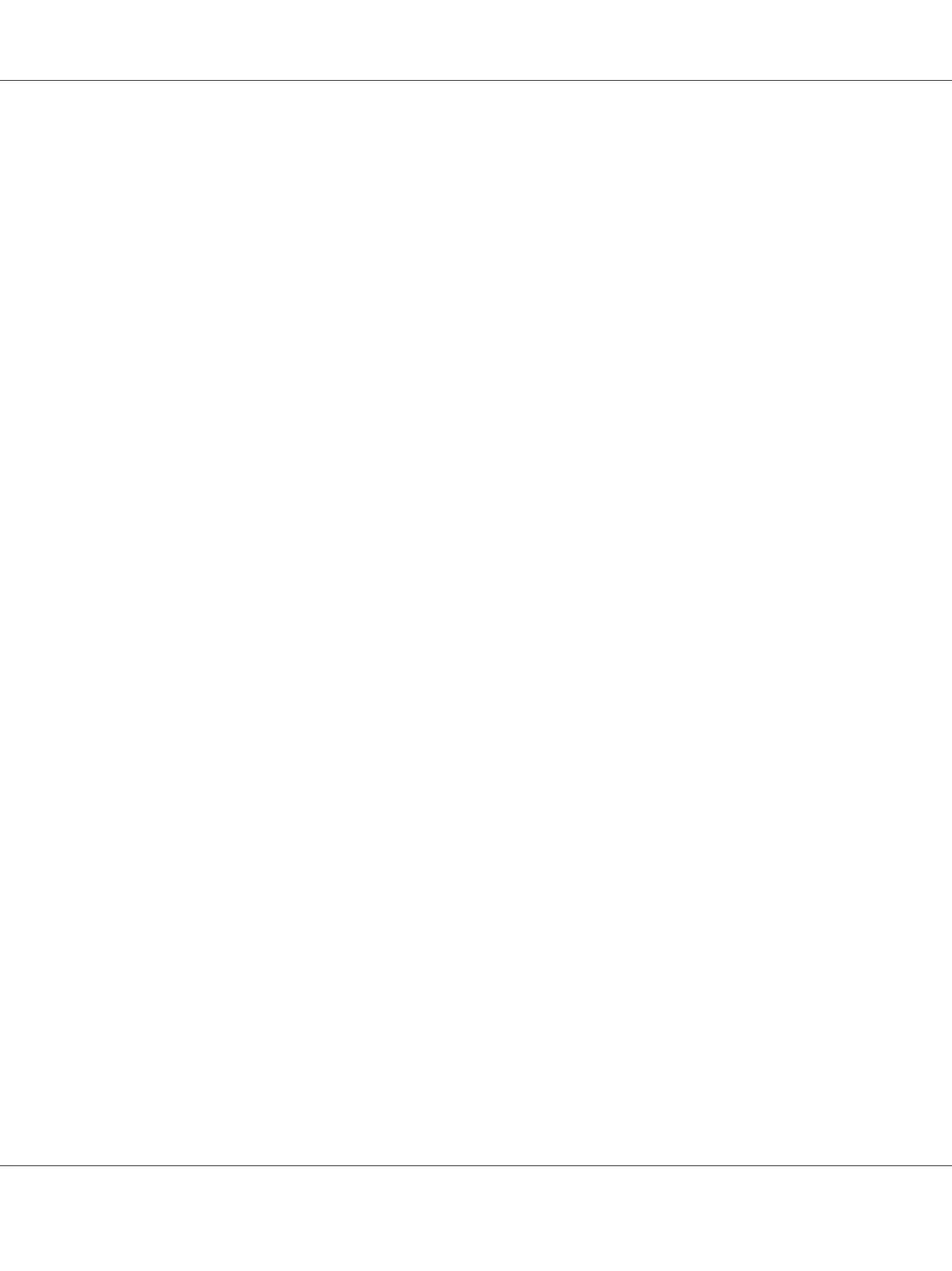4. Click Additional Drivers and select the operating systems of all network clients using this
printer.
5. Click OK.
If the files are not present in your computer, and then you will be prompted to insert the server
operating system CD.
6. Click Apply, and then click OK.
For Windows Vista and Windows Vista 64-bit Edition
1. Click Start — Control Panel — Hardware and Sound — Printers.
2. Right-click the printer icon and select Sharing.
3. Click Change sharing options button.
4. The “Windows needs your permission to continue” appears.
5. Click Continue button.
6. Select the Share this printer check box, and then enter a name in the Share name text box.
7. Select Additional Drivers and select the operating systems of all network clients using this
printer.
8. Click OK.
9. Click Apply, and then click OK.
For Windows Server 2008 and Windows Server 2008 64-bit Edition
1. Click Start — Control Panel — Hardware and Sound — Printers.
2. Right-click the printer icon and select Sharing.
3. Select the Share this printer check box, and then enter a name in the Share name text box.
4. Click Additional Drivers and select the operating systems of all network clients using this
printer.
Epson AcuLaser C1750 Series User’s Guide
Network Basics 75
