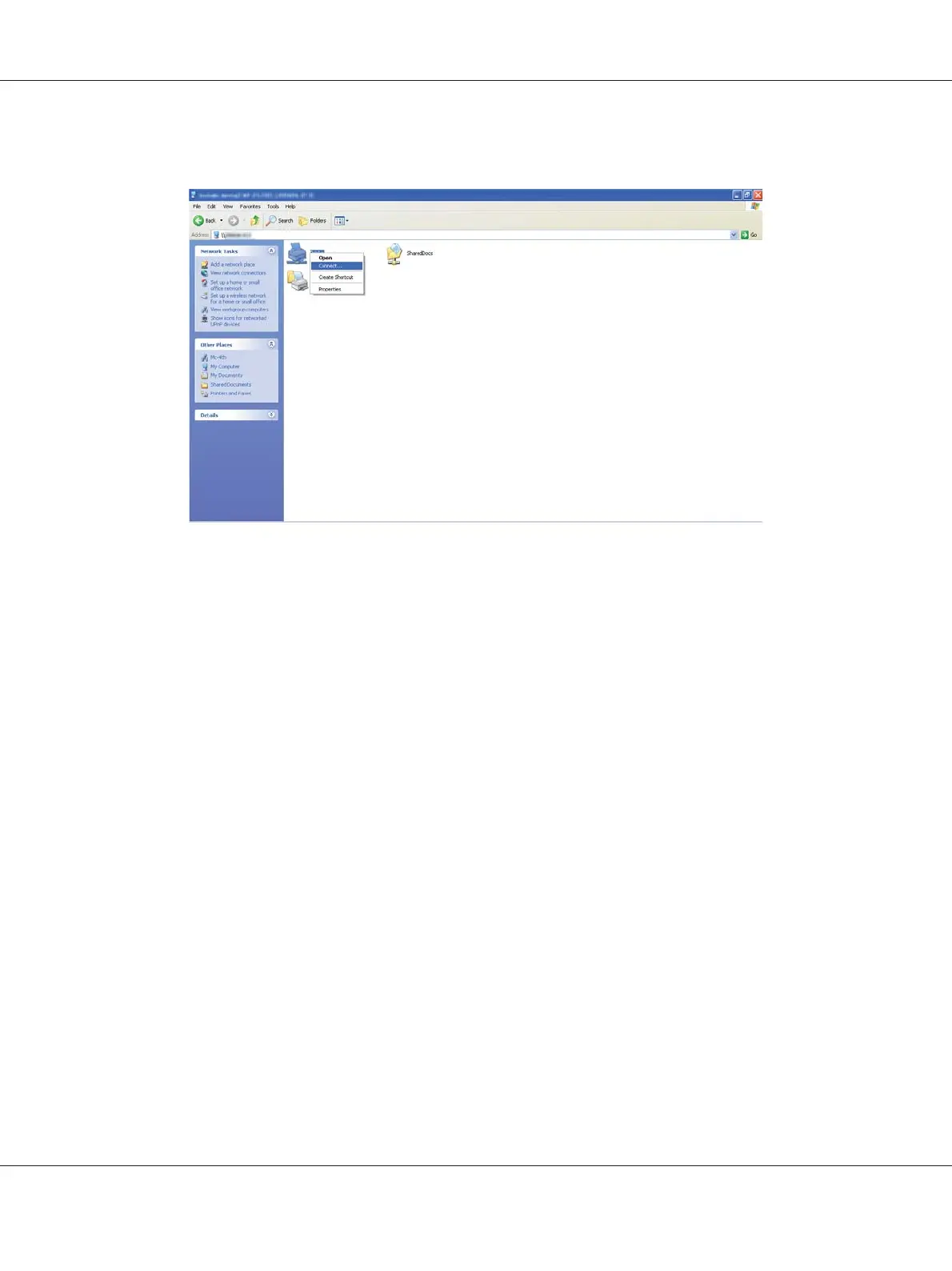3. Right-click the shared printer name, and then click Connect.
Wait for the driver information to be copied from the server computer to the client computer, and
for a new printer object to be added to the Printers and Faxes folder. The time taken to copy
varies based on the network traffic.
Close My Network Places.
4. Print a test page to verify installation.
a
Click start (Start for Windows Server 2003/Windows Server 2003 x64 Edition) — Printers
and Faxes.
b Select the printer you have installed.
c
Click File — Properties.
d
On the General tab, click Print Test Page.
When a test page is printed successfully, installation is complete.
For Windows Vista and Windows Vista 64-bit Edition
1. Click Start — Network.
Epson AcuLaser C1750 Series User’s Guide
Network Basics 77
