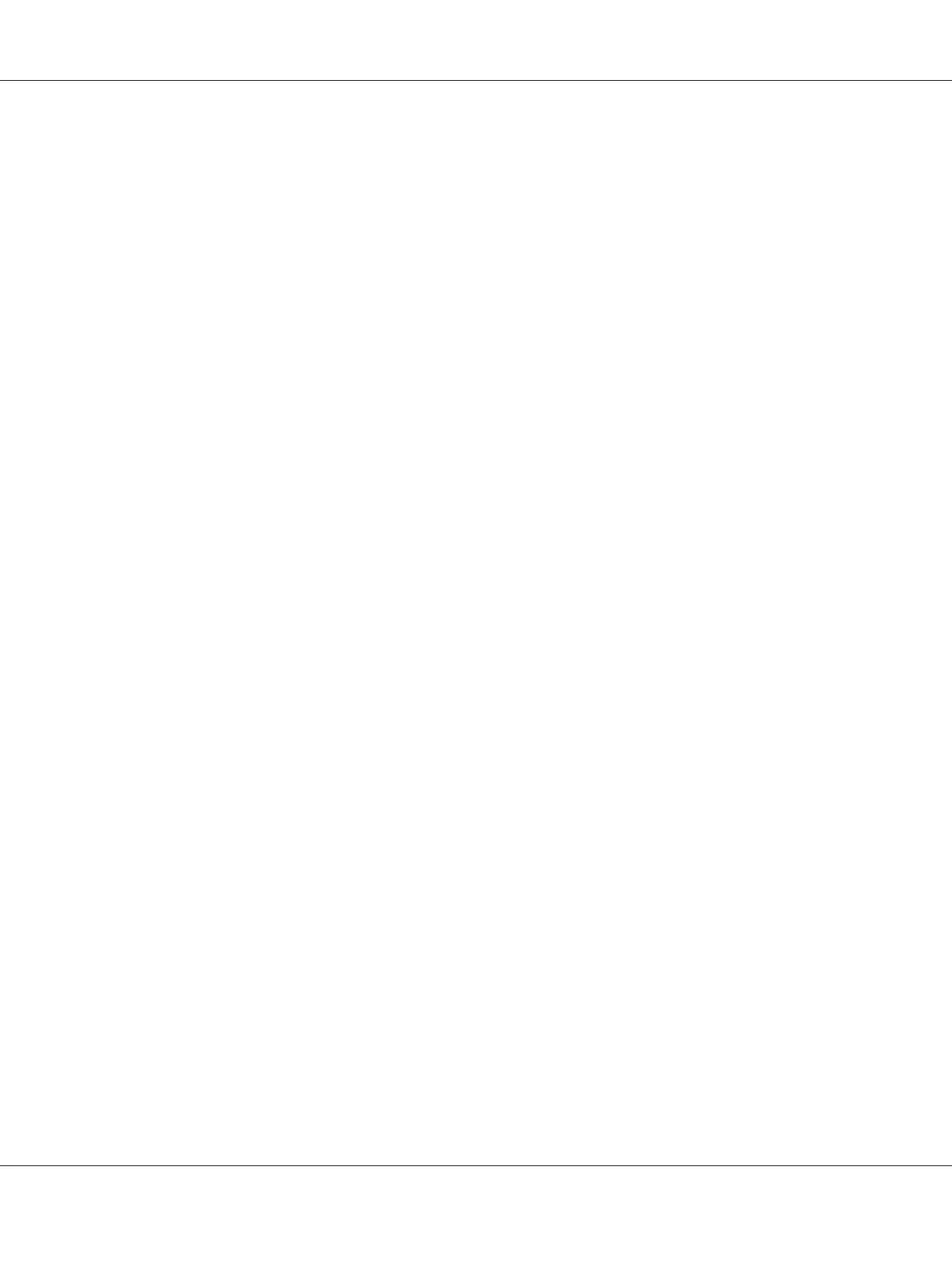Note:
You can find Printer Setup Utility in the Utilities folder in Applications.
4. Click Add.
5. Select Rendezvous from the menu.
6. Select the printer you want to install from the Name list.
Printer Model is automatically selected.
7. Select the printer model from the Model Name list.
8. Click Add.
When Using IP Printing
1. Turn on the printer.
2. Ensure that your computer is connected to the network.
If you use wired connection, ensure that the Ethernet cable is connected between the printer and
the network.
If you use wireless connection, ensure that wireless connection is configured properly on your
computer and printer.
3. Start Printer Setup Utility.
Note:
You can find Printer Setup Utility in the Utilities folder in Applications.
4. Click Add.
5. Click IP Printing from the menu.
6. Select LPD/LPR for Printer Type.
7. Enter the IP address of the printer in the Printer Address area.
8. Select EPSON for Printer Model, and then select the model of your printer.
Epson AcuLaser C1750 Series User’s Guide
Network Basics 89
