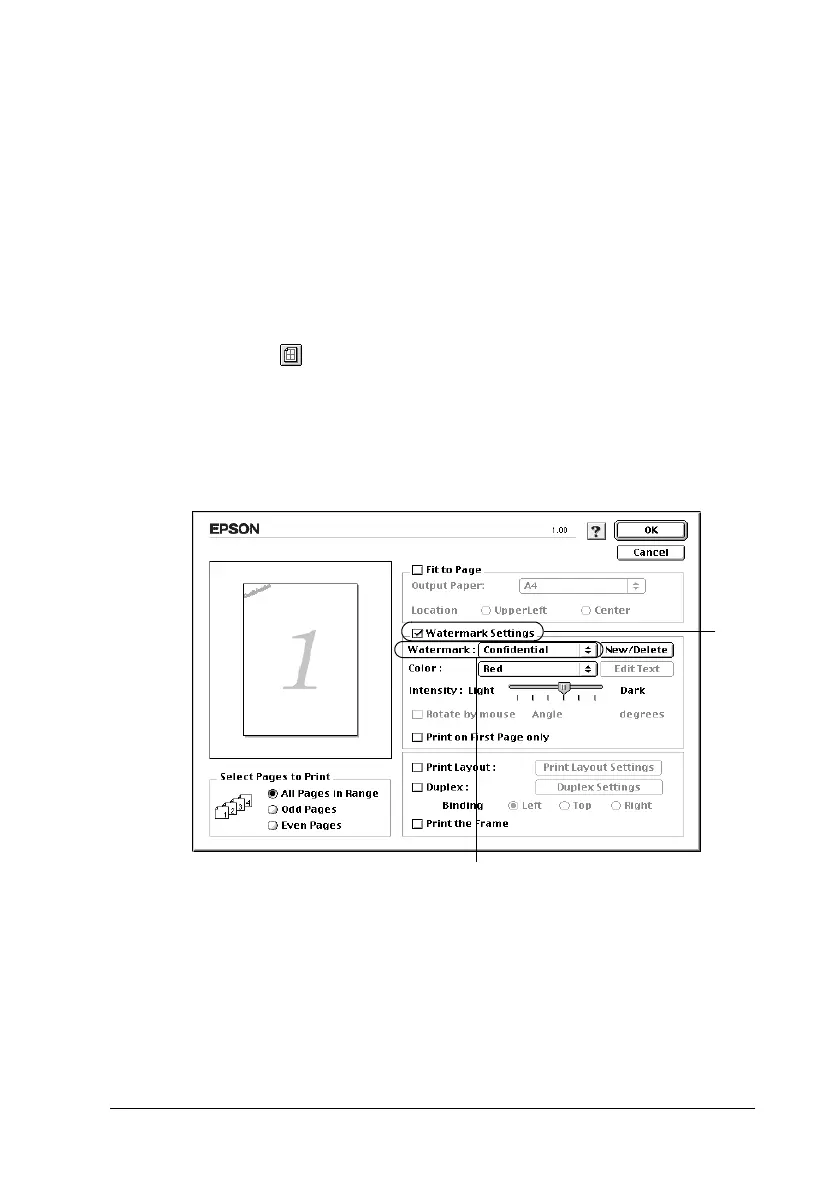Using the Printer Software with Macintosh 119
4
4
4
4
4
4
4
4
4
4
4
4
Using a watermark
Follow the steps to use a watermark on your document. In the
Layout dialog box, you can select from a list of predefined
watermarks, or you can select a bitmap (PICT) file or text file as
your own custom watermark. The Layout dialog box also allows
you to make a variety of detailed watermark settings. For
example, you can select the size, intensity, and position of your
watermark.
1. Click the Layout icon on the Basic Settings dialog box. The
Layout dialog box appears.
2. Select the Watermark Settings check box and a watermark
from the Watermark drop-down list.
3. Select the location on the page where you want to print the
watermark by dragging the watermark image on the preview
window. Also, when you want to resize the watermark, drag
its handle.
2
1
