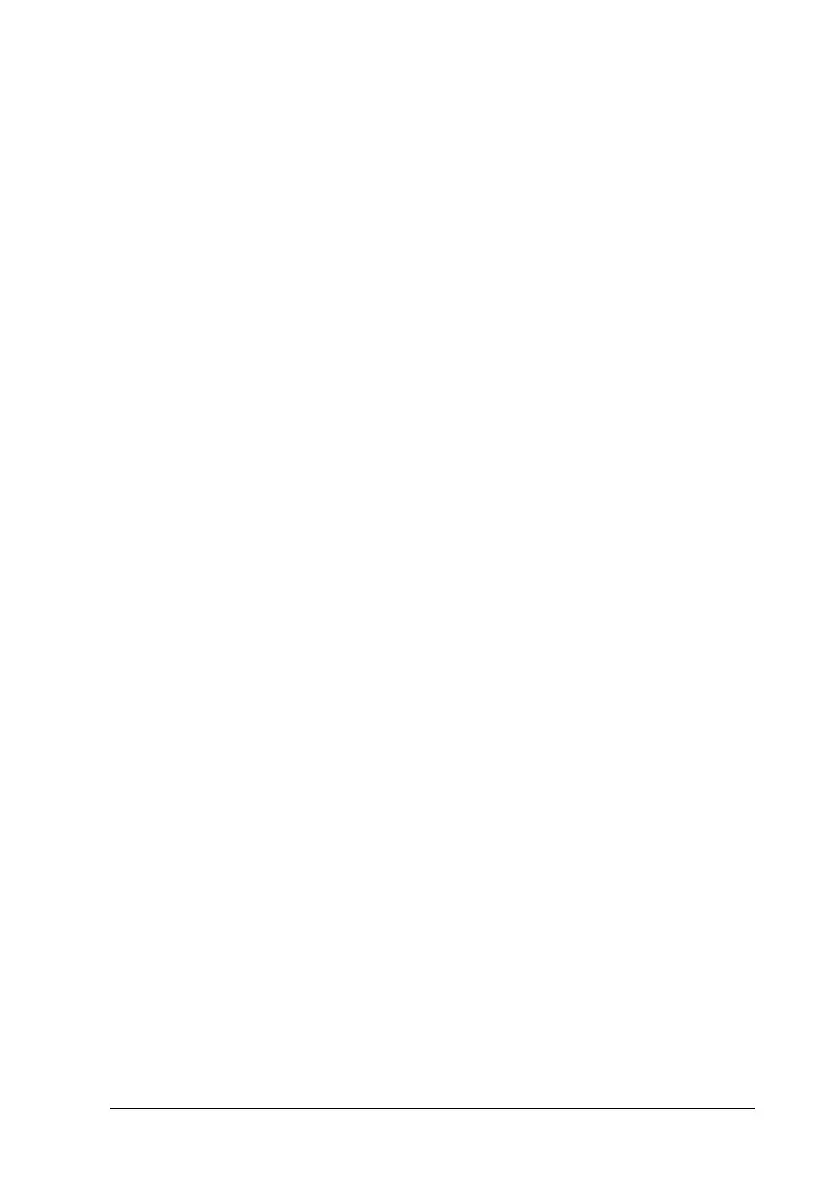Using the Printer Software with Windows 81
3
3
3
3
3
3
3
3
3
3
3
3
5. Click OK. The printer prints one copy of your document, and
stores the print data with information on the number of
remaining copies on the Hard Disk Drive. After you have
confirmed the printout, you can print the remaining copies or
delete this data using the printer’s control panel. See “Printing
and Deleting Reserve Job Data” on page 201 for instructions.
Stored Job
The Stored Job option is useful for storing documents you print
on a regular basis, such as invoices. The stored data remains on
the Hard Disk Drive even if you turn off the printer or reset it
using the Reset All function.
Follow these steps to store print data using the Stored Job option.
1. Select the Collate OK check box on the Basic Settings menu in
the printer driver. Specify the number of copies to be printed,
and make other printer driver settings as appropriate for your
document.
2. Click the Optional Settings tab and click Reserve Jobs
Settings. The Reserve Job Settings dialog box appears.
