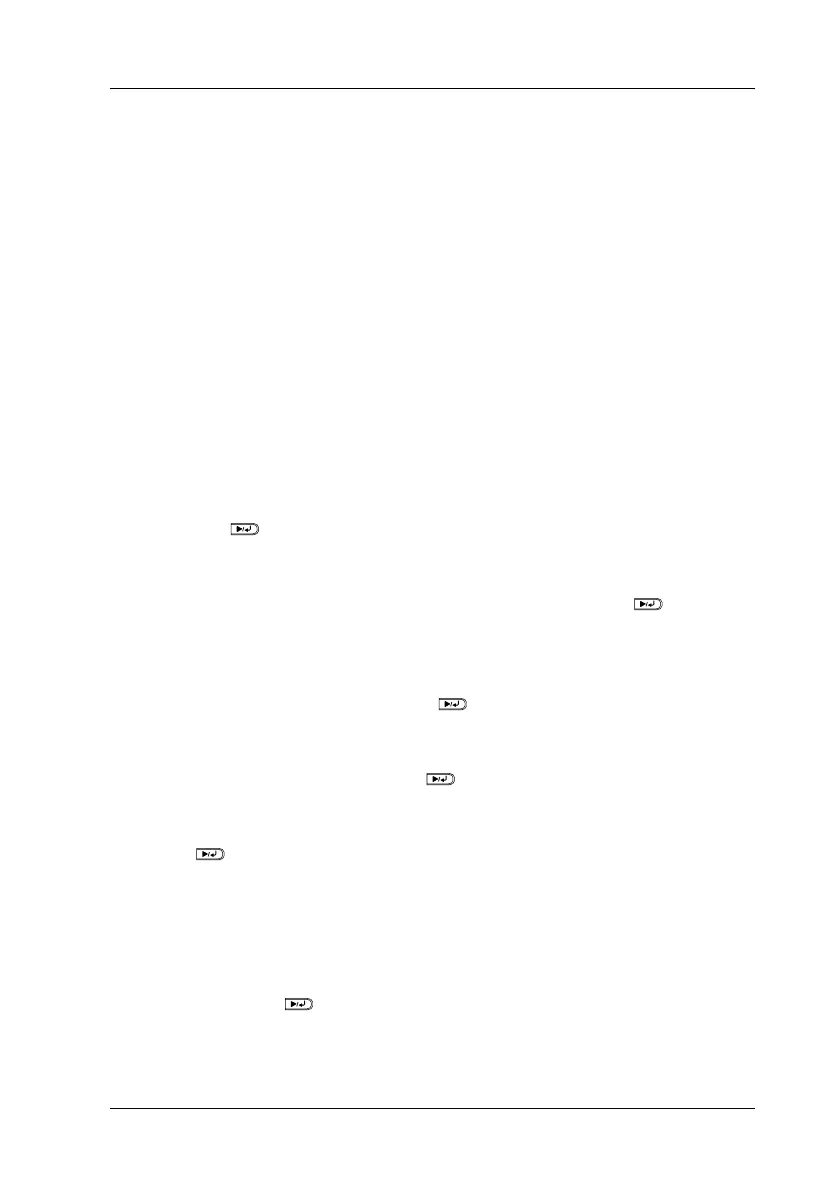Functions of the Control Panel 201
7
7
7
7
7
7
7
7
7
7
7
7
Printing and Deleting Reserve Job Data
Print jobs stored on the printer’s optional Hard Disk Drive using
the Re-Print Job, Verify Job, and Stored Job options of the Reserve
Job function can be printed and deleted using the control panel’s
Quick Print Job Menu. Jobs saved using the Confidential Job
option can be printed from the Confidential Job Menu. Follow the
instructions in this section.
Using the Quick Print Job Menu
Follow these steps to print or delete Re-Print Job, Verify Job, and
Stored Job data.
1. Make sure the LCD panel displays Ready or Sleep, then press
the Enter button to access the control panel menus.
2. Press the d Down button repeatedly until Quick Print Job
Menu appears on the LCD panel, then press the Enter
button.
3. Use the d Down or u Up button to scroll to the appropriate
user name, then press the Enter button.
4. Use the d Down or u Up button to scroll to the appropriate
job name, then press the Enter button.
5. To specify the number of copies you want to print, press the
Enter button, then use the d Down and u Up buttons to
select the number of copies.
To delete the print job without printing any copies, press the
d Down button to display Delete on the LCD panel.
6. Press the Enter button to start printing or to delete the
data.