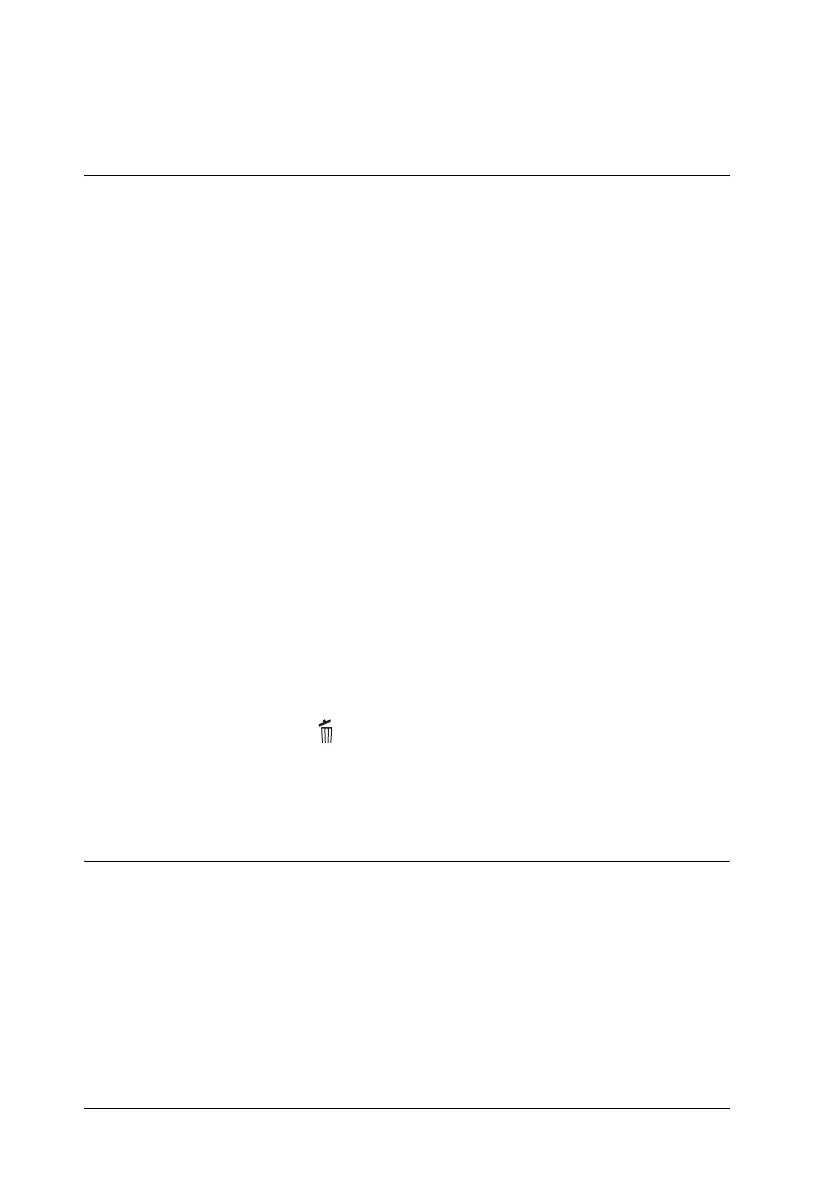142 Using the Printer Software with Macintosh
3. Close the Chooser.
Canceling Printing
If the printouts are not what you expected and display incorrect
or garbled characters or images, you may need to cancel printing.
When a print job continues on the PC, follow the instruction below
to cancel the printing.
❏ Press the Period (.) key while pressing the Command key to
cancel printing. Depending on applications, the message
shows the procedure to cancel printing during printing. If this
appears, follow instructions in the message.
❏ During background printing, open EPSON Status Monitor 3
from the Application menu. Then stop printing from EPSON
Status Monitor 3, or delete the file that is in sleep mode.
After the last page is output, the Ready (green) light on the printer
turns on.
Note:
You can also cancel the current print job that is sent from your
computer, by the Cancel Job button on the control panel. When
canceling the print job, be careful not to cancel print jobs from other
users’ computers.
Uninstalling the Printer Software
When you wish to reinstall or upgrade the printer driver, be sure
to uninstall the current printer software beforehand.
1. Quit all applications, and restart your Macintosh.