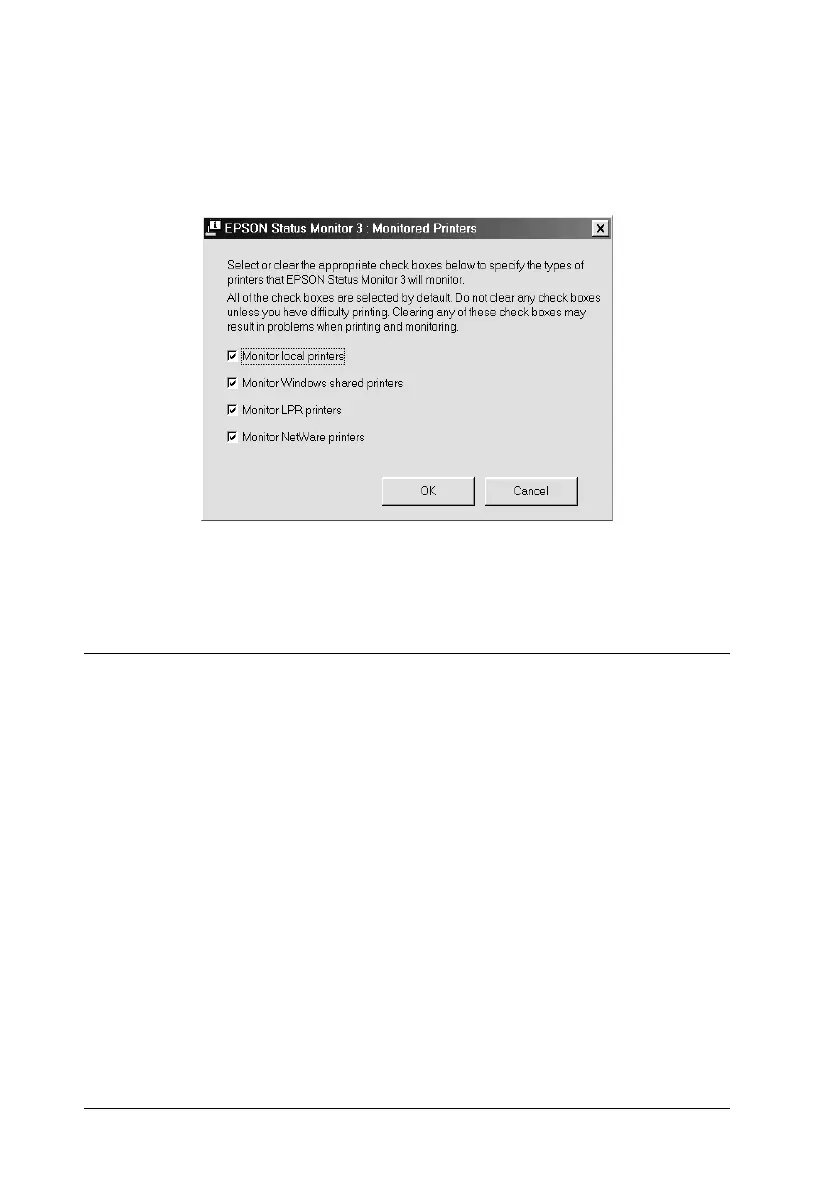98 Using the Printer Software with Windows
1. Click Start, point to Programs, point to EPSON Printers, then
click the Monitored printers.
2. Clear the check box of the printers which are not monitored.
3. Click OK to accept the setting.
Setting for the USB Connection
The USB interface that comes with your printer complies with
Microsoft Plug and Play (PnP) USB specifications.
Note:
Only PC systems equipped with a USB connector and running
Windows Me, 98, XP, and 2000 support the USB interface.
1. Click Start, point to Settings, then click Printers.
2. Right-click the EPSON AL-C1900 Advanced icon, and click
Properties on the menu that appears.
3. Click the Details tab. In Windows 2000, click the Port tab.