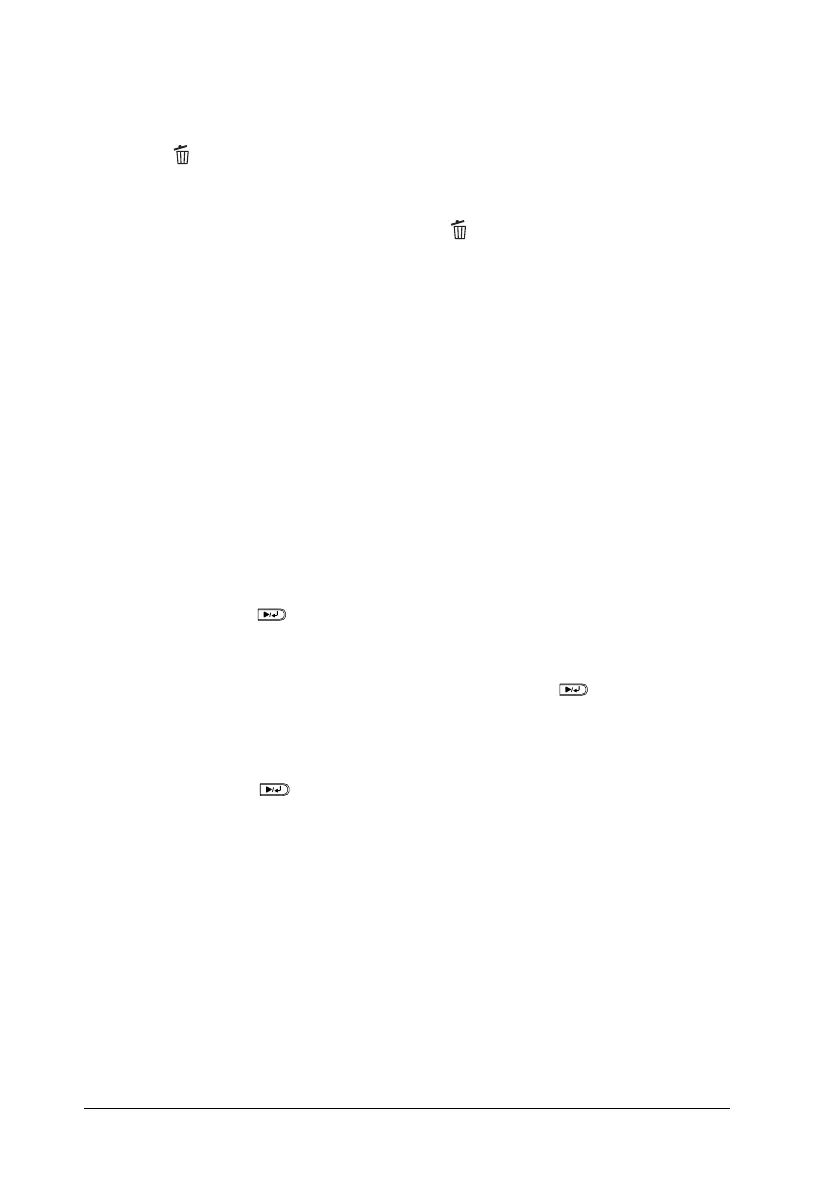310 Troubleshooting
Using the Cancel Job button
The Cancel Job button on your printer is the quickest and
easiest way to cancel printing. Pressing this button cancels the
currently printing job, and any print data that was being saved to
the Hard Disk Drive. Pressing the Cancel Job button for more
than two seconds deletes all jobs from the printer memory,
including jobs the printer is currently receiving, saving to the
Hard Disk Drive, or printing.
Using the Reset Menu
Selecting Reset from the control panel’s Reset Menu stops
printing, clears the print job being received from the active
interface, and clears errors that may have occurred at the
interface.
Follow these steps.
1. Press the Enter button to access the control panel menus.
2. Press the d Down button several times until Reset Menu
appears on the LCD panel, then press the Enter button.
3. Press d Down button one time to display Reset.
4. Press the Enter button. Printing is canceled and the
printer is ready to receive a new print job.