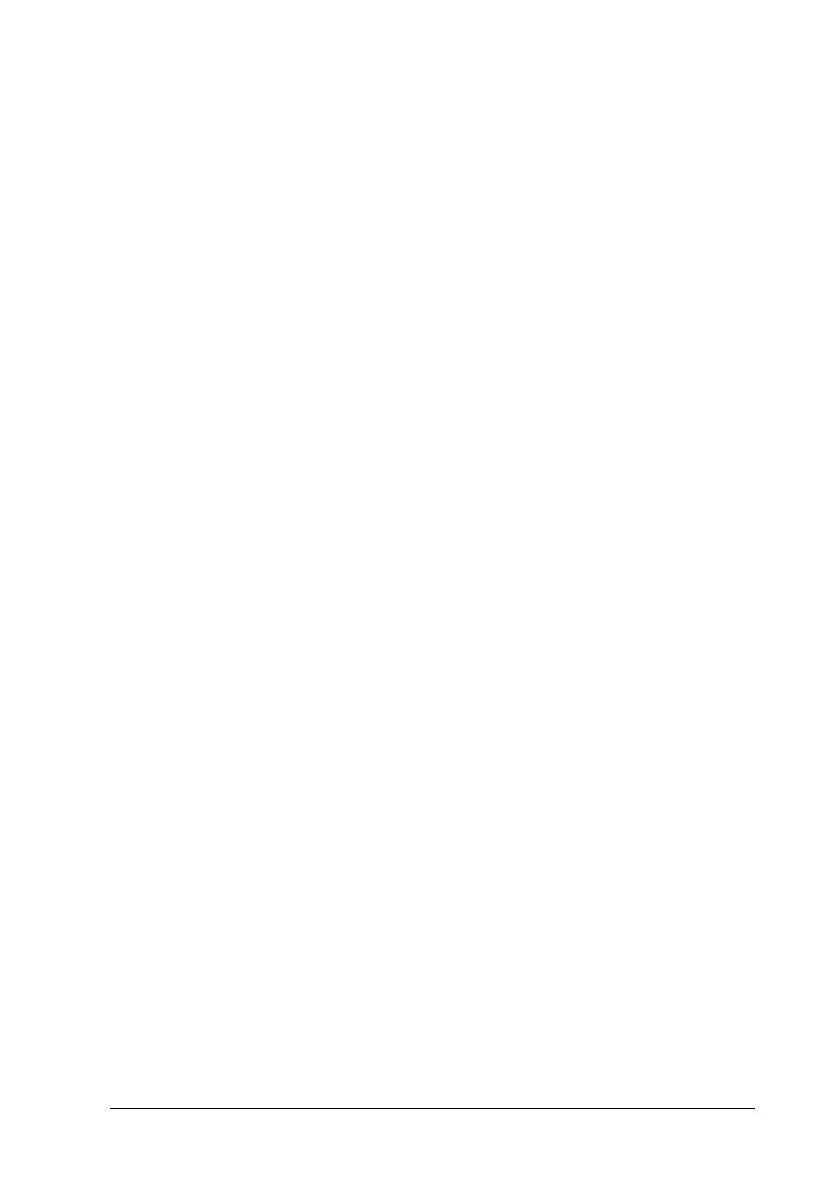Setting Up Your Printer on a Network 155
5
5
5
5
5
5
5
5
5
5
5
5
❏ This section describes how to access the shared printer on a standard
network system using the server (Microsoft workgroup). If you
cannot access the shared printer due to the network system, ask the
administrator of the network for assistance.
❏ This section describes how to install the printer driver by accessing
the shared printer from the Printers folder. You can also access the
shared printer from Network Neighborhood or My Network on the
Windows desktop.
❏ You cannot use the Additional driver on server system OS.
❏ When you want to use the EPSON Status Monitor 3 at clients, you
have to install both of the printer driver and the EPSON Status
Monitor 3 in each client from the CD-ROM.
With Windows Me/98/95
Follow these steps to set Windows Me/98/95 clients.
1. Click Start, point to Settings, and click Printers.
2. Double-click the Add Printer icon, then click Next.
3. Select Network printer, then click Next.
4. Click Browse, and the Browse for Printer dialog box appears.
Note:
You can also type “\\(the name of the computer that is locally
connected to the shared printer)\(the shared printer’s name)”
in the Network path or queue name.