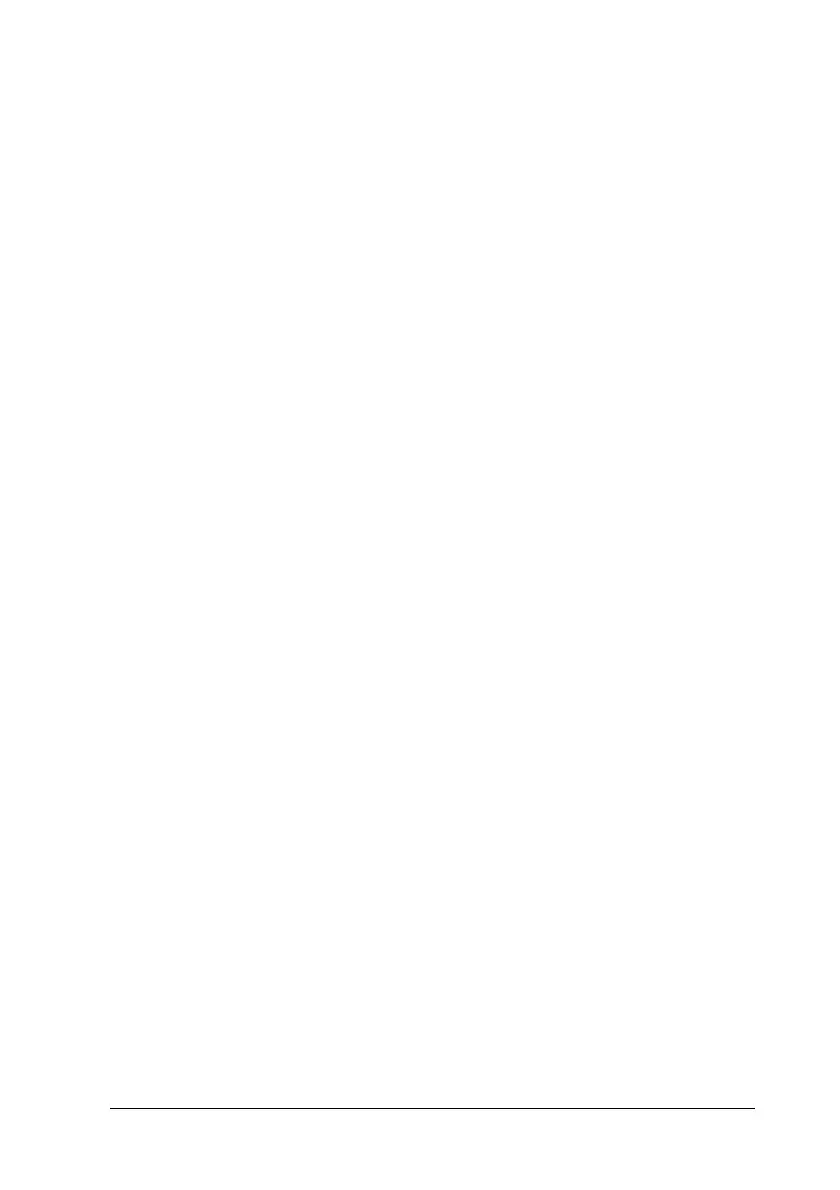Setting Up Your Printer on a Network 157
5
5
5
5
5
5
5
5
5
5
5
5
7. Make sure of the name of the shared printer, and select
whether to use the printer as the default printer or not. Click
OK, and then follow the on-screen instructions.
Note:
You can change the shared printer’s name so that it appears only on
the client computer.
With Windows XP/2000
Follow these steps to set Windows XP/2000 clients.
You can install the printer driver of the shared printer, if you have
Power Users or more powerful access rights even if you are not
the Administrator.
If the printer server’s OS is Windows NT 4.0, confirm the
following items.
❏ In a Windows NT 4.0 printer server, the additional driver for
Windows XP/2000 clients is the “Windows NT 4.0 x86”
driver which is installed beforehand as the printer driver for
Windows NT 4.0. When installing the printer driver in the
Windows XP/2000 clients from Windows NT 4.0 printer
server, the driver for Windows NT 4.0 is installed.
❏ You can not install the printer driver for Windows XP/2000
as the additional driver in a Windows NT 4.0 printer server.
To install the printer driver for Windows XP/2000 in
Windows XP/2000 clients, the administrator installs the local
printer driver in the clients from the CD-ROM that comes with
the printer, then performs the following procedure.
1. For Windows 2000 clients, click Start, point to Settings, and
click Printers.
For Windows XP clients, click Start, point to Printers and
Faxes. For Windows XP Home edition users, point to Control
panel first, then click Printers and Faxes.
