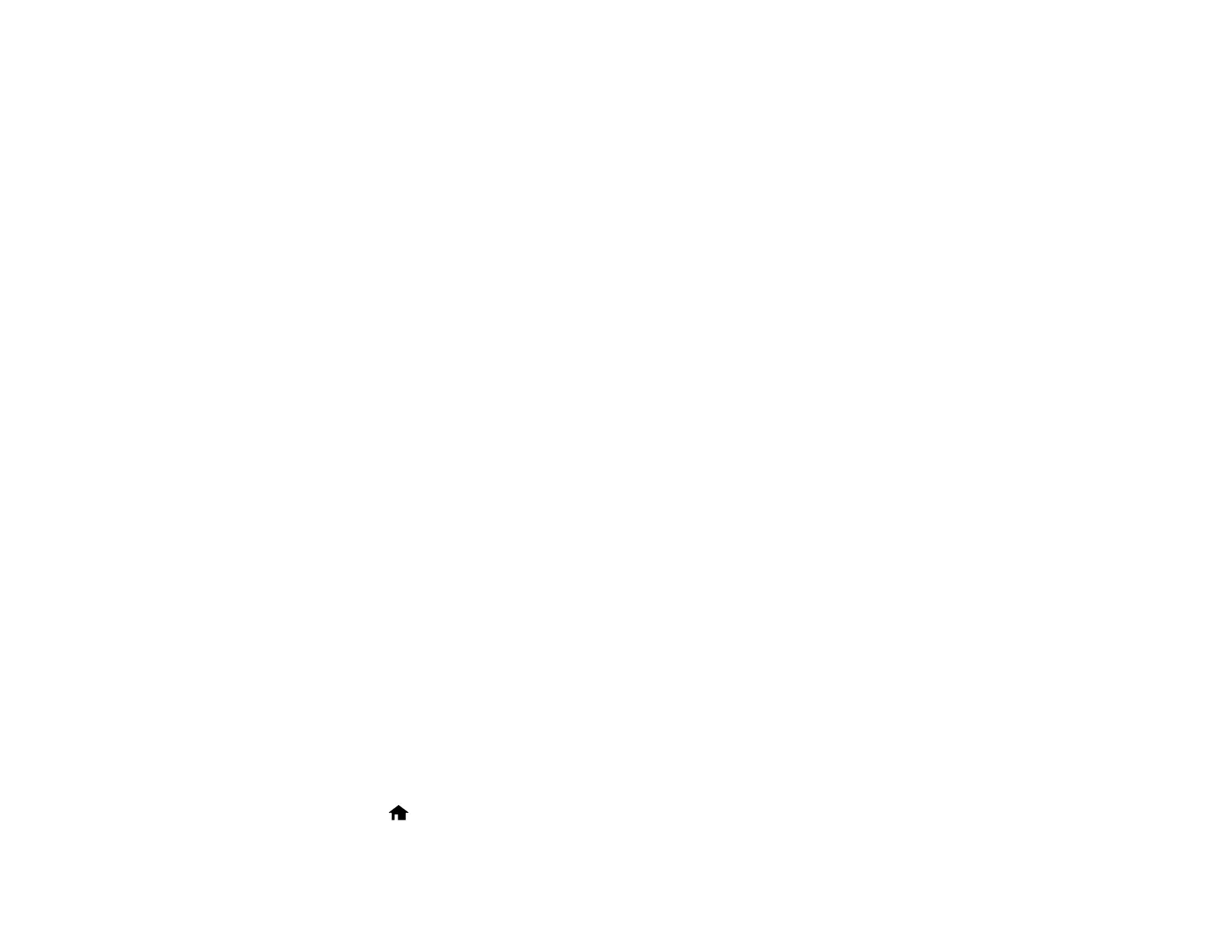103
Parent topic: Starting a Scan
Starting a Scan from a Smartphone or Tablet
You can use the Epson Smart Panel app to scan from a network scanner to an iOS or Android device
over a direct Wi-Fi connection.
Note: Epson Smart Panel does not support scanning with a carrier sheet, or scanning originals longer
than 15.5 inches (393.8 mm).
1. Download the Epson Smart Panel app from your device's app store or from Epson's website. See
the link below.
2. Place your original on the product for scanning.
3. Open the Epson Smart Panel app and select a scan menu on the home screen.
4. Follow the on-screen instructions to scan and save your original.
Parent topic: Starting a Scan
Related tasks
Using the Epson Smart Panel Mobile App
Scanning with Document Capture Pro or Document Capture
When you scan with Document Capture Pro (Windows) or Document Capture (Mac), the program
automatically saves your scanned file on your computer in the folder you specify. You can preview and
edit the scanned file, change the scanned file settings, and send to a destination if necessary.
Setting the Operation Mode on the Product Control Panel
Scanning with Simple Scan in Document Capture Pro - Windows
Scanning with Job Scan in Document Capture Pro - Windows
Scanning with Document Capture - Mac
Parent topic: Starting a Scan
Setting the Operation Mode on the Product Control Panel
Before scanning, set the operation mode on the control panel.
1. Make sure you installed the product software and connected the product to your computer or
network.
2. Select the home icon, if necessary.
3. Select Settings.
