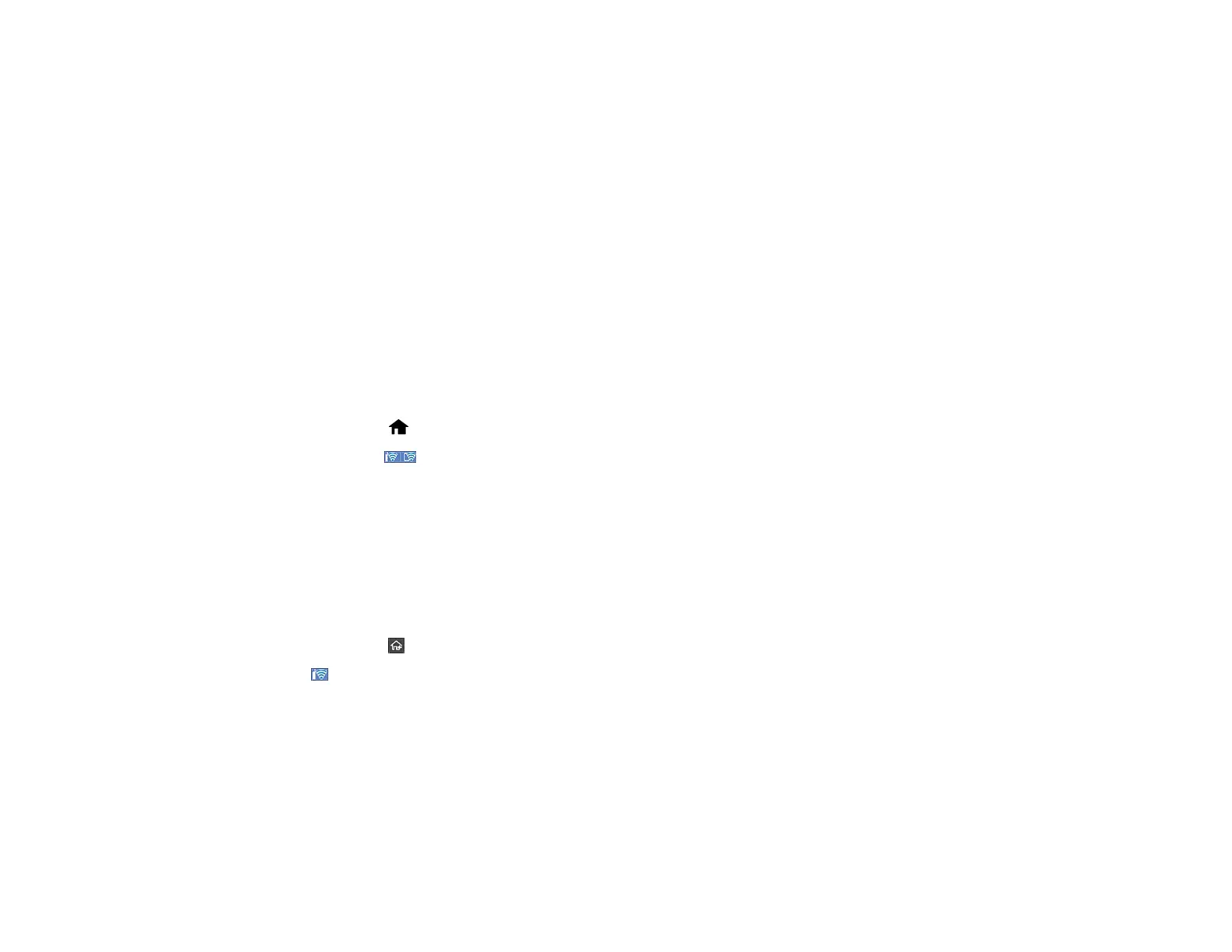71
Wi-Fi Protected Setup (WPS)
If your network uses a WPS-enabled wireless router or access point, you can quickly connect your
product to the network using Wi-Fi Protected Setup (WPS).
Note: To check if your router or access point is WPS-enabled, look for a button labeled WPS on your
router. If there is no hardware button, there may be a WPS setting in the software for the device. Check
your network product documentation for details.
Using WPS to Connect to a Network
Using WPS PIN Mode to Connect to a Network
Parent topic: Wi-Fi or Wired Networking
Using WPS to Connect to a Network
If you have a WPS-enabled wireless router or access point, you can use Wi-Fi Protected Setup (WPS) to
connect your product to the network.
1. Select the home icon, if necessary.
2. Press the icon.
3. Select Router.
4. Select Start Setup or Change Settings.
5. Select Push Button Setup (WPS).
6. Follow the instructions on the LCD screen to complete WPS setup.
Note: Make sure you press Start Setup within two minutes of activating WPS on your router.
7. Select the return home icon to return to the home screen.
The Wi-Fi icon displayed on the LCD screen indicates your wireless connection status. If the product
is not connected to the network, repeat these steps to try again.
Parent topic: Wi-Fi Protected Setup (WPS)
Related tasks
Setting Up Network Scanning
