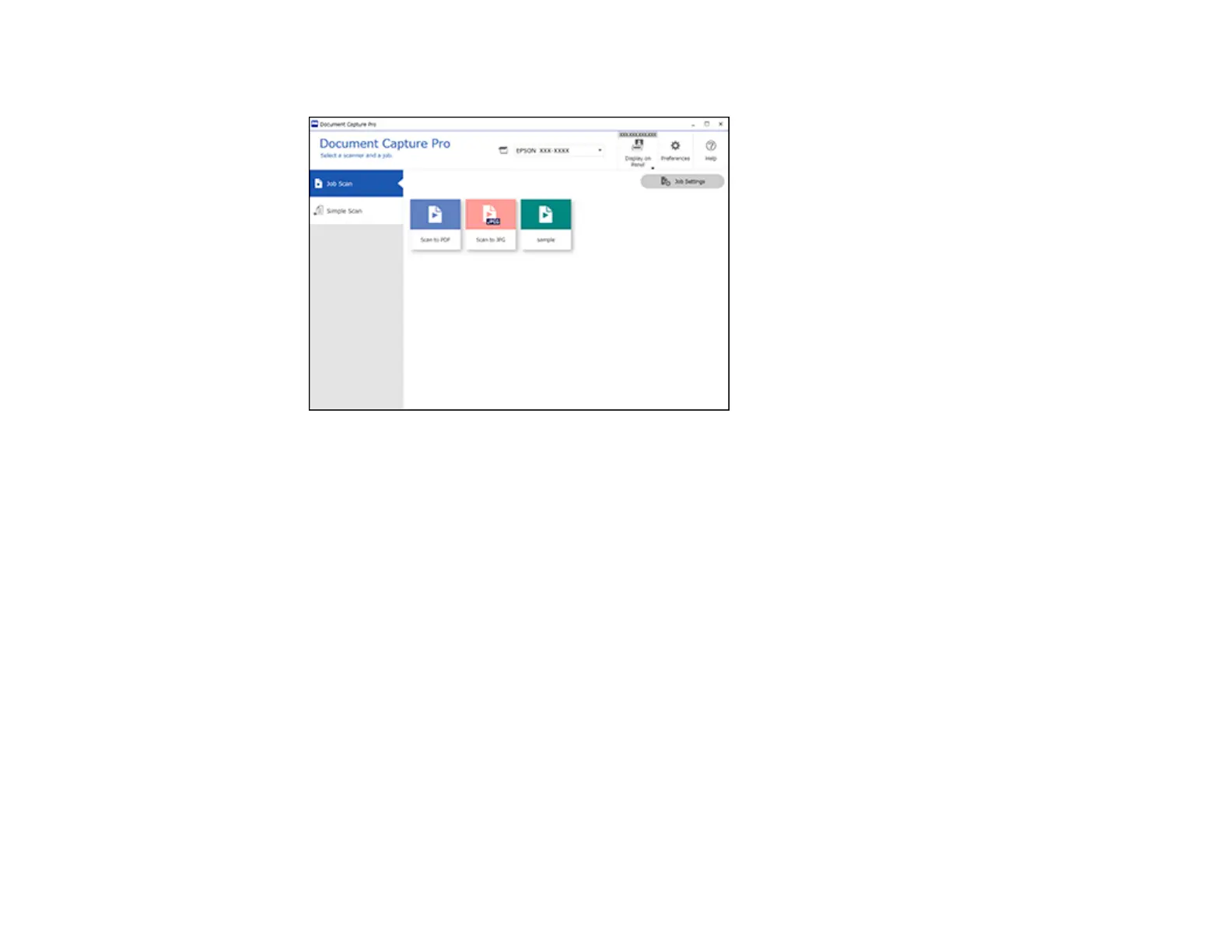107
You see a window like this:
4. Select one of the scan jobs (or click Job Settings to create a new scan job).
The product scans the loaded original and saves it according to the job settings.
5. Depending on the settings for the scan job you selected, you may be able to view and edit the pages
before saving them. If so, click Complete when finished.
The scanned image is saved according to the job settings.
Parent topic: Scanning with Document Capture Pro or Document Capture
Scanning with Document Capture - Mac
When you scan with Document Capture, the program automatically saves your scanned file on your
computer in the folder you specify. You can select settings, preview, and change the scanned file
settings as necessary. Document Capture also allows you to send the scanned file directly to an email
address or printer, or upload it to a server or cloud destination.
Note: Settings may vary depending on the software version you are using. See the Help menu in
Document Capture at any time for more information.
1. Load your original in the product.
2. Open the Applications folder, open the Epson Software folder, and select Document Capture.
