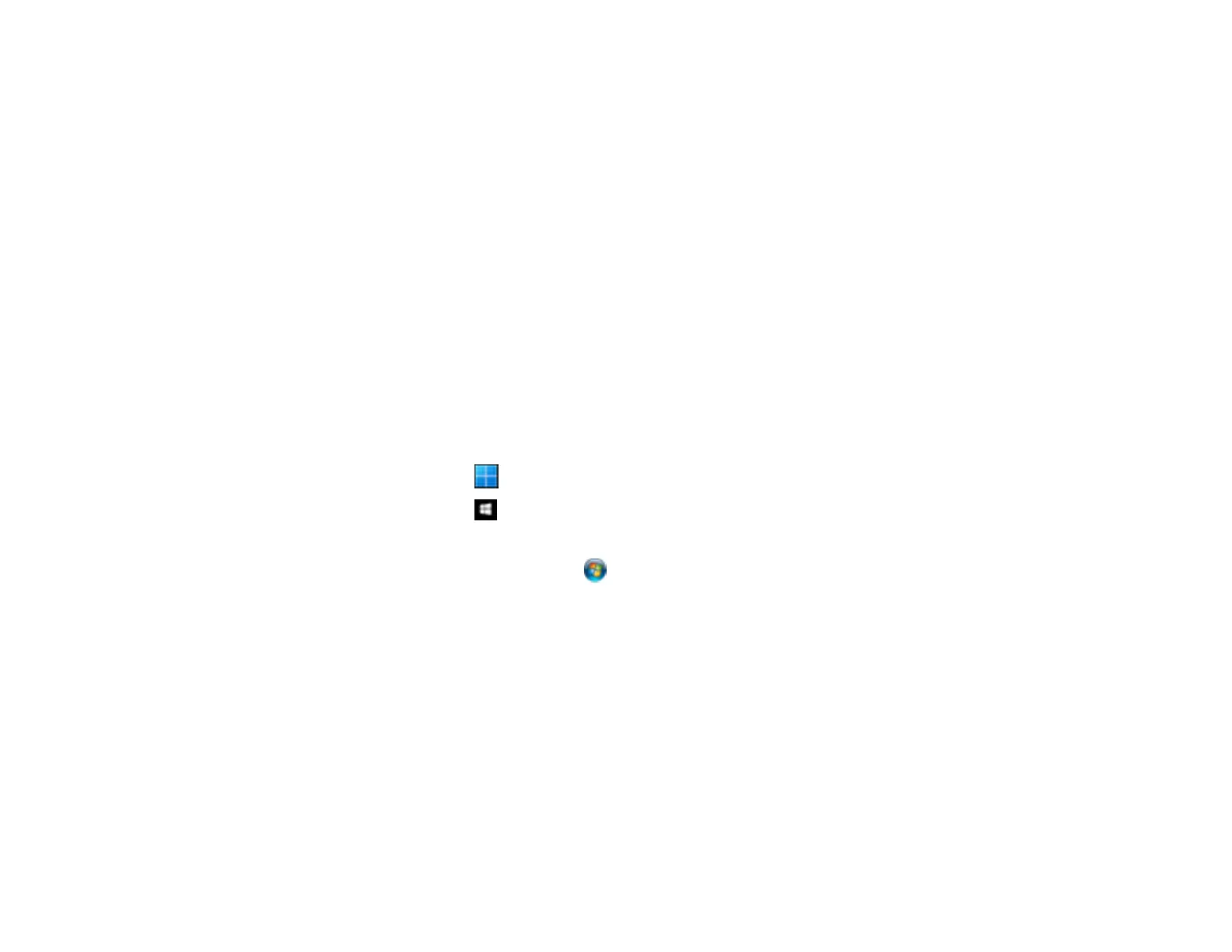126
6. Select the Apply job separation checkbox.
7. Select the method you want to use to separate the originals as the Separator setting. Click
Separation Settings to specify the settings for the selected option.
8. Finish creating the new scan job and click Save.
9. Click Back on the Job Settings screen.
Your originals are saved into separate files and folders as specified when the job is run.
Parent topic: Scanning Special Projects
Saving a Scan as an Office Format File - Windows
You can use Document Capture Pro (Windows) to save your scans in one of the following Microsoft
Office file formats: Microsoft Word (.docx), Microsoft Excel (.xlsx), or Microsoft PowerPoint (.pptx).
Note: The settings may vary, depending on the software version you are using. See the help information
in Document Capture Pro for details.
1. Load your original in the product.
2. Do one of the following to start Document Capture Pro:
• Windows 11: Click , then search for Document Capture Pro and select it.
• Windows 10: Click and select Epson Software > Document Capture Pro.
• Windows 8.x: Navigate to the Apps screen and select Document Capture Pro.
• Windows (other versions): Click or Start, and select All Programs or Programs. Select
Epson Software > Document Capture Pro.
3. Select the Simple Scan tab.
