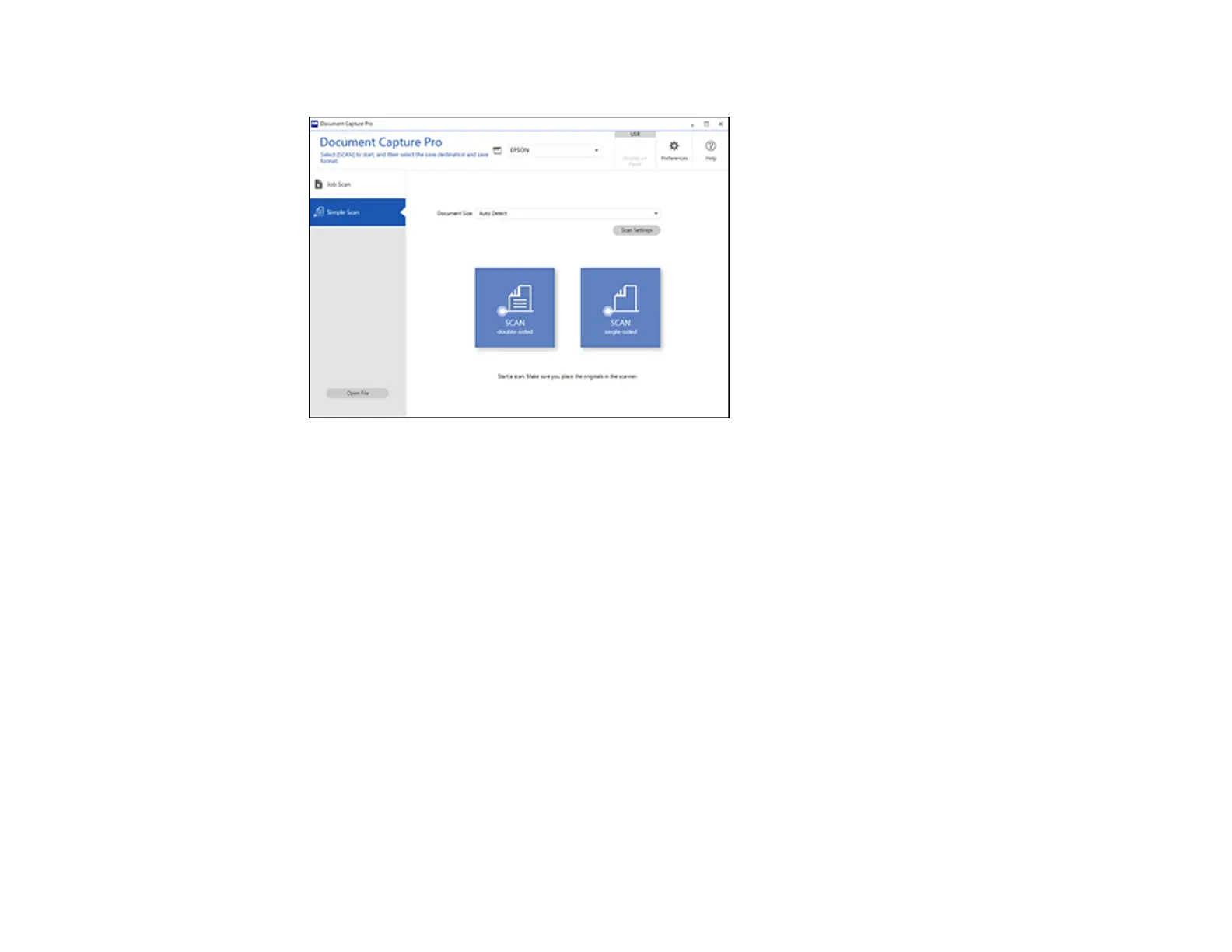127
You see a window like this:
4. If you want to select specific scan settings for the scan, click the Scan Settings button, select any
displayed settings you want to use, and click OK.
Note: See the help information in Document Capture Pro for details.
5. Do one of the following:
• To scan the front side of an original, select SCAN single-sided.
• To scan both sides of an original,select SCAN double-sided.
Your product starts scanning and you see the Edit Scanned Results window.
6. View and edit the scanned pages as necessary and click Next when you are finished.
Note: See the help information in Document Capture Pro for details.
7. Click one of the destination icons (except Print) to choose where to send your scanned files. You
see the settings window.
8. Select the Office format file you want to use from the File Type drop-down list.
9. Click Option to display additional settings.
