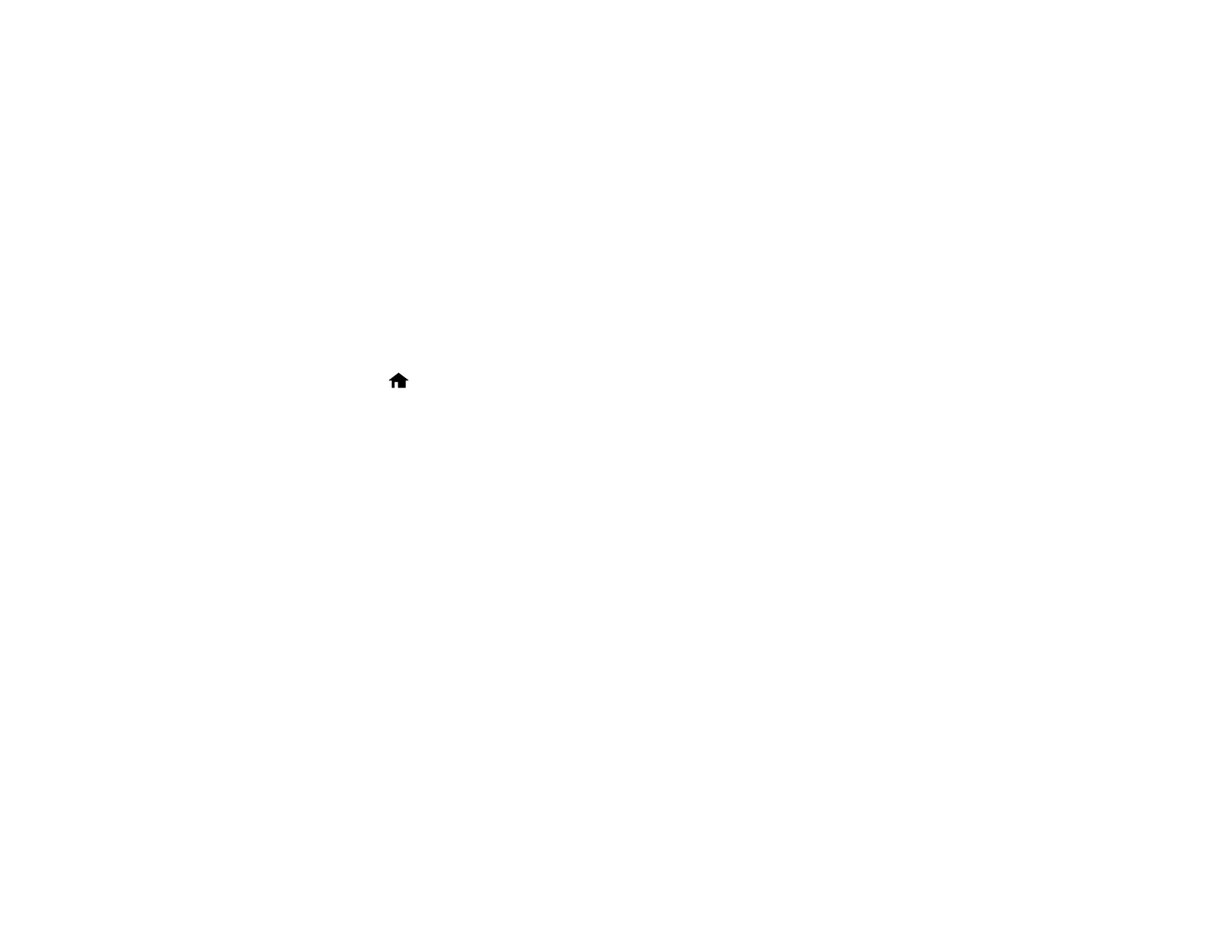27
8. Enter the new password again to confirm it.
Note: Keep a copy of your password in a safe place.
9. Select Lock Setting > On to enable access restriction.
When the control panel is locked, you must enter the password to access any of the locked settings. You
can reset the administrator password by selecting Reset on the Admin Password screen. To disable
access restriction, select Settings > System Administration > Admin Settings > Lock Setting > Off.
Parent topic: Product Basics
Setting Up Epson Connect Services
If you did not activate your product's email address for use with Epson Connect when you set up your
product, you can activate it using the product control panel.
1. Select the home icon, if necessary.
2. Select Settings.
3. Select Web Service Settings.
4. Select Epson Connect Services.
5. Select Registration.
6. Follow the instructions on the screen to activate your product's email address.
Parent topic: Product Basics
Product Parts Locations
See these sections to identify the parts on your product.
Product Parts
Parent topic: Product Basics
