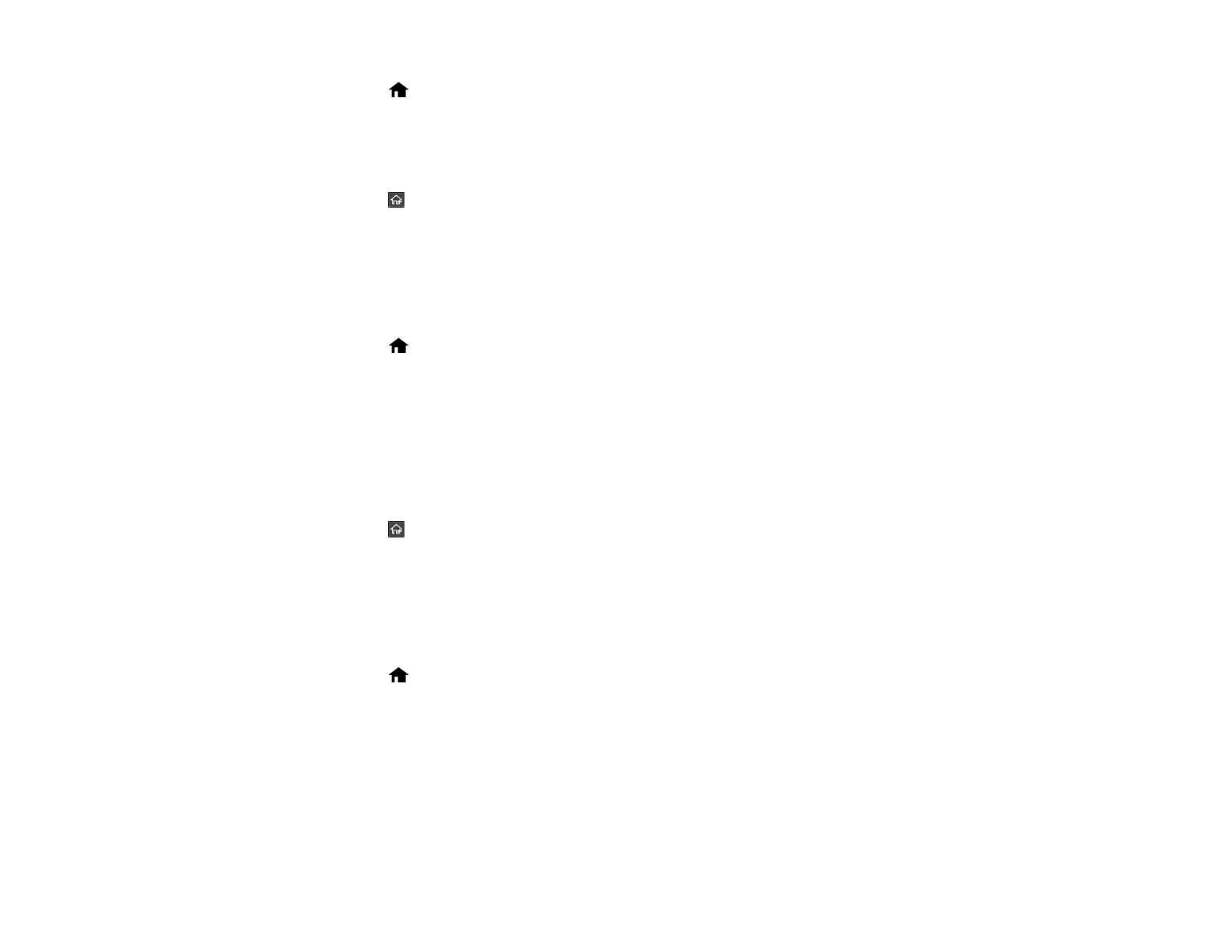18
1. Select the home icon, if necessary.
2. Select Settings > Basic Settings.
3. Select Keyboard.
4. Select the layout you want to use.
5. Select the return home icon to return to the home screen.
Parent topic: Product Basics
Adjusting the Operation Time Out Setting
The Operation Time Out setting causes the LCD screen to return to the home screen after a few minutes
of inactivity. This feature is enabled by default, but you can turn it off.
1. Select the home icon, if necessary.
2. Select Settings > Basic Settings.
3. Scroll down and select Operation Time Out.
4. Tap the setting to toggle it On or Off (On is the default).
5. If you want to increase or decrease the number of minutes, select Time and tap the + and – icons to
set the desired number.
6. Select OK to exit.
7. Select the return home icon to return to the home screen.
Parent topic: Product Basics
Preventing PC Connection via USB
You can disable access to your product from a USB-connected computer. This restricts non-network
access to the product.
1. Select the home icon, if necessary.
2. Select Settings > Basic Settings.
3. Scroll down and select PC Connection via USB.
4. Select Disable.
5. Select Yes to restart the product.
Parent topic: Product Basics
