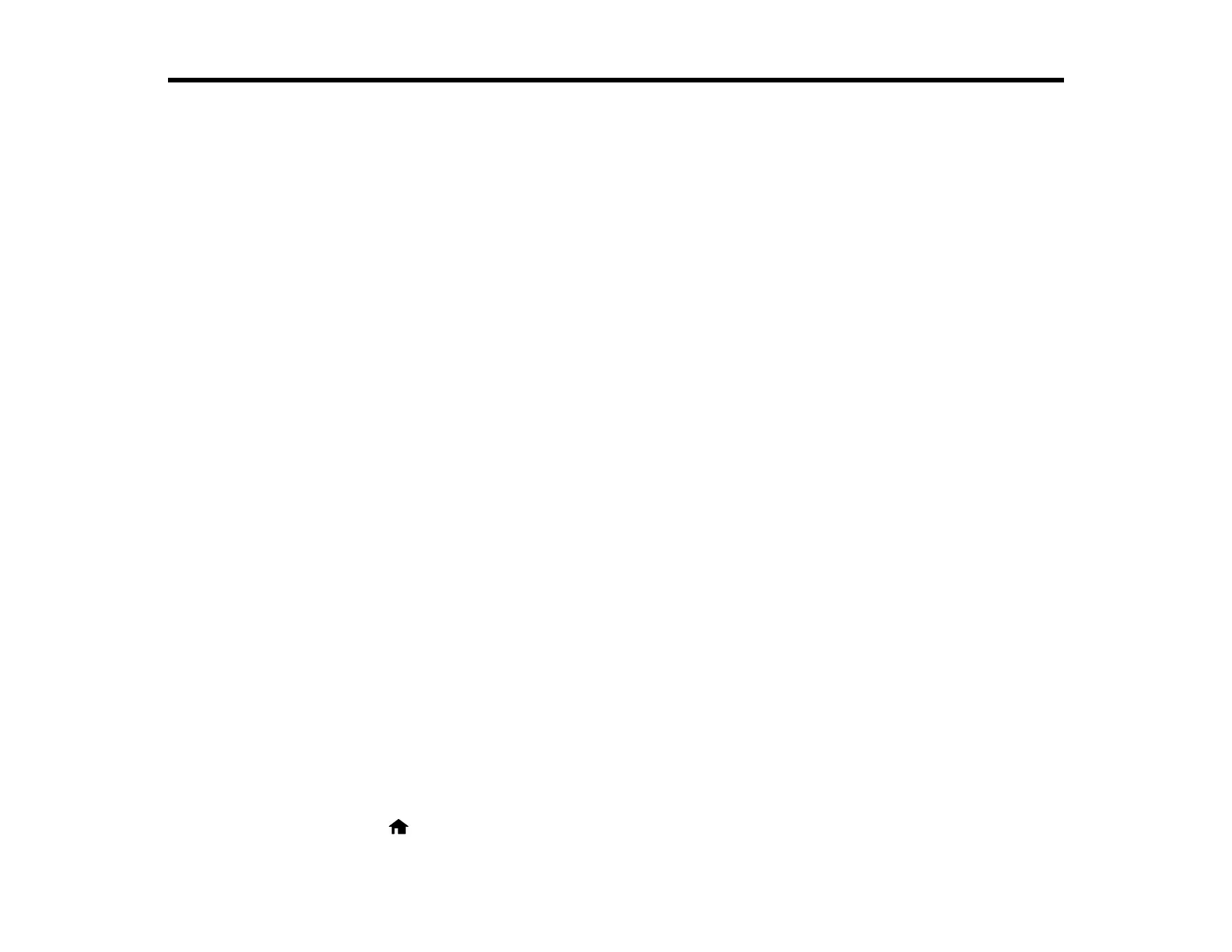81
Scanning
You can scan your originals and save them as digital files.
Starting a Scan
Starting a Scan
After placing your originals on your product for scanning, start scanning using one of these methods.
Note: You can also scan using Document Capture Pro (Windows) or Document Capture (Mac).
Starting a Scan Using the Product Control Panel
Setting Up and Scanning to a Network Folder or FTP Server
Starting a Scan Using the Epson Scan 2 Icon
Starting a Scan from a Scanning Program
Starting a Scan from a Smartphone or Tablet
Scanning with Document Capture Pro or Document Capture
Scanning in Epson Scan 2
Scan Resolution Guidelines
Scanning Special Projects
Scanning with AirPrint
Authentication Scanning
Parent topic: Scanning
Starting a Scan Using the Product Control Panel
You can scan an image to a variety of destinations using your product's control panel.
1. Make sure you installed the product software and connected the product to your computer or
network.
Note: Restart your computer after installing the product software to enable scanning from the control
panel.
2. Place your original on the product for scanning.
3. Select the home icon, if necessary.
