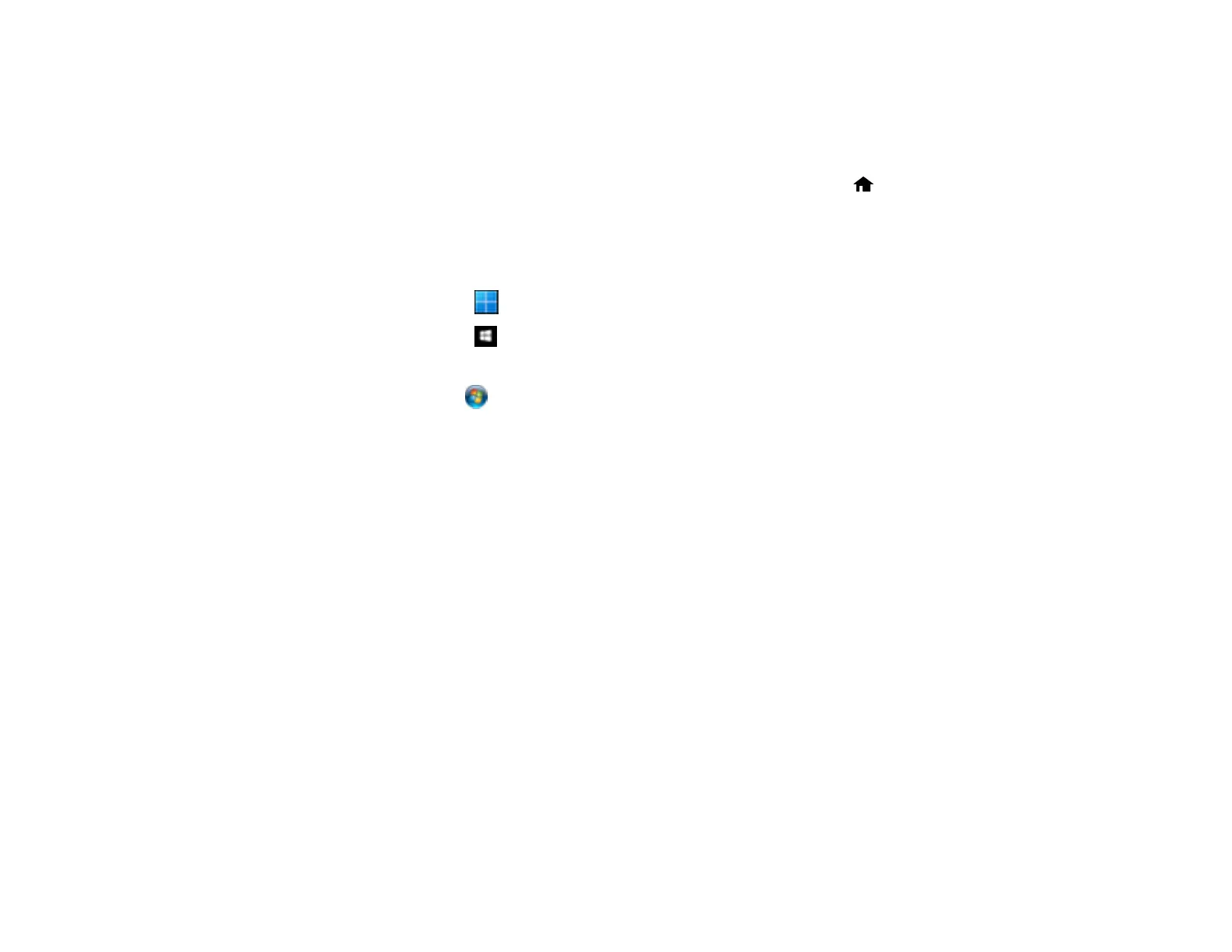145
Checking the Roller Counter
Check the product's roller counter to determine when your rollers need to be replaced. When you
replace the rollers, reset the roller counter so you know when you may need to replace the rollers again.
Note: To check the roller counter from the product's control panel, select the home icon, if necessary,
and select Scanner Maintenance > Roller Replacement.
1. Make sure the product is turned on and connected to your computer.
2. Do one of the following to open the Epson Scan 2 Utility:
• Windows 11: Click , then search for Epson Scan 2 Utility and select it.
• Windows 10: Click and select EPSON > Epson Scan 2 Utility.
• Windows 8.x: Navigate to the Apps screen and select Epson Scan 2 Utility.
• Windows 7: Click > All Programs > EPSON > Epson Scan 2 Utility.
• Mac: Open the Applications folder, click Epson Software, and click Epson Scan 2 Utility.
3. Click the Counter tab.
