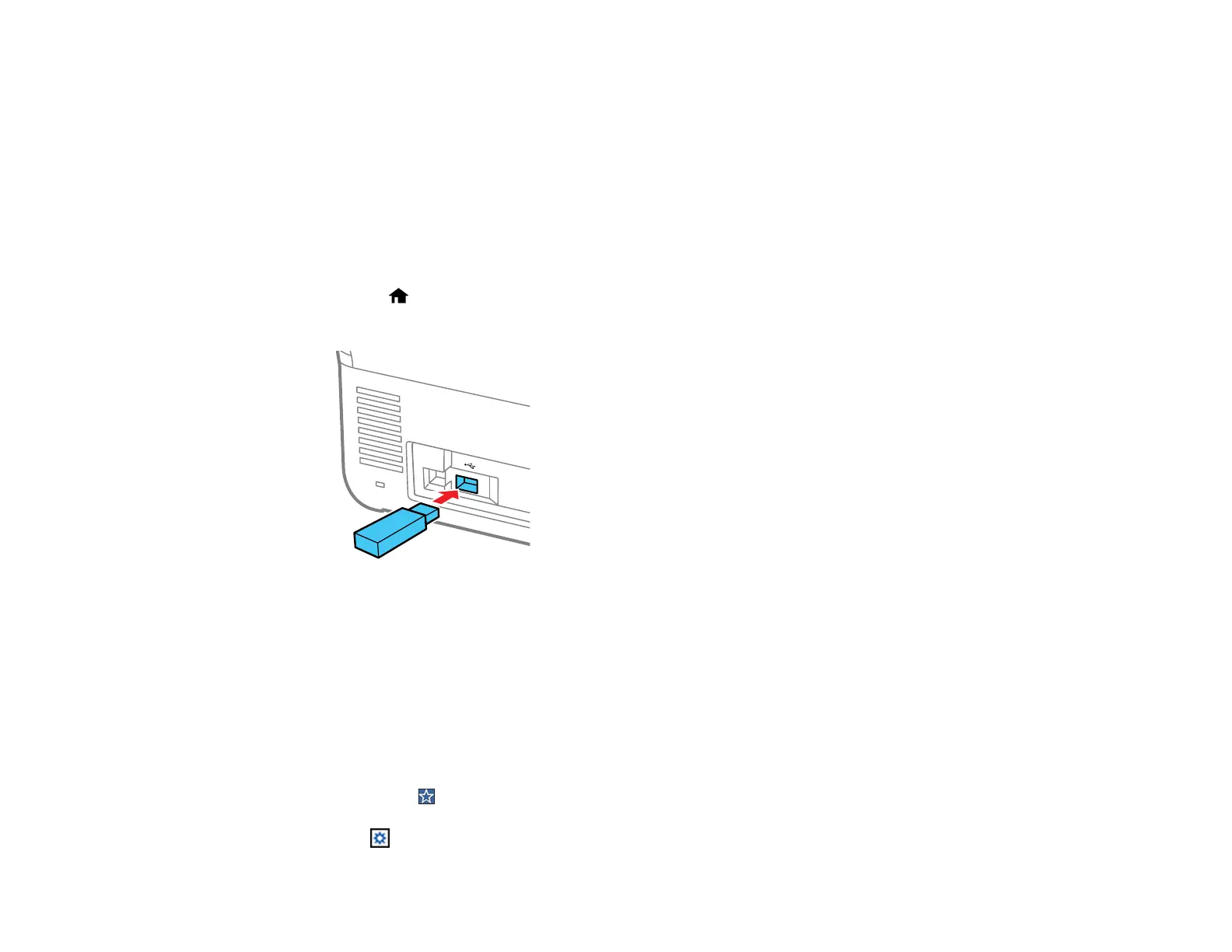86
Related tasks
Setting Up Epson Connect Services
Scanning Using Presets
Related topics
Loading Originals
Scanning to an External USB Device
You can scan an original and save the scanned image to an external USB device.
1. Place your original on the product for scanning.
2. Select the home icon, if necessary.
3. Insert a USB device into the product's external interface USB port.
Note: Your USB device must meet the following maximum capacity specification: 2 TB (formatted in
FAT, FAT32, or exFAT). Devices with security settings (such as password or encryption), or those
requiring a dedicated driver cannot be used.
4. Select USB Drive.
5. Change any of the displayed settings on the Basic Settings tab as necessary.
6. Select the Advanced tab to view and change additional scan settings, if necessary.
Note: Tap the icon if you want to save your settings as a preset.
7. Tap the icon and check the product's settings or make changes, if necessary.
