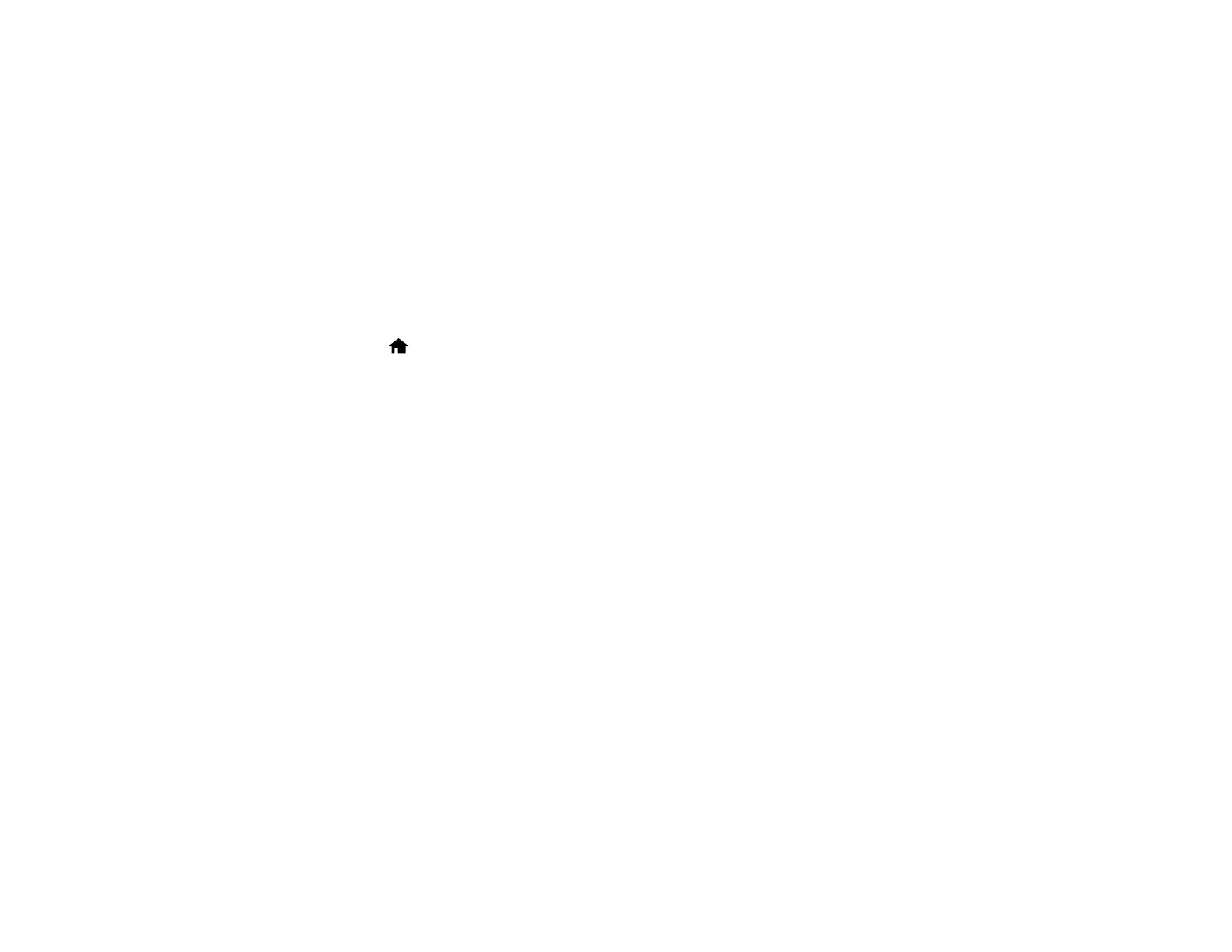95
13. Click OK or Close.
Now you can register the folder path to your product's Contacts list.
Parent topic: Setting Up and Scanning to a Network Folder or FTP Server
Related tasks
Entering Characters on the LCD Screen
Registering Contacts for Email, Network, or FTP Scanning - Control Panel
Registering Contacts for Email, Network, or FTP Scanning - Web Config
Scanning to a Network Folder or FTP Server
Registering Contacts for Email, Network, or FTP Scanning - Control Panel
You can register a list of contacts for scanning to email or to a network folder or FTP server.
1. Select the home icon, if necessary.
2. Select Settings.
3. Select Contacts Manager. Enter the administrator password, if necessary.
4. Select Register/Delete.
5. Select Add Entry.
6. Select Add Contact.
7. Do one of the following:
• To create a contact for scanning to email, select Email.
• To create a location for scanning to a network folder or FTP, select Network Folder/FTP.
8. Select the Registry Number you want to use for the contact you are adding.
9. Select the Name field, use the displayed keyboard to enter the contact name (up to 30 characters),
and select OK.
10. Select the Index Word field, use the displayed keyboard to enter a word to use when searching for
an entry (up to 30 characters), and select OK. (This field is optional.)
11. Do the following as necessary for your contact:
• If you want to identify the contact as a frequently used address, select the Assign to Frequent
Use field and select On. This makes it quicker to select the contact when you scan.
• For an email contact, select the Email Address (Required) field, use the displayed keyboard to
enter the address, and press OK.
