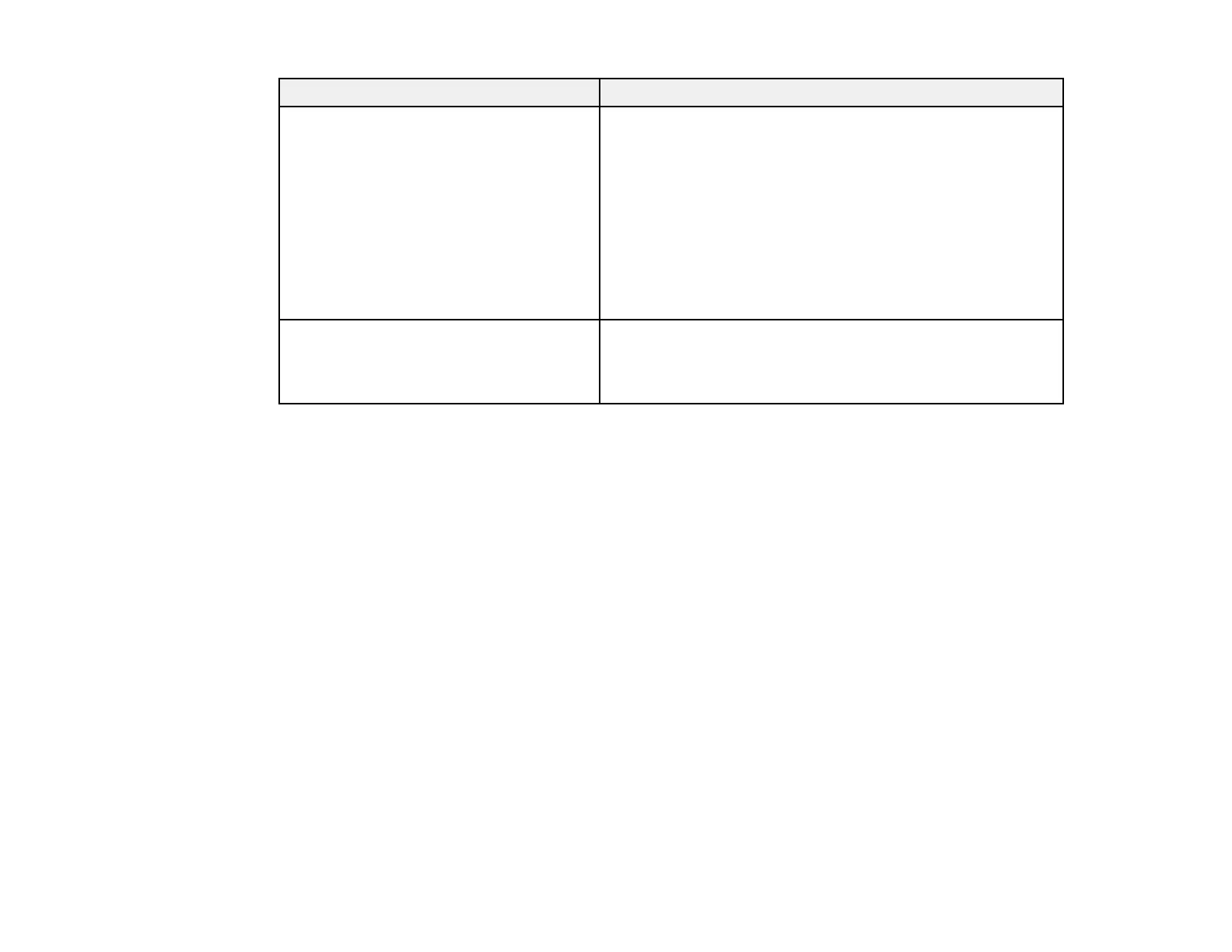117
Type of original Required settings
Long paper If the Document Size list does not contain the document
size you want to scan, choose one of the following
depending on the length of the original:
If the paper length is 120 inches (3048 mm) or less, select
Auto Detect (Long Paper) to detect the size automatically.
If the paper length is more than 120 inches (3048 mm),
select Customize to create a custom size and either select
the Detect paper length checkbox if the paper length is
less than 215 inches (5461 mm), or enter a custom Width
and Length if the paper is 215 inches (5461 mm) or longer.
Laminated cards To scan any transparent areas around the edges of the
card, select Settings as the Document Size setting and
either select the Scan laminated card checkbox or create a
custom size.
Parent topic: Scanning in Epson Scan 2
Saving Scanned Documents as a Searchable PDF Using Epson Scan 2
You can scan a document and save the text in a searchable PDF. In a searchable PDF, text is
recognized using Optical Character Recognition (OCR) and then embedded in the scanned original.
Note: The required Epson Scan 2 OCR Component is installed automatically when you install your
product software. If you install your scanner software programs individually, be sure to also install this
component if you want to perform OCR.
1. Load your original in the product for scanning.
2. Start Epson Scan 2.
3. Select your scan settings.
4. Click Preview and adjust the area you want to scan, if necessary.
5. Reload the ejected original in the scanner.
6. Select Searchable PDF as the Image Format setting.
7. Select Options from the Image Format list.
