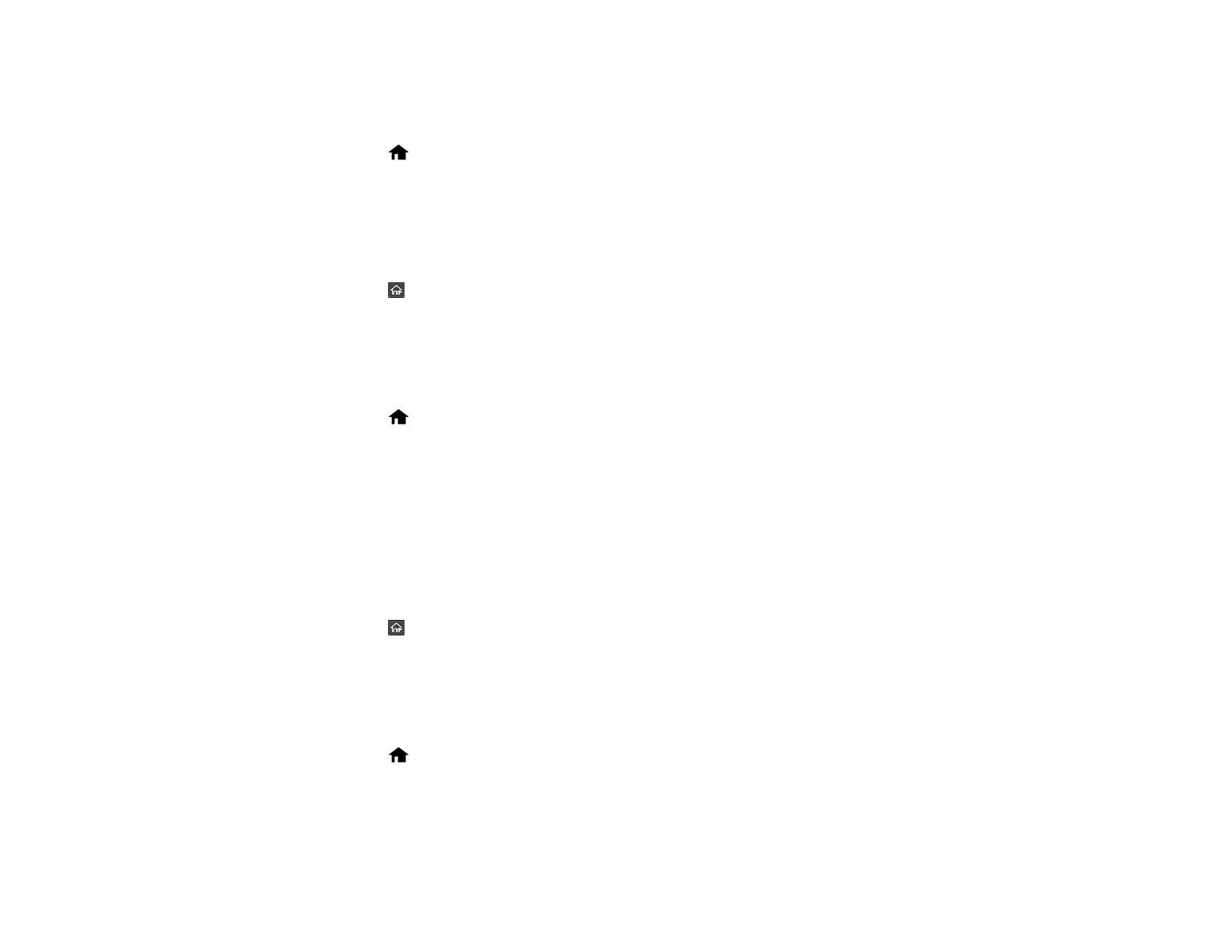16
Adjusting the Screen Brightness
You can adjust the brightness of the LCD screen.
1. Select the home icon, if necessary.
2. Select Settings > Basic Settings.
3. Select LCD Brightness.
4. Select the – or + icon to decrease or increase the brightness.
5. Select OK to exit.
6. Select the return home icon to return to the home screen.
Parent topic: Product Basics
Adjusting Control Panel Sounds
You can adjust the sound level heard when you press buttons on the control panel.
1. Select the home icon, if necessary.
2. Select Settings > Basic Settings.
3. Select Sounds.
4. Do one of the following:
• To mute all control panel sounds, turn the Button Press setting off.
• To adjust the sound level for scanner errors, select Error Tone and tap the icons to select the
desired level.
5. Select OK to exit.
6. Select the return home icon to return to the home screen.
Parent topic: Product Basics
Changing LCD Screen Language
You can change the language used on the LCD screen.
1. Select the home icon, if necessary.
2. Select Settings > Basic Settings.
3. Scroll down and select Language.
4. Select a language.
