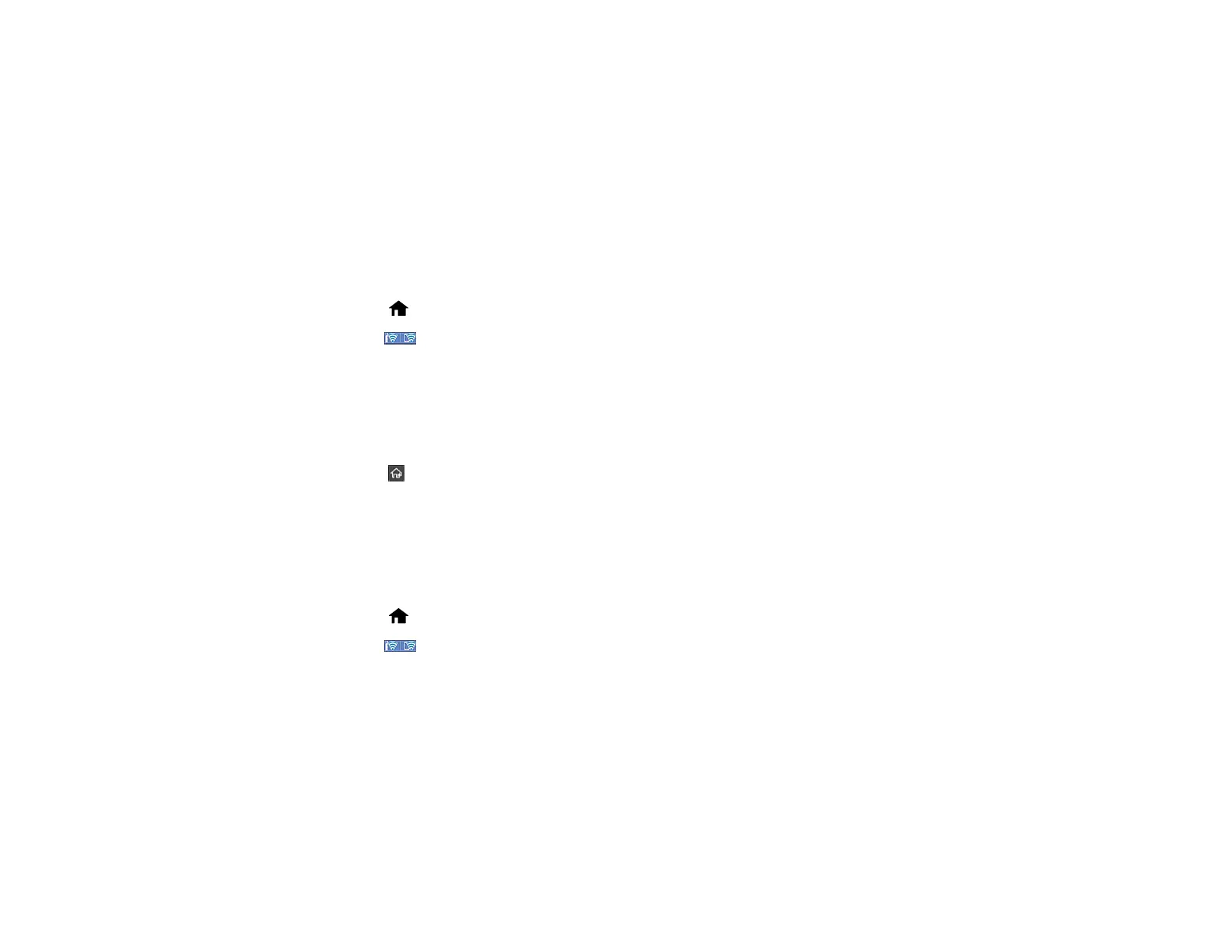68
Parent topic: Wi-Fi or Wired Networking
Related tasks
Selecting Wireless Network Settings from the Control Panel
Connecting to a Mobile Device
You can connect a mobile device directly to the product without a wireless router or access point.
Note: Make sure the Epson Smart Panel app is installed on your mobile device before connecting to the
product.
1. Select the home icon, if necessary.
2. Press the icon.
3. Select Wi-Fi Direct.
4. Select Start Setup.
5. Select your product in the Epson Smart Panel app to complete Wi-Fi Direct setup.
6. Select Complete.
7. Select the return home icon to return to the home screen.
Parent topic: Wi-Fi Direct (Simple AP) Mode Setup
Modifying the Wi-Fi Direct Network Name or Password
You can modify the Wi-Fi Direct name and password to create a more descriptive and secure Wi-Fi
Direct network.
1. Select the home icon, if necessary.
2. Press the icon.
3. Select Wi-Fi Direct.
4. Select Start Setup.
5. Select Change.
6. Select one of the following:
• To change the Wi-Fi Direct network name (SSID), select Change Network Name and select Yes.
Select Change, then use the on-screen keyboard to enter the new network name.
Note: Your network name must be no more than 22 characters long.
